🔐Two-step Verification Setup Guide
This guide will help you set up Two-step verification on the Truora platform. Two-step verification adds an extra layer of security to your account by requiring a second verification method in addition to your password.
-
Once you’re in the Truora platform, go to the sidebar and click on your username. This will display a dropdown menu with several options.
-
From the menu, select Profile.
-
In the profile view, locate the section titled Two-step verification and click the Add Two-step verification button.
-
Once you’re in the two-factor authentication setup view, you will find two options for adding your second verification method:
- Authenticator app
- SMS
Both methods are explained below.
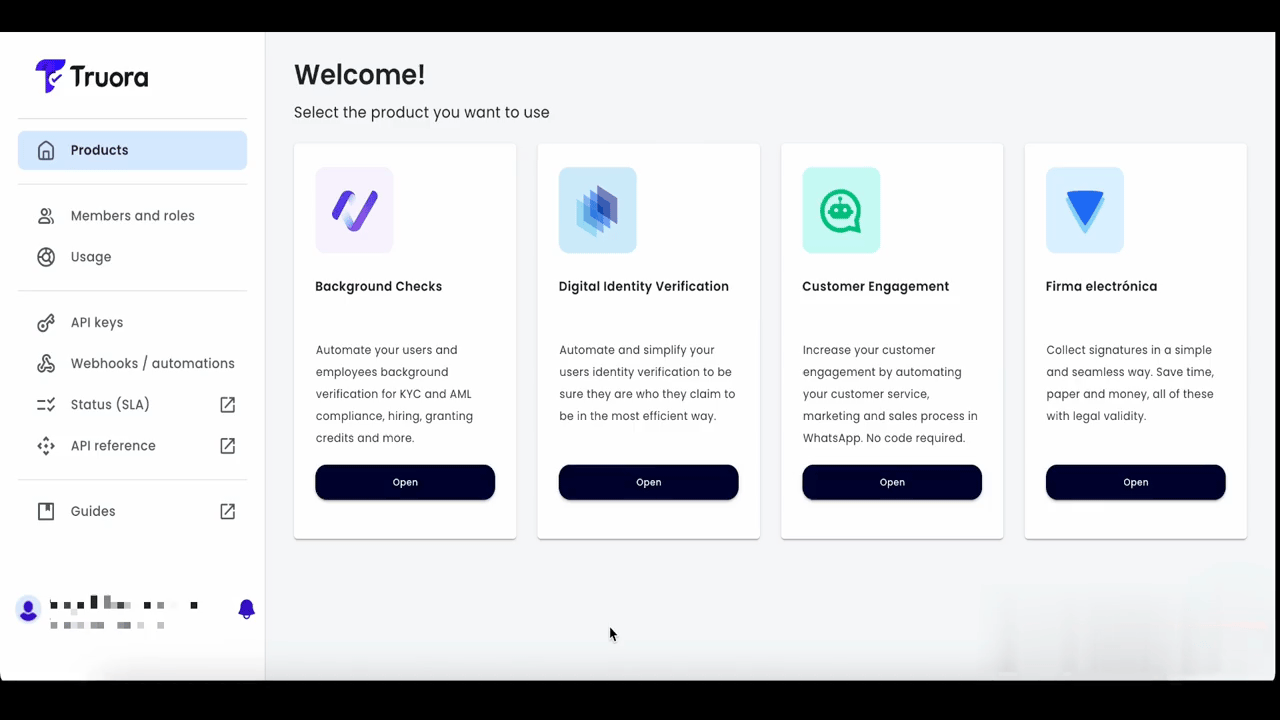
Option 1: Authenticator App 📱
This method uses a time-based one-time password (TOTP) authentication app to generate verification codes.
Requirements:
- A smartphone.
- An authentication app (we recommend Authy, 1Password, or Google Authenticator).
🛠️Setup Instructions:
- In the two-step verification setup view, select the Authenticator App option.
- A screen will appear showing a QR code. 📷 Scan it using your authentication app on your smartphone, or manually enter the code provided on the screen.
- Once you’ve added the Truora account to your authentication app, click the Enter Code button.
- A field will appear where you can enter the 6-digit code generated by your authentication app.
- Enter the code, then click the Confirm button.
- [Optional] You will see a screen where you can set up SMS authentication as a fallback authentication method. 📩 If you wish to enable it, the setup instructions are provided later in this guide. Otherwise, you can click the Skip button on that screen.
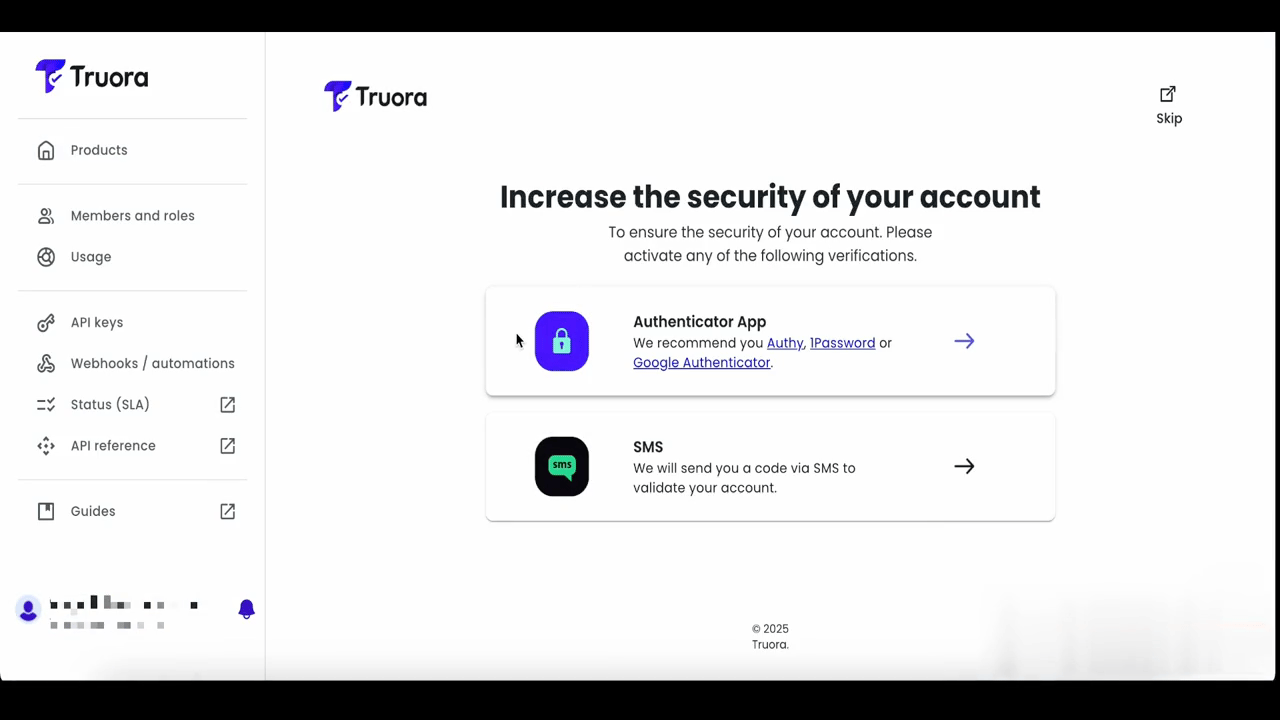
🎉 That’s it! You’ve successfully set up your second authentication factor using an app.
Option 2: SMS 📩
This method uses your mobile phone number to send you a verification code via text message.
🛠️Setup Instructions:
- In the two-step verification setup view, select the SMS option.
- A screen will appear where you need to enter your country code (Prefix) and mobile phone number.
- Once you’ve entered the prefix and your number, click the Continue button.
- A field will appear where you can enter the 6-digit code sent via text message to your mobile phone.
- Enter the code, then click the Continue button.
- [Optional] You will see a screen where you can set up Authenticator App as a fallback authentication method. 🔐 If you wish to enable it, the setup instructions are provided earlier in this guide. Otherwise, you can click the Skip button on that screen.
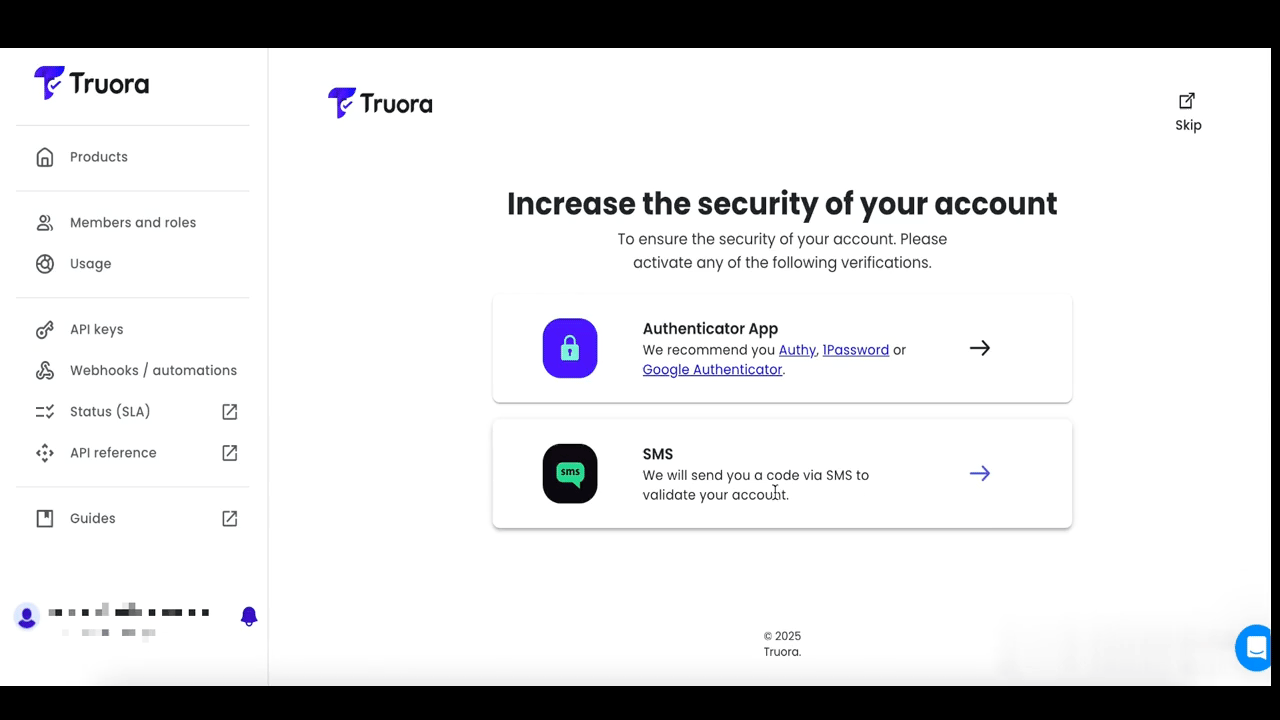
🎉 That’s it! You’ve successfully set up your second authentication factor using SMS.
⚠️ Important Note
Once you have set up your second authentication factor, please keep in mind that every time you log in to the Truora platform, you will need to have your mobile phone 📱 nearby. In addition to your email and password, you will be required to enter a verification code—either from your authentication app 🔐 or sent to you via SMS 📩—to access your account.
