⚙️ Profile Config
In this guide, you’ll learn how to configure key elements of your user profile on the Truora platform, including password management, account linking, language preferences, and two-factor authentication (2FA).
🔒Password Reset
To reset your password on the Truora platform, follow these steps:
- On the login screen, click the Did you forget your password? link.
- Enter your email address and click Continue. A notification will appear confirming that password reset instructions have been sent to your email.

- Open your email inbox and look for the message. If you don’t see it, make sure to check your spam or junk folder.
- You will receive an email similar to this one. Click the Reset Password button or use the link provided in the email body.
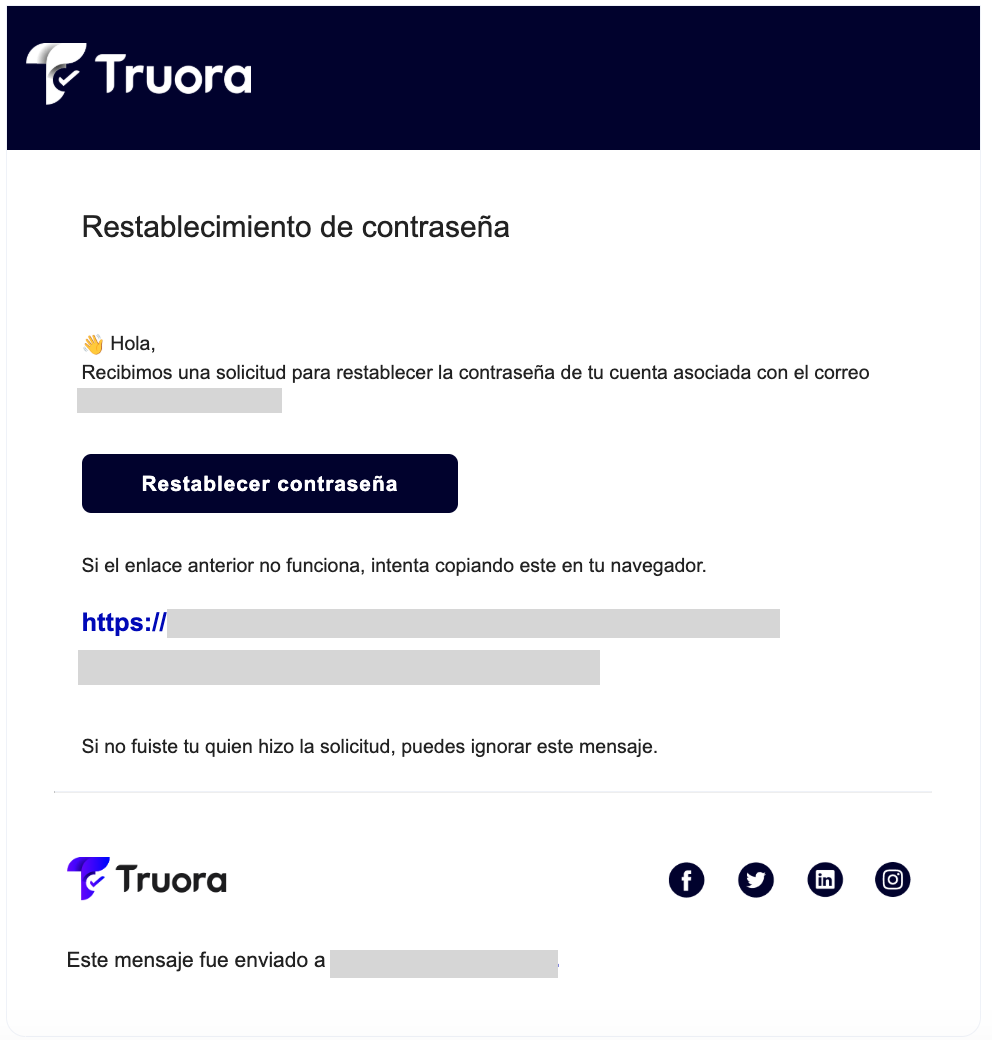
- Enter your new password and confirm it.
🎉 That’s it! Your new password has been successfully created.
🔗 Associated Accounts
There are three ways to view and access your associated accounts. This only applies if you have more than one account linked to your profile. Below are the three available methods:
From the Login Screen
Once you log in to the Truora platform, all your associated accounts will be listed, and you can choose which one you want to access.
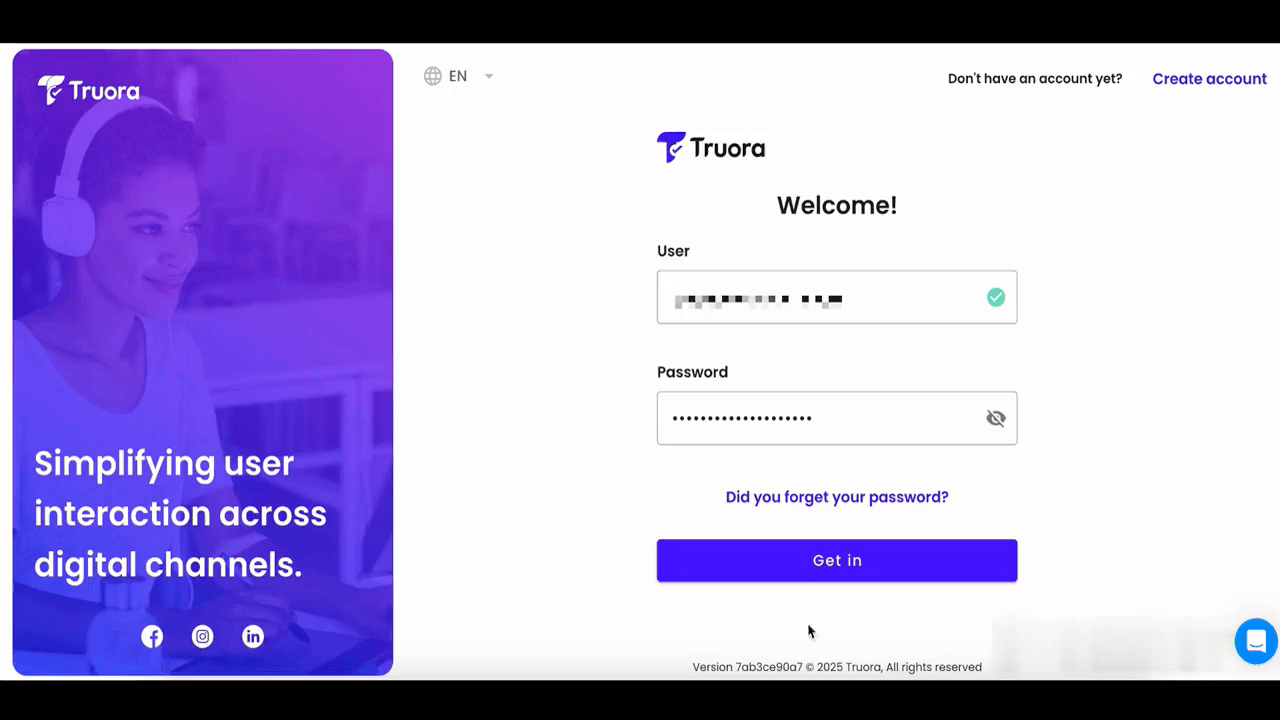
From the Switch Accounts Option
- Once you’re in the Truora platform, go to the sidebar and click on your username. This will display a dropdown menu with several options.
- From the menu, select Switch Accounts.
- All your associated accounts will be listed, and you can choose which one to access.
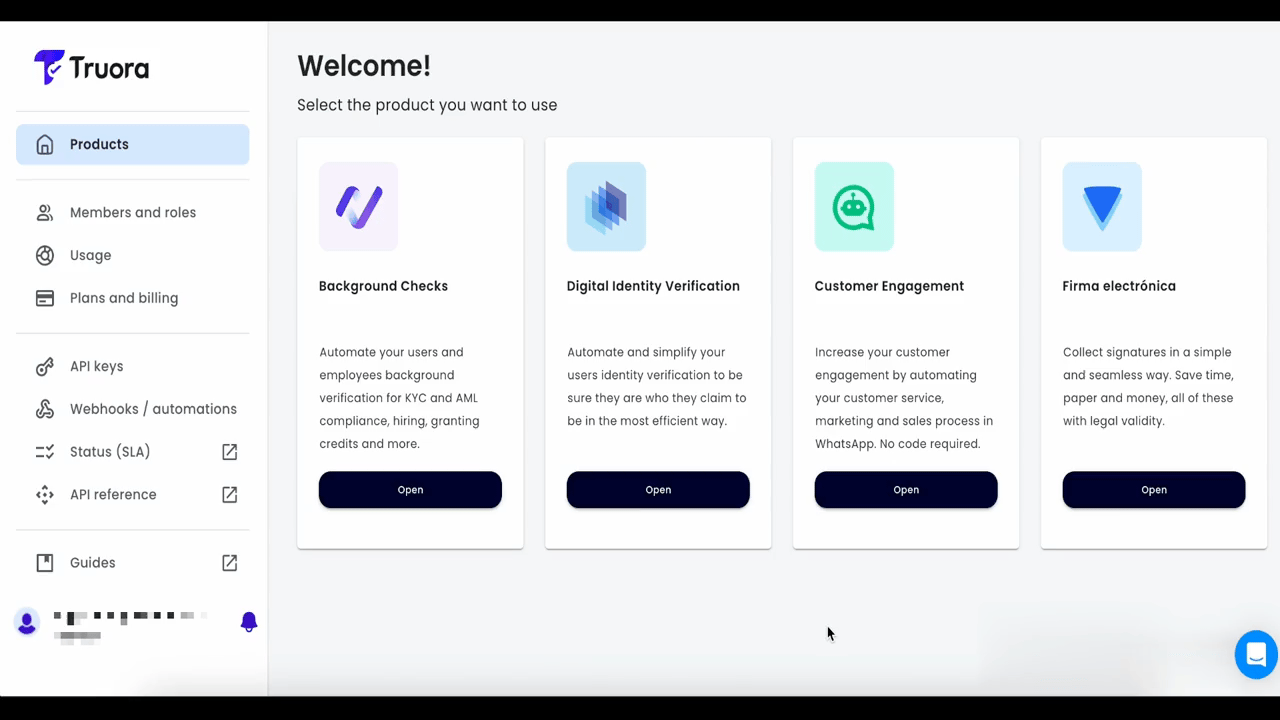
From the Profile View
- Once you’re in the Truora platform, go to the sidebar and click on your username. This will display a dropdown menu with several options.
- Select Profile from the menu.
- In the Profile view, locate the Accounts section.
- This section will show your current session and list all other associated accounts.
- Select the account you want to switch to from the list.
- Once selected, the platform will automatically switch to the chosen account and display a confirmation notification.
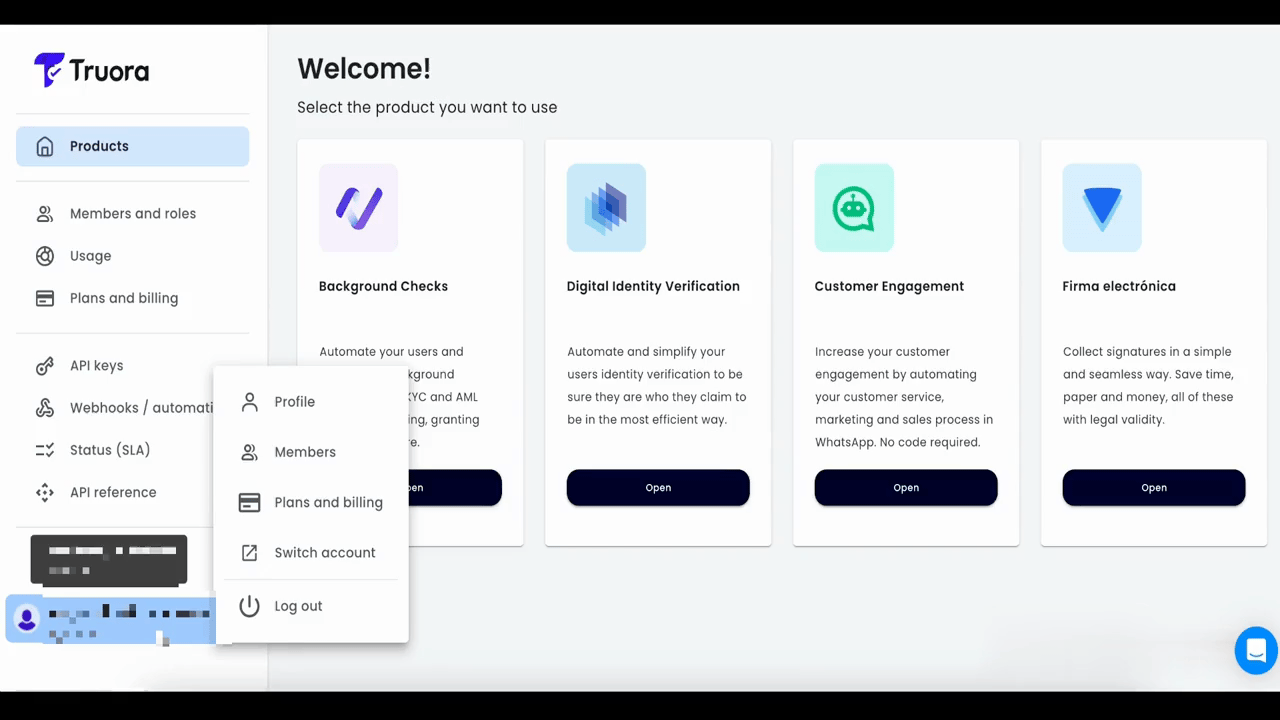
🎉 That’s it! Using any of these three methods, you can easily view and access your associated accounts.
🌐 Language
Truora supports three languages for navigating the dashboards across all products: English, Spanish, and Portuguese. To change your language settings:
- Once you’re in the Truora platform, go to the sidebar and click on your username. This will display a dropdown menu with several options.
- From the menu, select Profile.
- In the profile view, locate the section titled Language.
- Use the dropdown menu to choose from the three available languages.
- Select your preferred language.
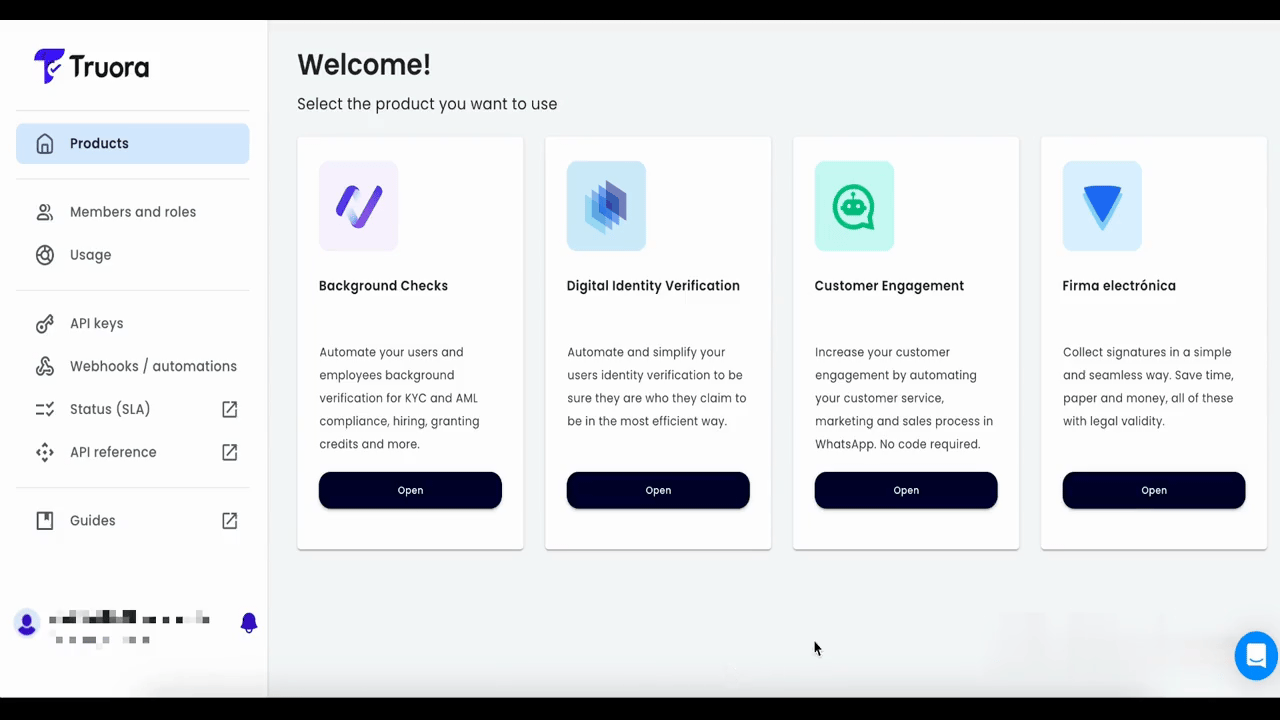
🎉 That’s it! Your language settings are now updated.
📱2FA Setup
Two-Factor Authentication (2FA) adds an extra layer of security to your account by requiring a second verification step beyond your password.
On Truora, you can set up 2FA using either an authenticator app or SMS. To get started, please refer to our detailed guide: Two-Factor Authentication (2FA) Setup.
