👥🔐 Understanding Account Access and Permissions
Understanding how access is structured in your Truora account is key to managing your team’s capabilities and maintaining operational clarity.
This guide explains how permissions, roles, and members relate to one another — and which aspects you can manage directly from the dashboard versus those that require assistance from our Support team.
🔎 Overview of Account Access Structure
When your account is created, and depending on the services you’ve contracted with Truora, a Master Client Permissions list is configured.
The Master Client Permissions list defines all available actions in your account — it serves as the base from which roles are built.
🧩 Roles and Default Roles
A role is a named subset of permissions selected from your account’s Master Client Permissions list. Roles help you manage what each type of user in your team can access and do.
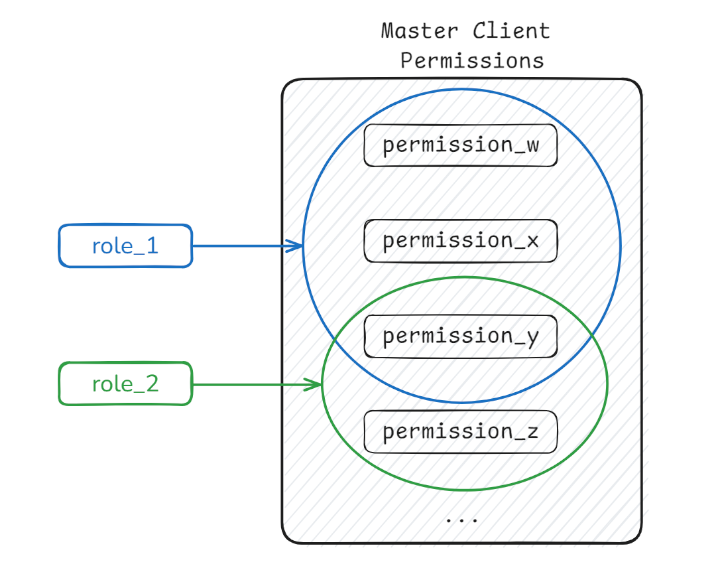
When your account is created, two default roles are automatically generated — these two roles always exist in your account and cannot be removed:
| Role Name | Definition |
|---|---|
full_access |
Assigned to administrators. Contains all permissions included in the account’s Master Client Permissions list. |
default_access |
Assigned to non-administrators. Includes all permissions from full_access, except those starting with “truora.” (e.g., truora.keys, truora.users). |
The
truora.rolespermission, which allows your account to manage user roles and permissions internally, is not enabled by default — if your business requires internal roles and permissions management, you must request it during your onboarding or later through our Support team.
If you want to add a new permission to a role, you must first ensure the permission exists in the account’s Master Client Permissions list.
👤 Members and Role Assignment
You can manage users and their assigned roles from the dashboard — if your account includes the necessary permissions.
Members are the users who have access to your account:
- Each member is assigned exactly one role, but a role may be assigned to many members.
- The first user created when your account is set up is automatically assigned the
full_accessrole. - There must always be at least one active user with the
full_accessrole. - When an API Key is created, it inherits the role permissions of the user who created it — at the time the key was created.
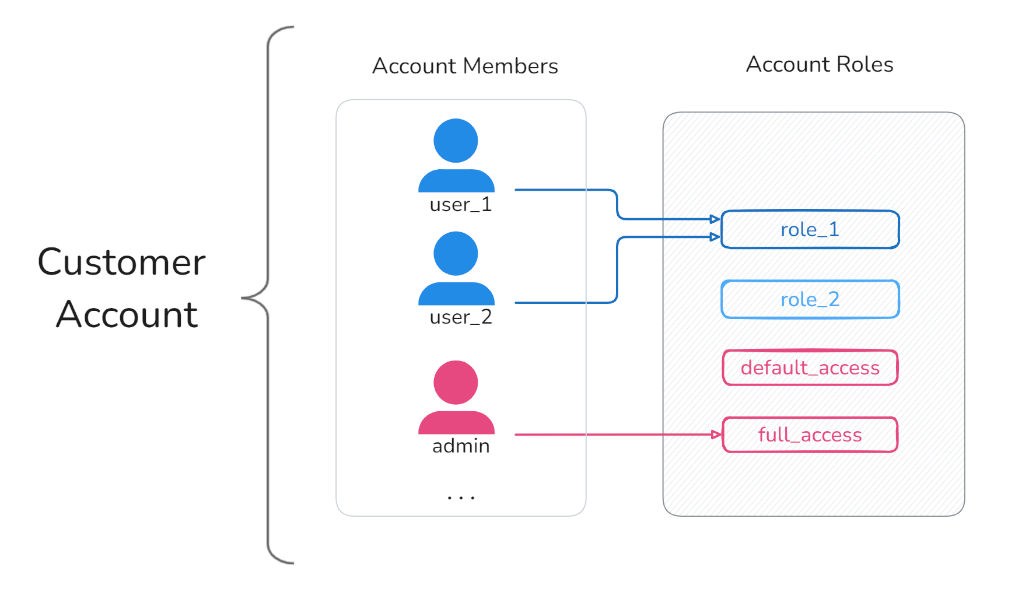
⚙️ Permissions Management: What You Can Do
Here’s a summary of what you can manage directly from the dashboard and what requires assistance from our Support team:
| Action | Availability |
|---|---|
| List permissions associated with your account (Master Client Permissions) | Available from dashboard |
| List the roles and associated permissions in your account | Available from dashboard |
| View the role assigned to a user | Available from dashboard |
| Update the role assigned to a user | Available from dashboard |
| Create Roles | Available from dashboard |
| Add permissions to an account (add permissions to the Master Client Permissions list) | Request to Support team * |
| Remove permissions from an account (remove permissions from the Master Client Permissions list) | Request to Support team * |
| View the permissions associated with an API Key | Request to Support team * |
* For Support please contact your assigned sales representative!
🔜 Coming Soon: Permissions and Roles Navigation
We’re working on a complementary guide that will show you how to:
- Navigate to the permissions and roles areas within your dashboard
- Understand which permissions exist in your account
- See which permissions are assigned to each role
- Create roles using available permissions
Once available, we’ll update this guide with links to help you explore and configure roles confidently from the dashboard.
