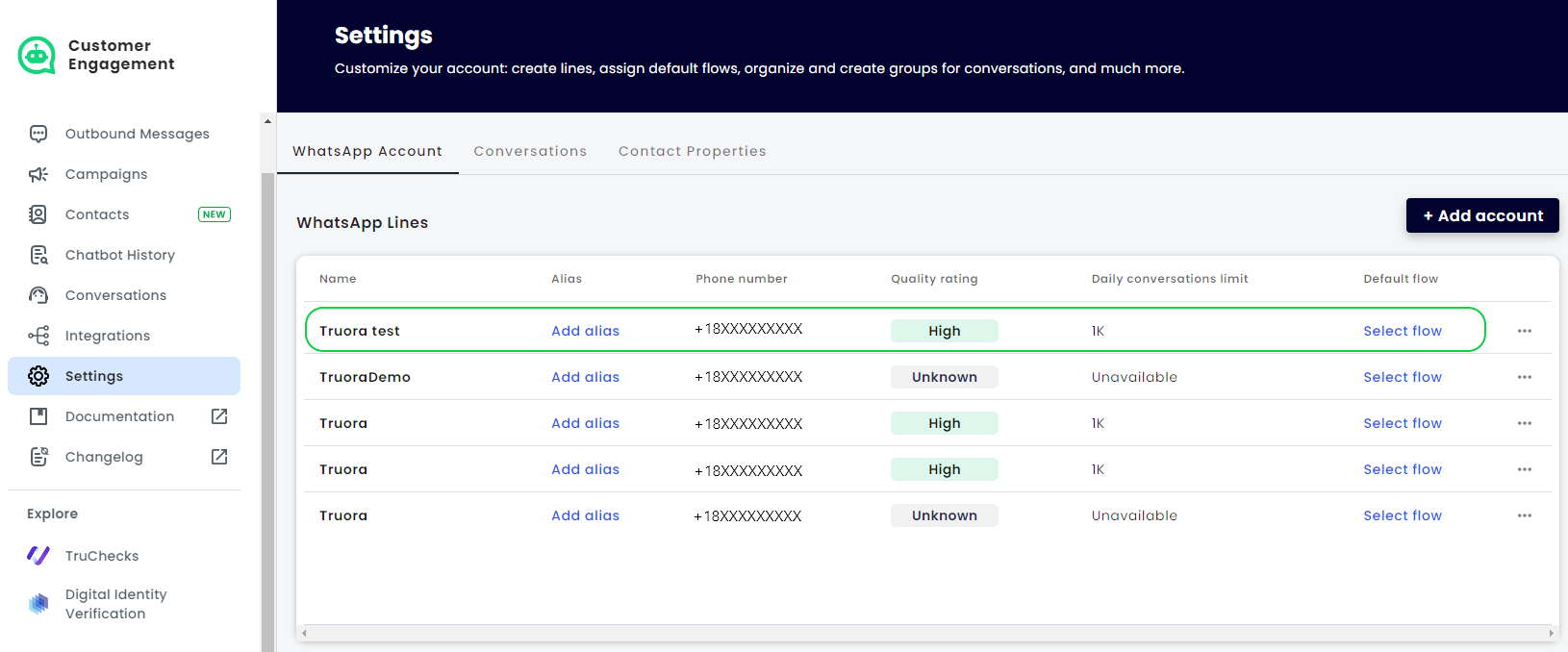Activate your line for WhatsApp in Truora
In this guide you will learn how to activate your Whatsapp line to use it in Truora’s Whatsapp Customer Engagement services.
To learn more about our WhatsApp services, follow the Customer Engagement getting started guide.
Prerequisites
To activate your WhatsApp line in Truora, ensure the following prerequisites are met:
- Phone Number: Have a phone number to activate with Truora that is not yet connected to WhatsApp and can receive a call/message on that line.
- Facebook Business Account: Have a verified Facebook business account to which you have administrator access with full control. Visit Meta Business Help Center for more information.
- Login Requirements: Before proceeding, ensure you are logged into your company’s Facebook Business Manager account and then log in to your Truora account in the same browser. Once you have accessed both platforms, follow the steps below to add your line:
Need help with the prerequisites? Reach out to us at: developers@truora.com.
Add Account
- In Truora, navigate to Customer Engagement, click on Settings in the sidebar and then click the top right + Add Account button. If not yet logged in, you will be asked to access your facebook account to continue.
- Accept the terms and conditions. In the next view, allow Truora to be your WhatsApp API provider.
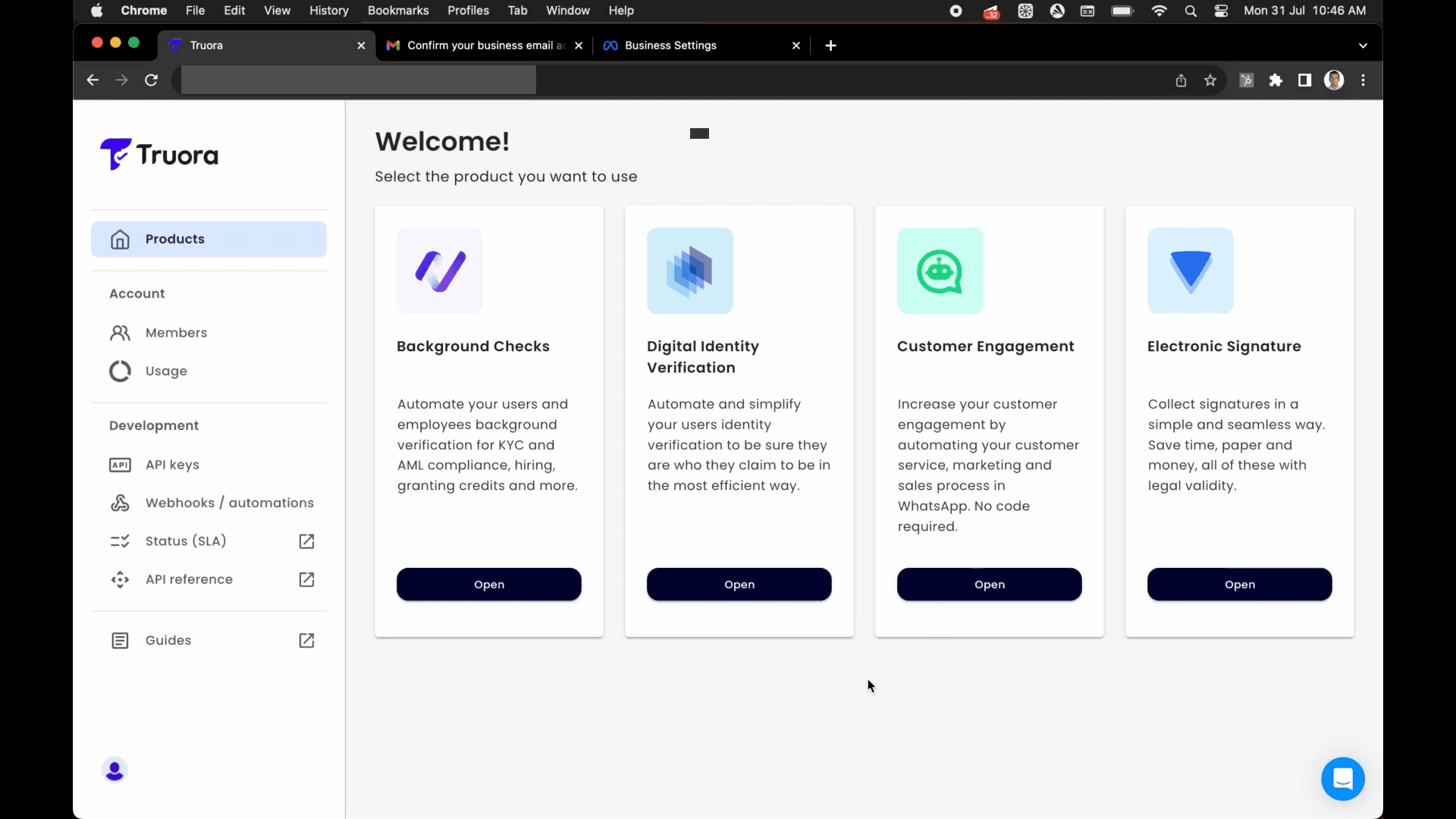
Select Business Account
- Select your business account to associate with WhatsApp. If your business does not appear, you need to request a full business administrator role. Refer to the Meta Business Help Center.
- Verify your business information before continuing, then click Next.
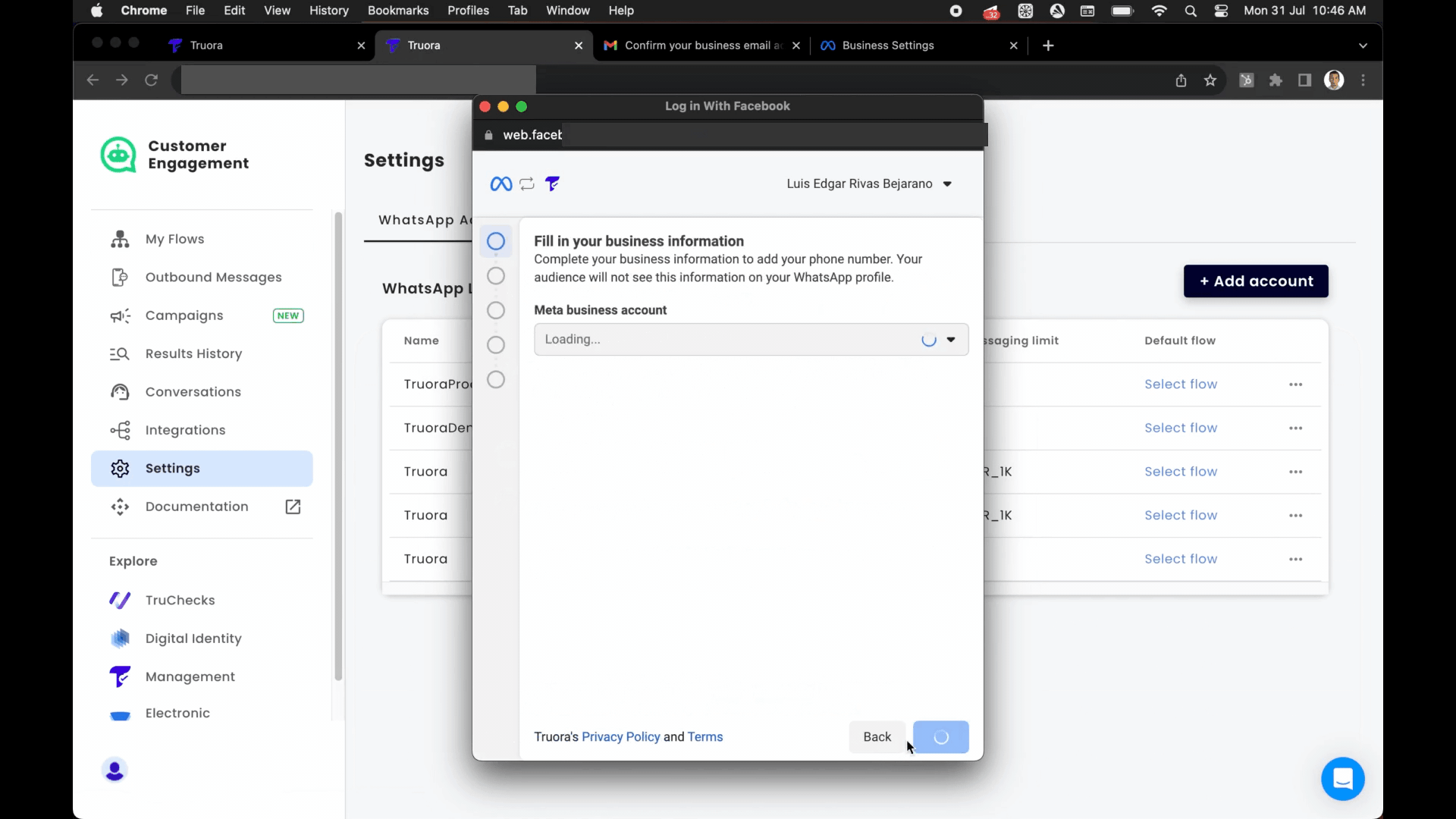
Create WABA and Whatsapp line profile
- Write the name and select the category of your business. You can also provide a brief description of the company.
Very important: The business account name and the display name of the business profile must be the same as those of your Facebook Business account.
- Enter the phone number for Whatsapp with the country code and choose the Phone call option. Keep your phone nearby as the call will come to this number with a 6-digit code.
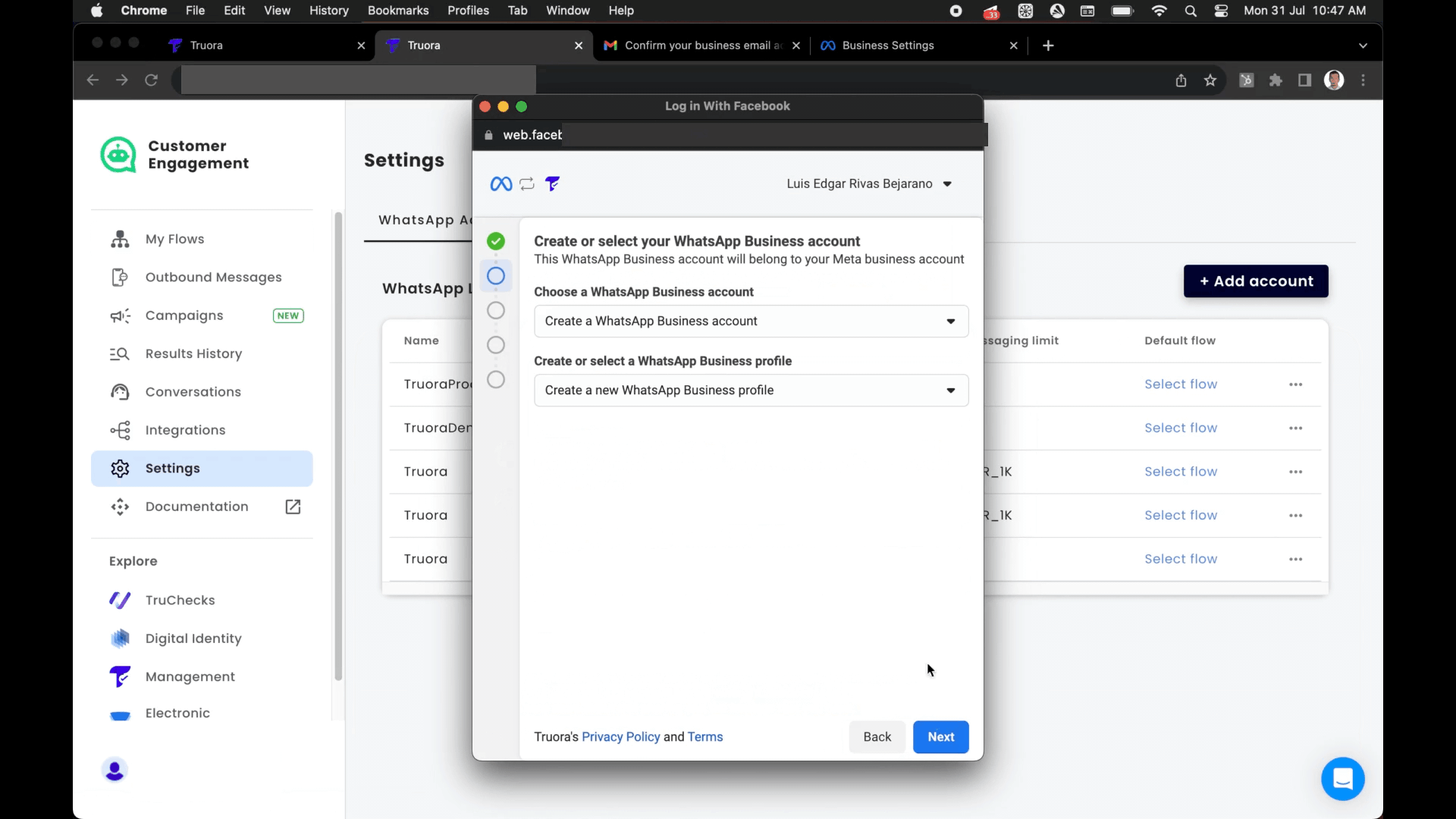
- Enter the code and once it loads, click Finish.
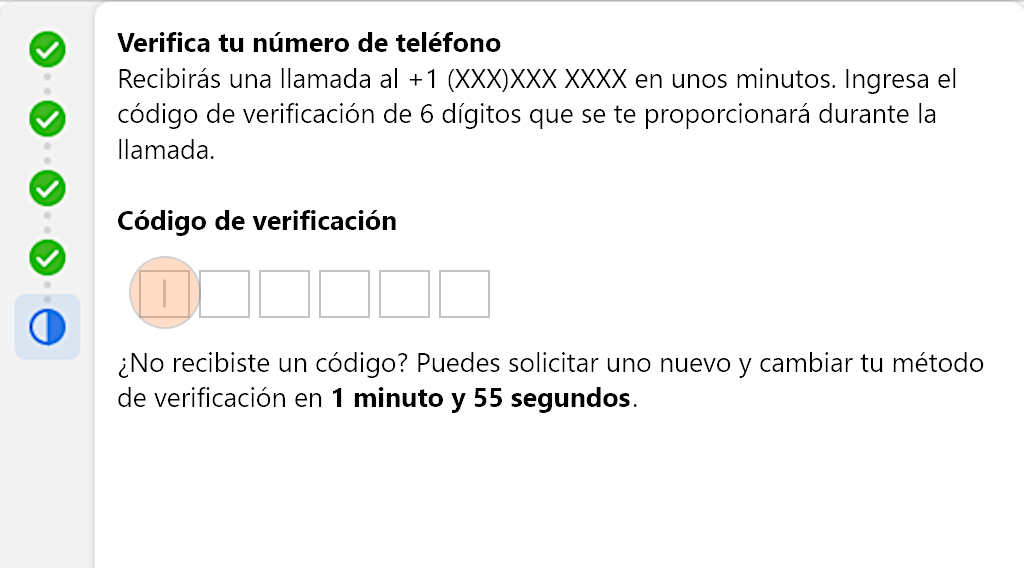
Verify your New Line
Return to Truora where the New Line should appear in the Settings list of Whatsapp Lines. If it doesn’t appear right away, please refresh the page.