How to Create a Background Check via dashboard
Truora’s Background Checks is a tool to swiftly inspect public records on different categories like criminal records, international sanction lists, vehicle information, among others. This tool helps companies screen people or other companies to see if they represent a potential risk for their operation.
In this guide you will find the steps that you must follow to create them through our dashboard.
Create Background Check
- Once logged into the Truora’s platform, in the products view please select Background Checks. This will redirect you to the Background Checks dashboard.
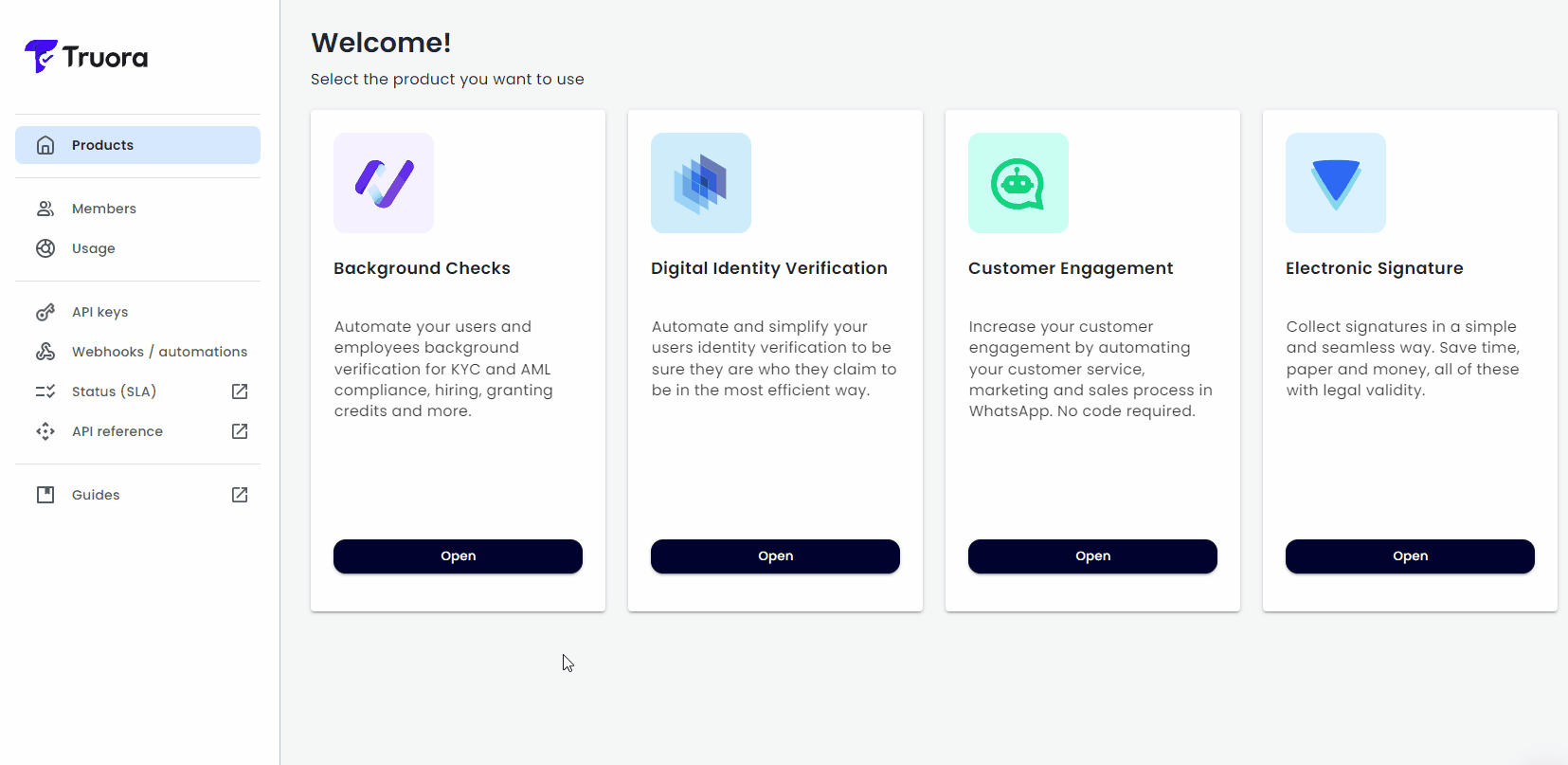
- In the Background Checks Dashboard, the first thing you will see is the query view. There you can select:
- The country to which the document you want to consult belongs to.
- The type of query, you can choose between the default types (person, company, vehicle) or a custom type if you have them.
- The document type that you want to consult.
- A field to enter the document number that you want to consult.
- A Checkbox that you must mark in order to the consult can be performed. The Checkbox indicates that the person subject to the validation, authorizes the use and processing of their personal data, in the background check processes.
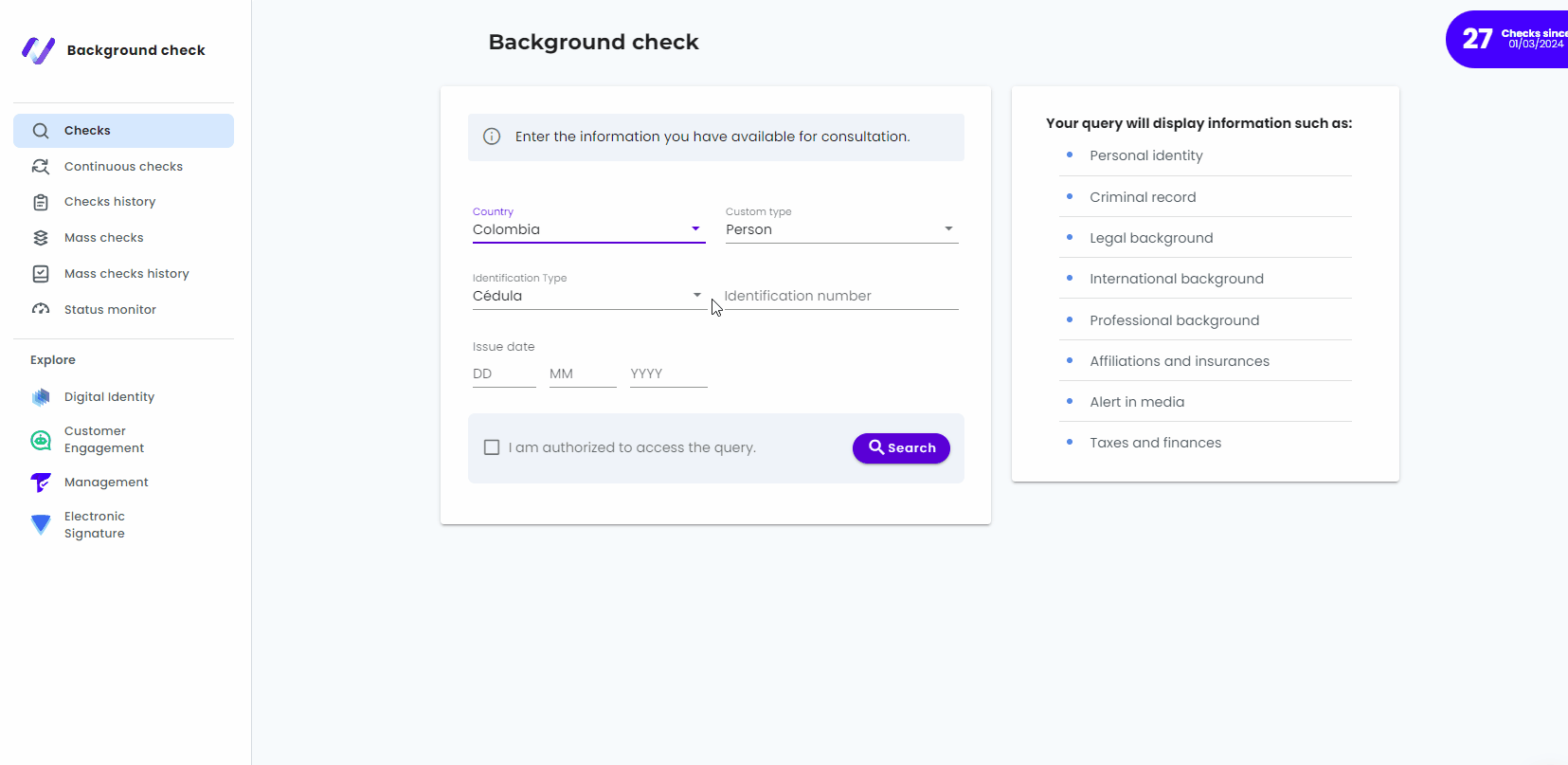
Results
-
To view the result of a Background Check, you can go to the sidebar, and choose the query history option.
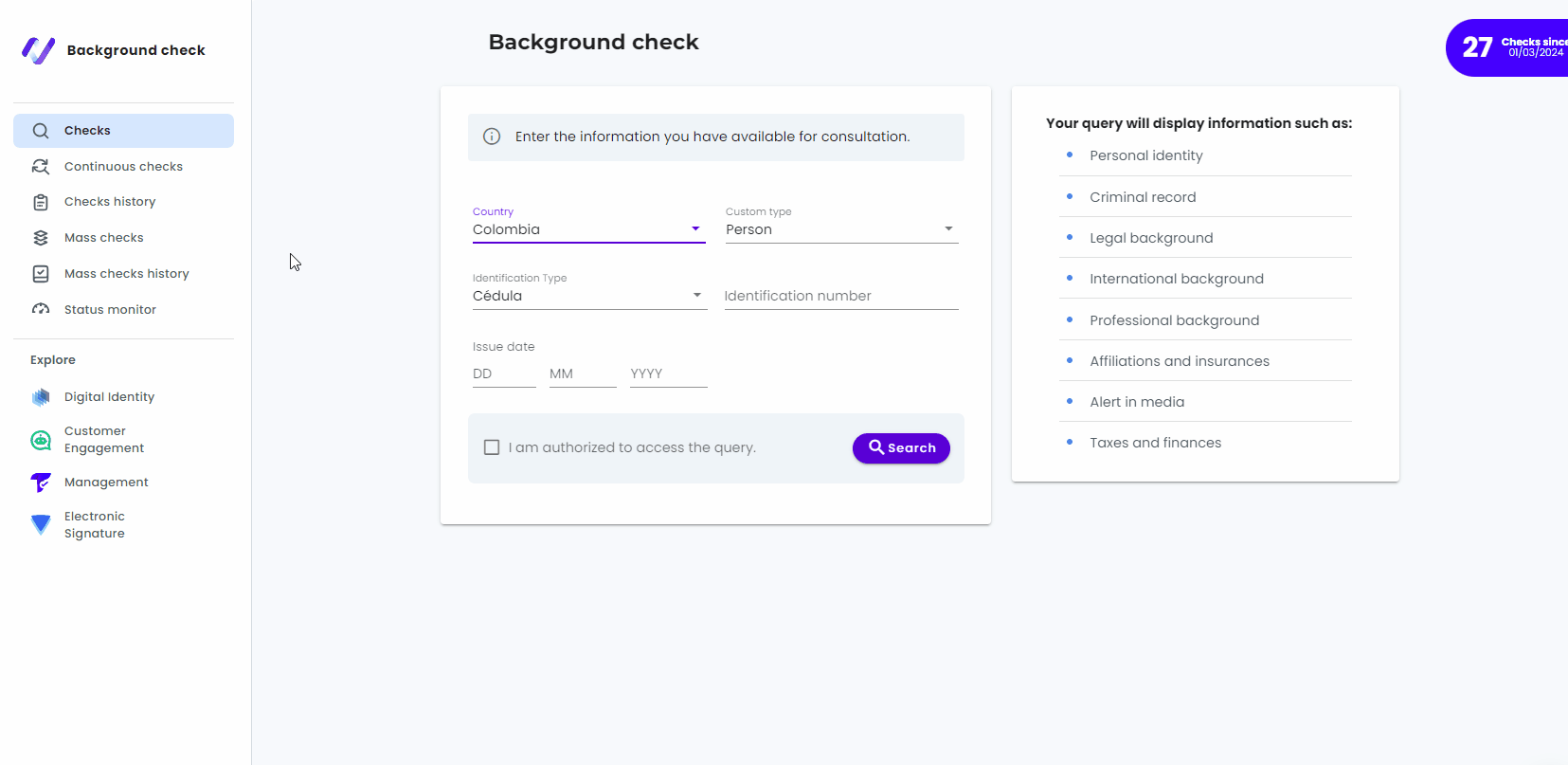
-
To get Background Checks result automatically, you must subscribe webhooks. For more information, please see Webhooks guide.
Other Background Checks Dashboard tools
- Continuous Checks: It will allow you to make an automated Background Check.
- Batch Upload: It will allow you to perform up to 500 checks at a time.
- Status Monitor: It will allow you to know the databases status.
