Customize your ZapSign colors and branding
This guide will show you how to customize the color, logo and language on your Zapsign screen.
Customize the signature screen of your signers
To do this, add your company logo and change the colors…
- Click Settings > Organization.
- Scroll down to Your Colors and Brand.
- To change the logo, click on upload logo (Formats supported are: png, jpeg and jpg. There is no limit on size).
- to change the color of the signature screen buttons, just browse the color palette.
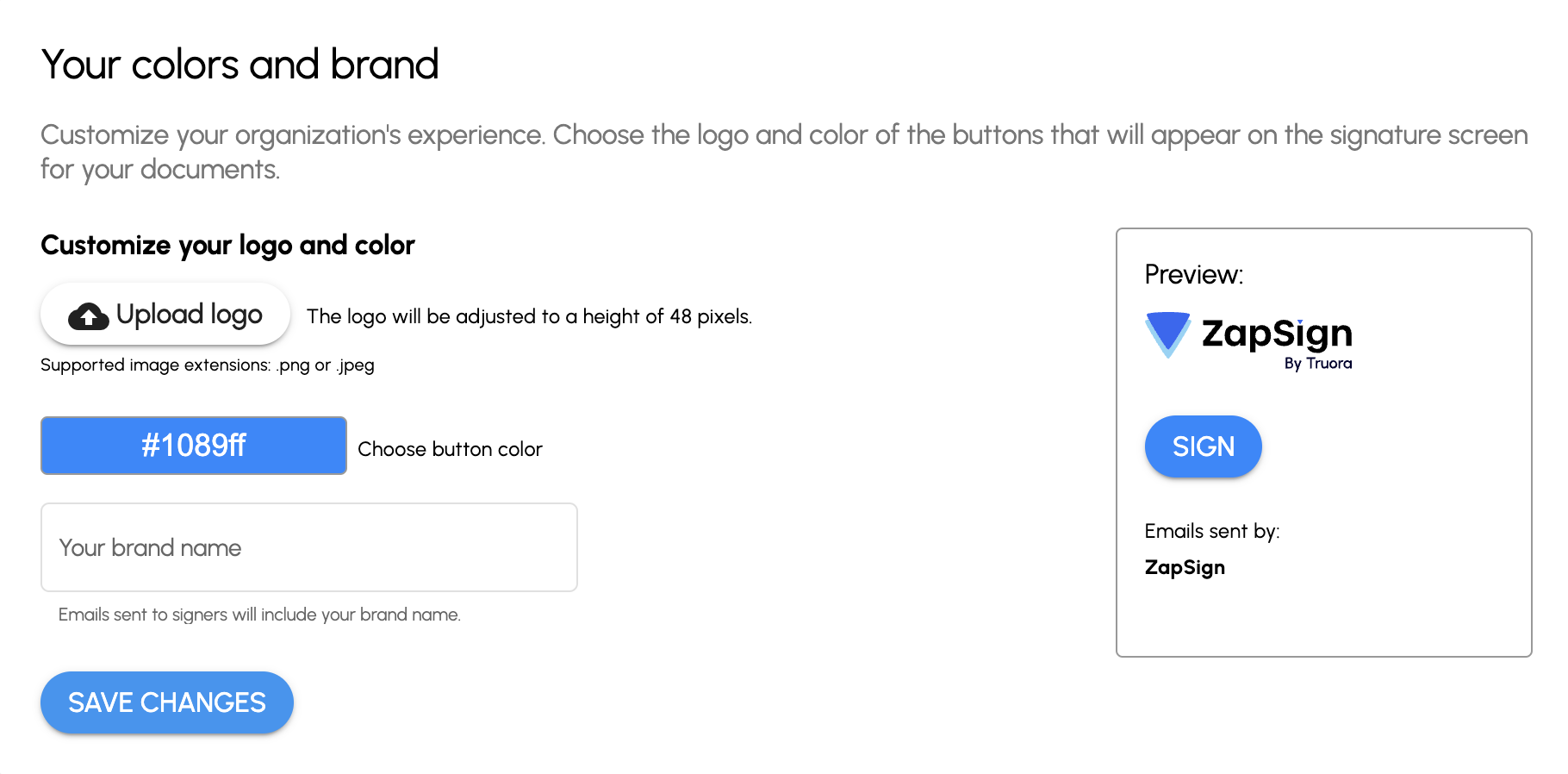
Customize the sender of your signature emails
¿Would you like your signers to receive signature emails with your company name in the sender? Simply enter the sender’s name in the Brand Name field.
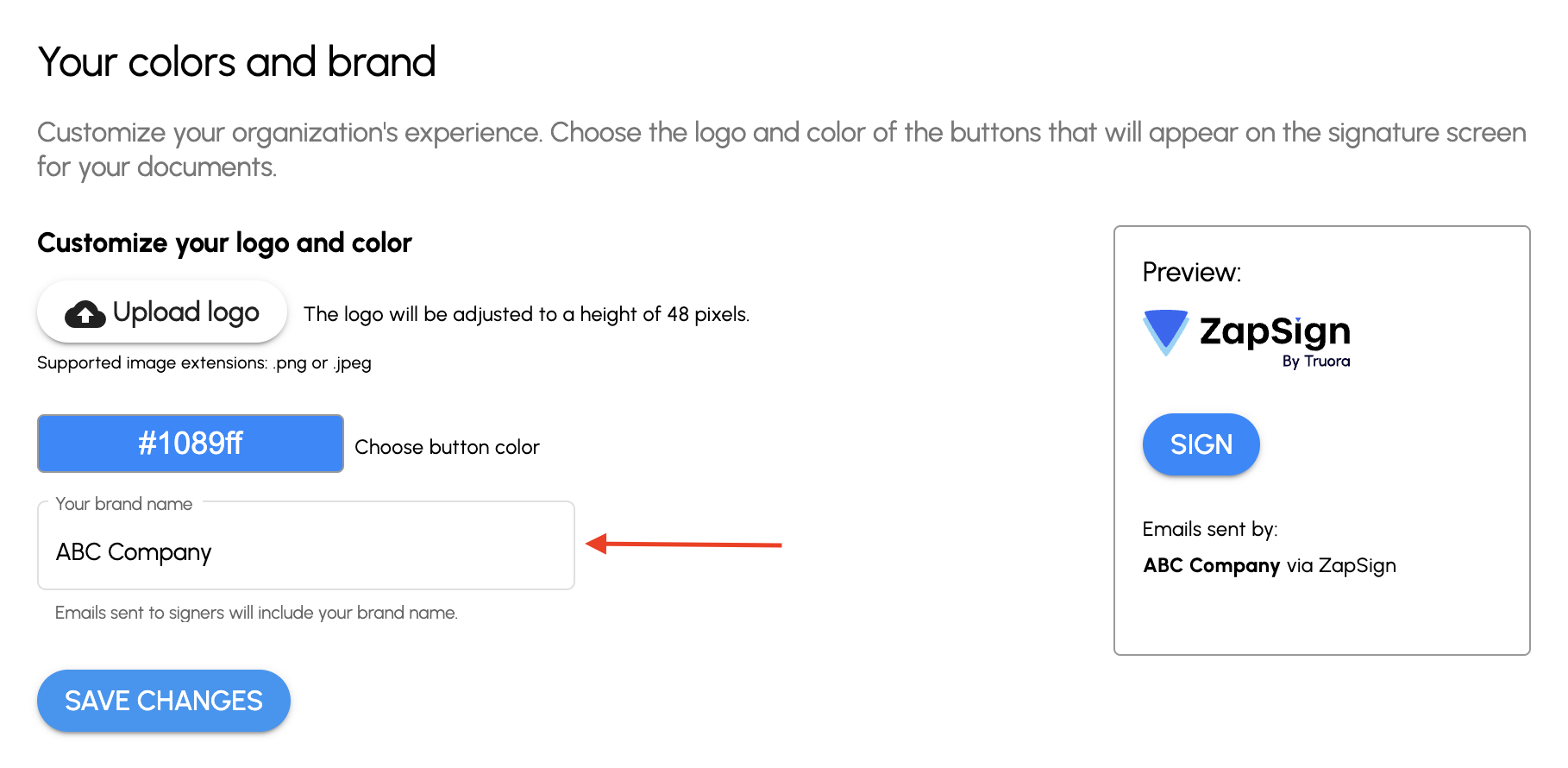
This is how all your next emails will arrive:

Customize the language and time zone
Click on Settings > Preferences
Language:
Select the language in which you want to view the ZapSign environment.
TimeZone:
This is an important step as the time zone is the signature time base for any document. If this field is configured incorrectly, you could have problems when your documents are signed.
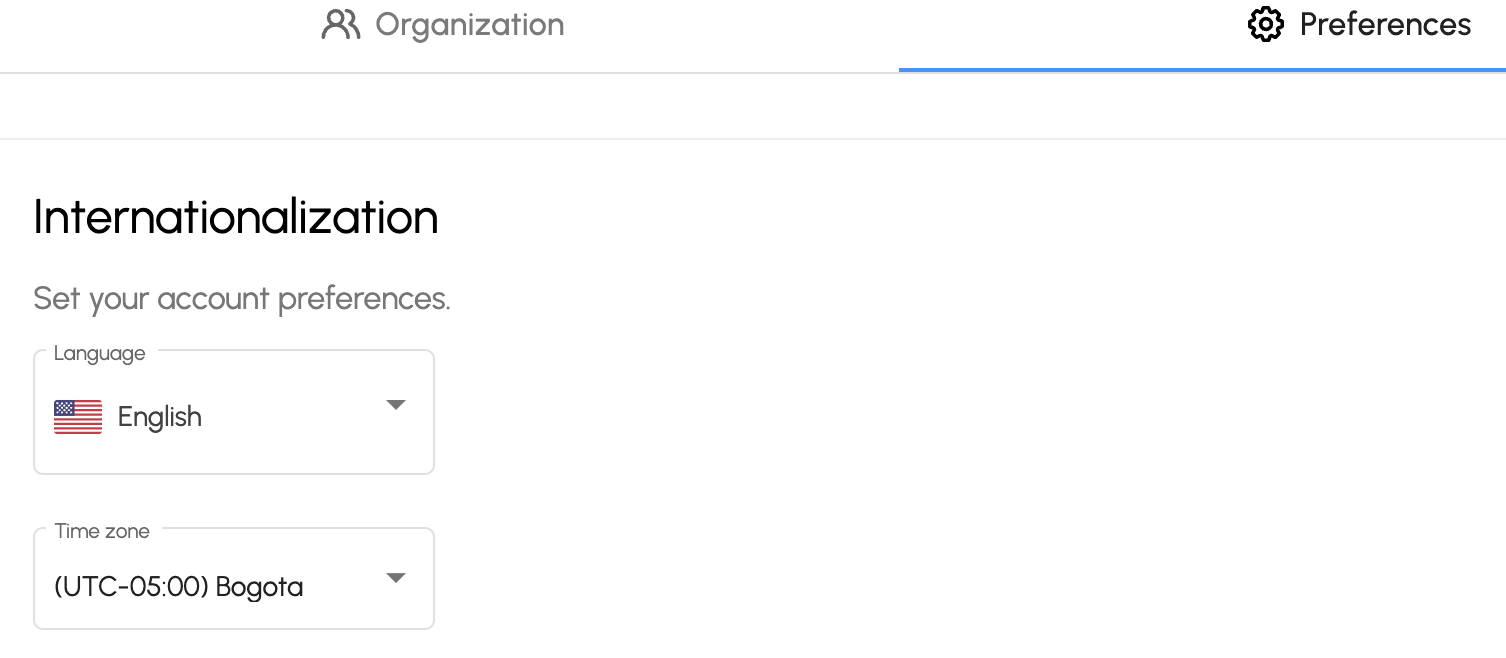
Other guides
- For more information please refer to the following guides: Zapsign guides
