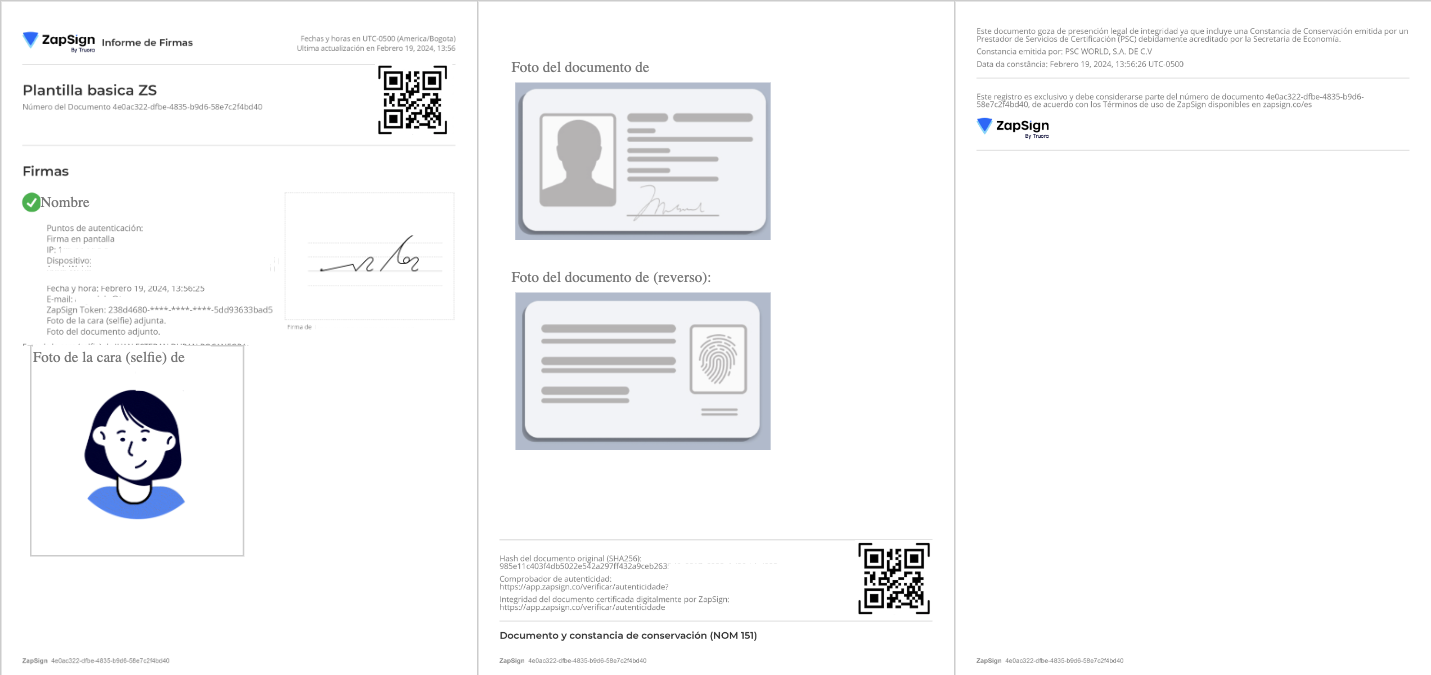Add Document and Face to Electronic Signature validation
This guide will take you through the necessary steps to add Face and Document validations to a process that already includes Electronic Signature validation.
Flow Builder
In the flowbuilder, when creating an electronic signature validation you can select in the following boxes if you want to add the previous validations (document, signature or both) to the end of your signed document.
1. Create a flow: You must create a flow that contains face validation, document validation or both.
2. Configure signature validation: Create a new validation (electronic signature) and select the validations that you want to add to the document (and that you have previously created) in the config.
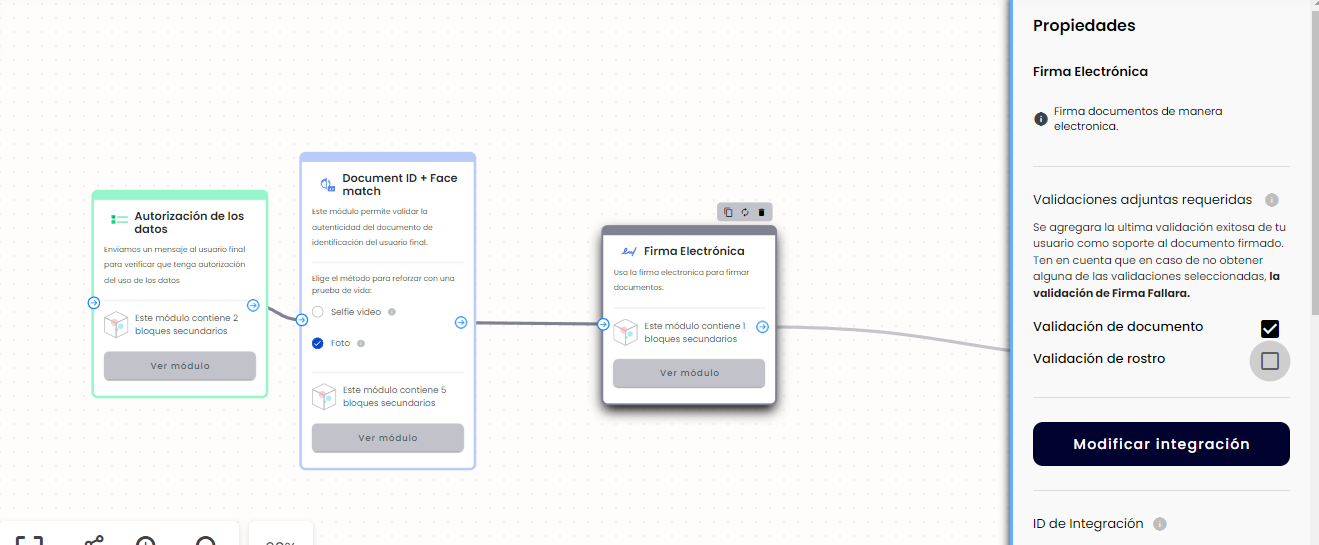
Web integration
In web integration you can also make use of this new modality, with the same restrictions as before (activate the validators you wish to use within your flow).
1. In your flow, you must activate the document and face validator or only the document validator (depending on which validations we want to have in your signed document).
-
Document and Face validator

-
Document validator

2. Now you must activate the signature validator and start configuring it.

- After defining the type of document to sign and selecting the template, this view will appear:
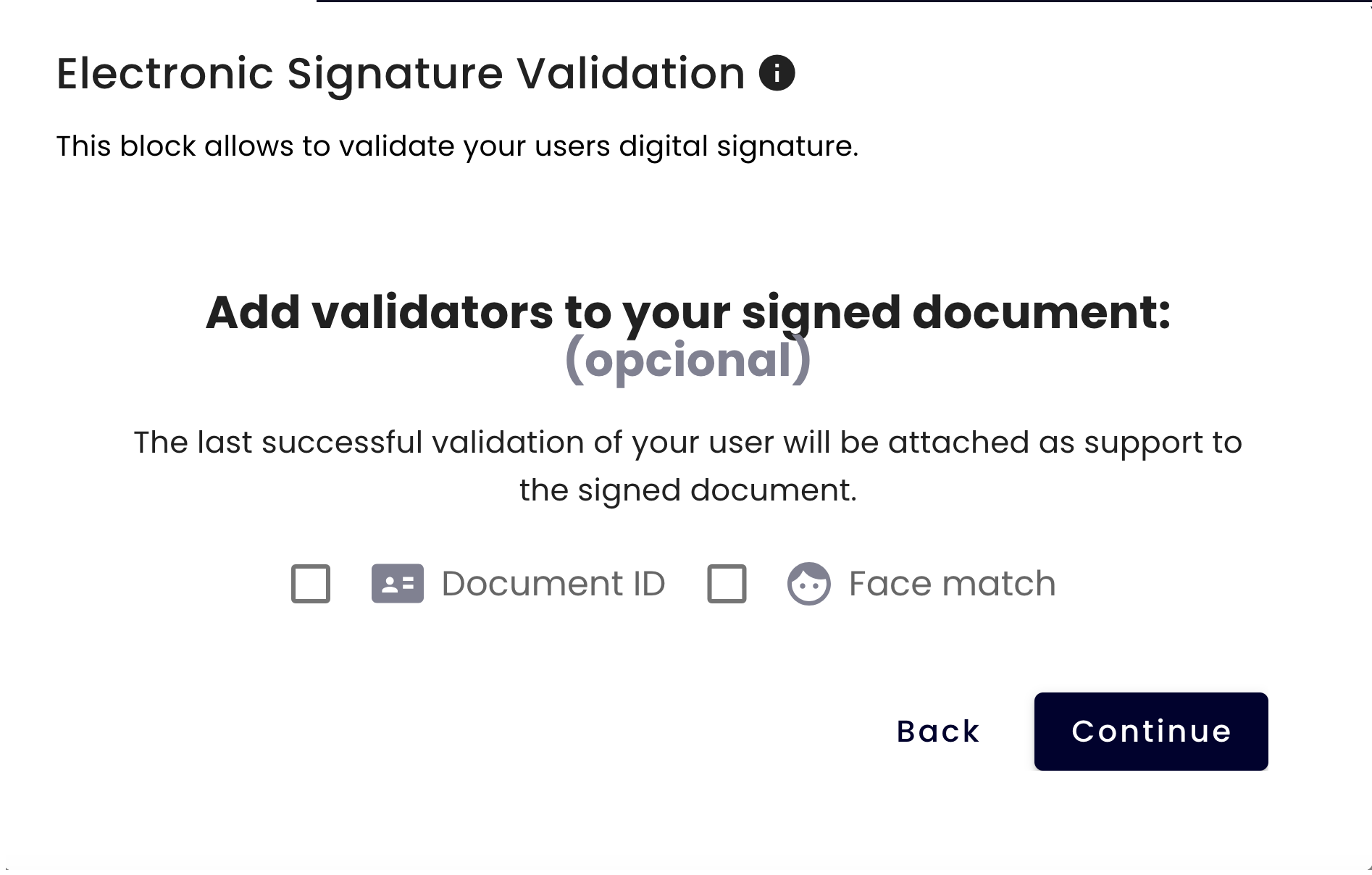
- You must select which validations you want to add to the signed document, and then you can send the flow to your client for processing.
Note: Keep in mind that if before validating the electronic signature you haven’t performed the other validations you want to include in the document the process will fail with the error missing_required_attached_validations.
Signed Document
The signed document should look like the following, with the validations you have added (in this case document and face):