Manage electronic signature templates
This guide will show you how to manage your electronic signature template on ZapSign.
In order to do this, enter the lateral menu > Templates & Forms > template you want to manage and go to the tab Manage.
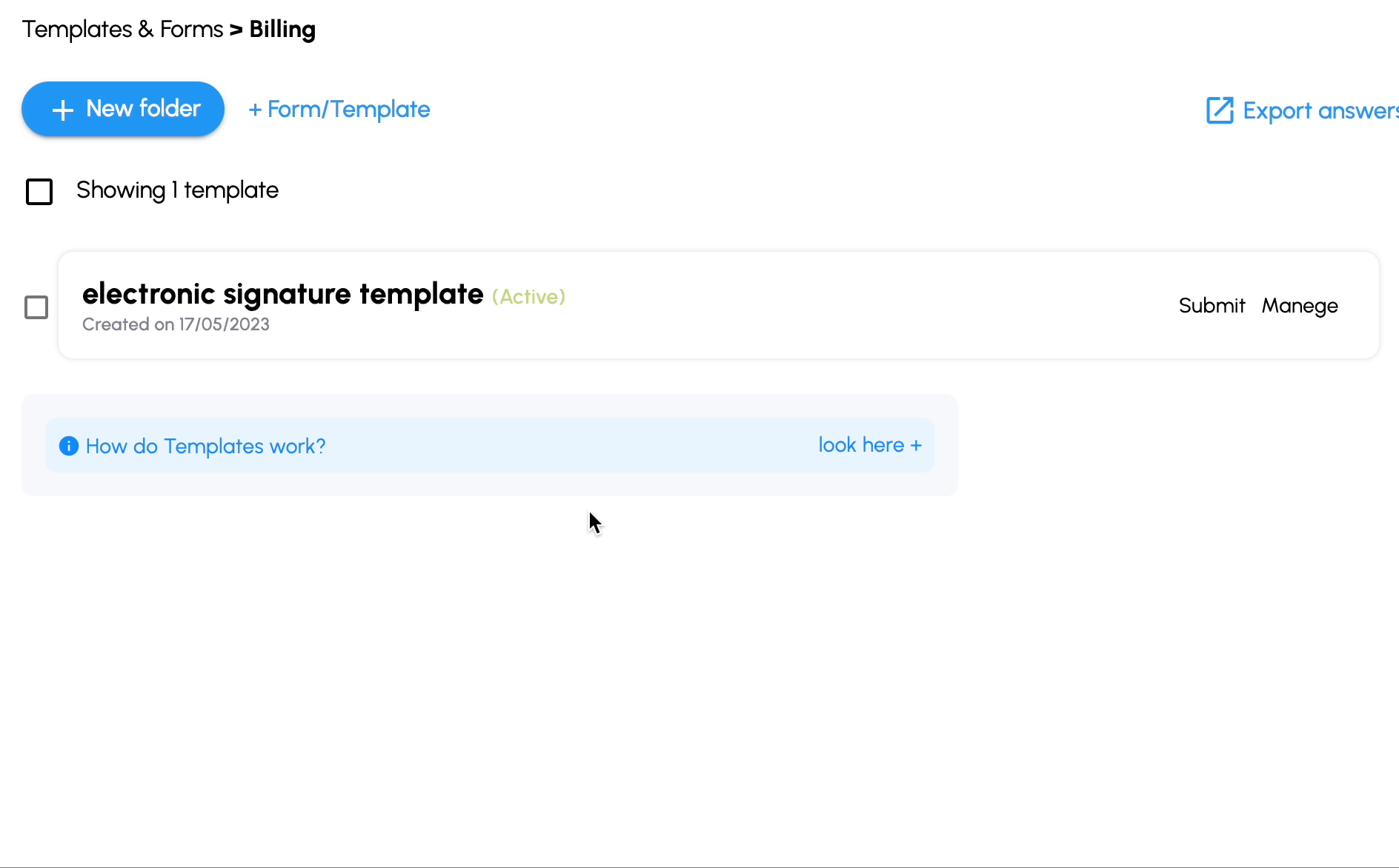
Change the document file
If needed, you can change your template file even after creating it, so you don’t have to build another one from scratch. Just click on Edit template and upload the new .docx file containing the changes.
Note: Applies for .docx templates only.
Click on Edit template and upload the .docx file containing the changes pertaining to the form.
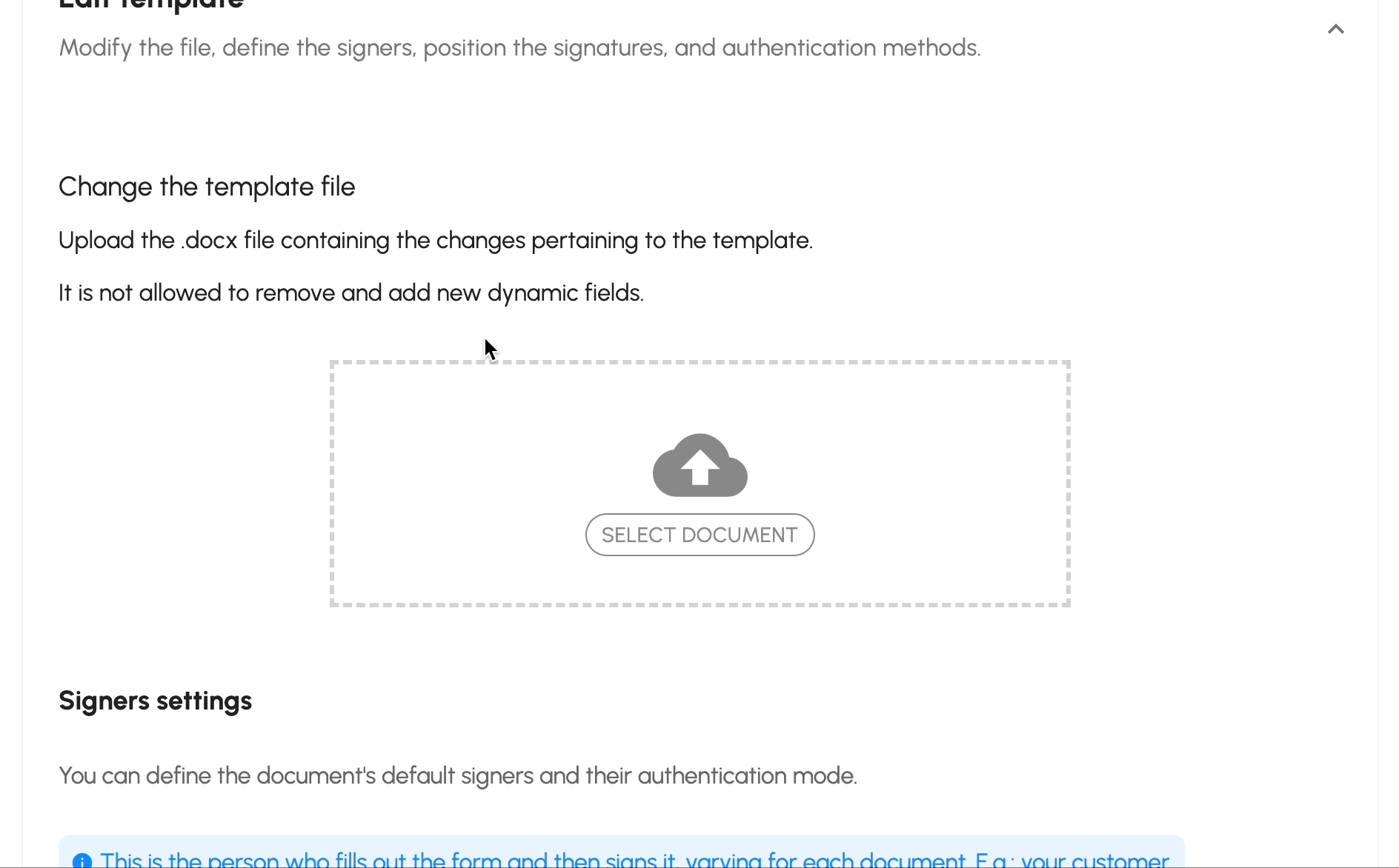
Signers Settings
Enter the template and go to Manage > Edit Template to define who will typically sign this template. There can be two types of signers: Dynamic and Fixed.
Dynamic signers (the first one) will be different for each filled document (e.g. your customer), for this reason, no name is assigned to them, we only define a dynamic field of “name”.
Fixed signers (the second onwards) are those who will always participate in the signature of this Template in question, such as the seller.
Note: To turn a fixed signer into a dynamic one, insert a dynamic field in the signer’s name field. Eg: {{full name}}
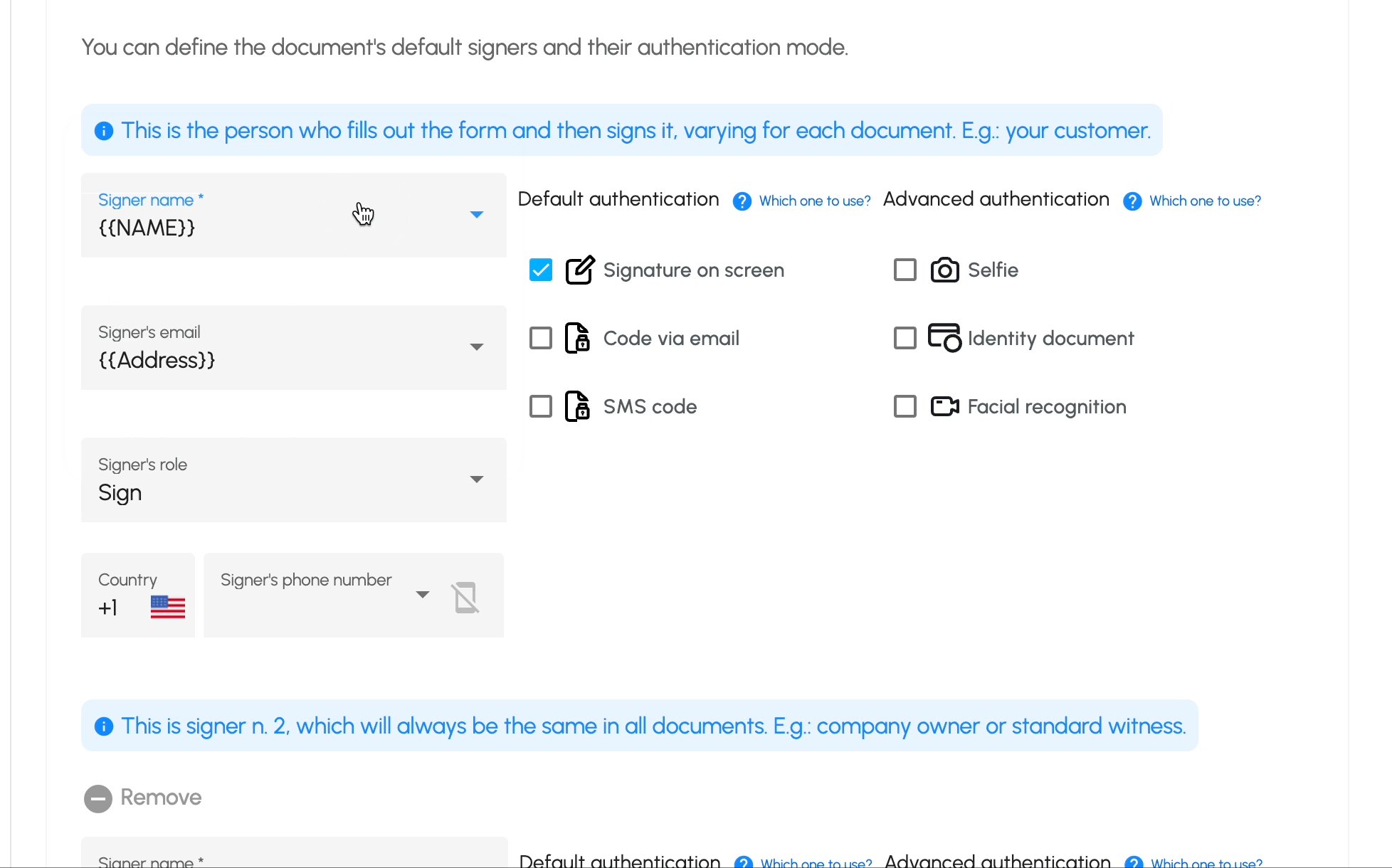
If you want to use the advanced validators please contact us through WhatsApp 
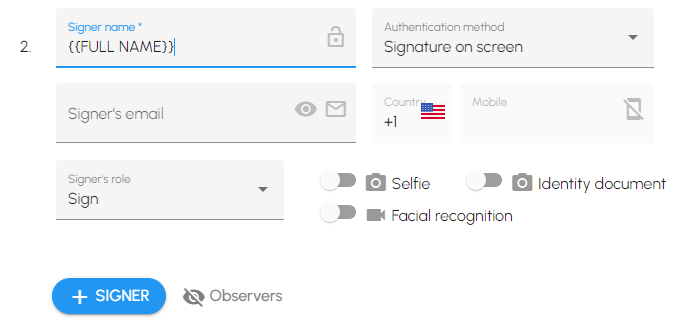
Place fields on your template
On the Manage tab of your template, go to the Edit template and scroll down to the Place fields button.
- If you have a Docx template it is only possible to place the signature and initials fields.
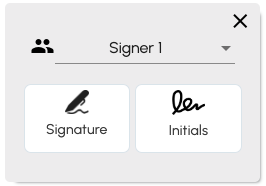
- If a PDF template, you will be able to place signature - initials fields, checkboxes, and text boxes on your PDF.
There are four types that we can select depending on our needs: Signature, Initials, Text and Box.
Signature: The signature to be positioned upon the document in the desired place and size.
Initials: The initials that will appear on the documents (Applicable in Brazil)
Text: The text that you want to appear in the document, it will be asked independently before signing but it will appear in the document. Once you insert a text box, for example, the signer will be asked to fill it in as soon as they enter the link of this template, as you can see below:

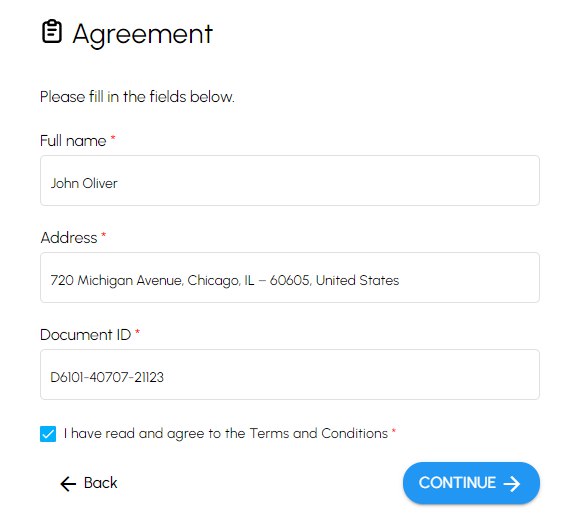
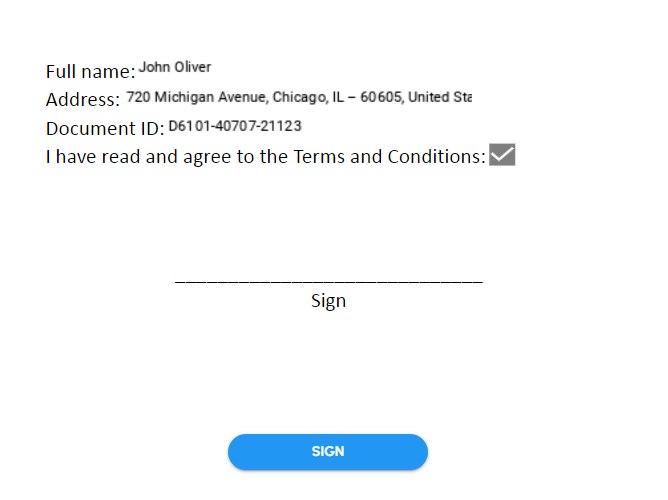
Checkbox: Checkbox that you want to appear in the document. It is used, for example, to accept specific terms and conditions or clauses.
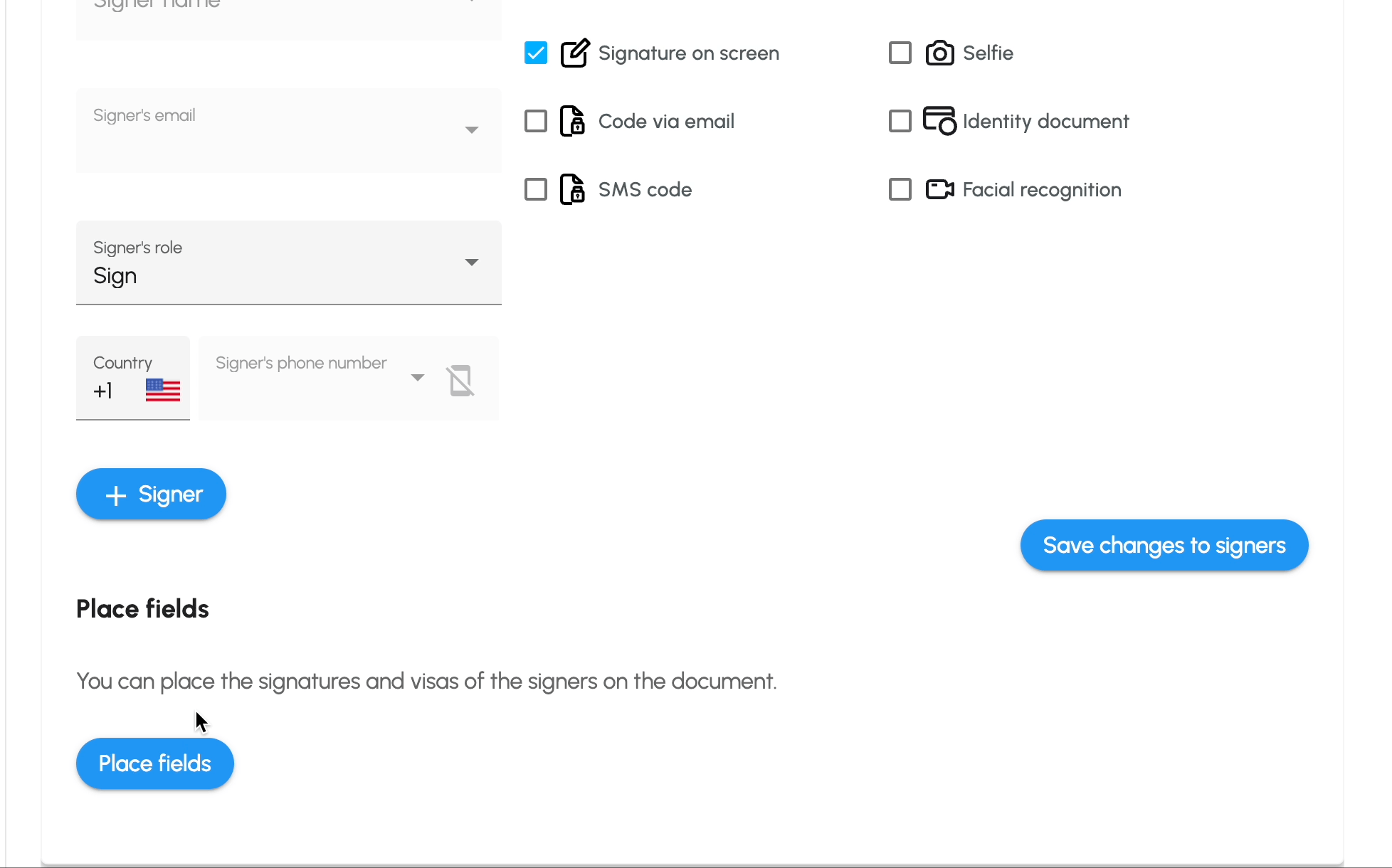
Destination Folder
The created document can be moved to an existing folder or a new one.
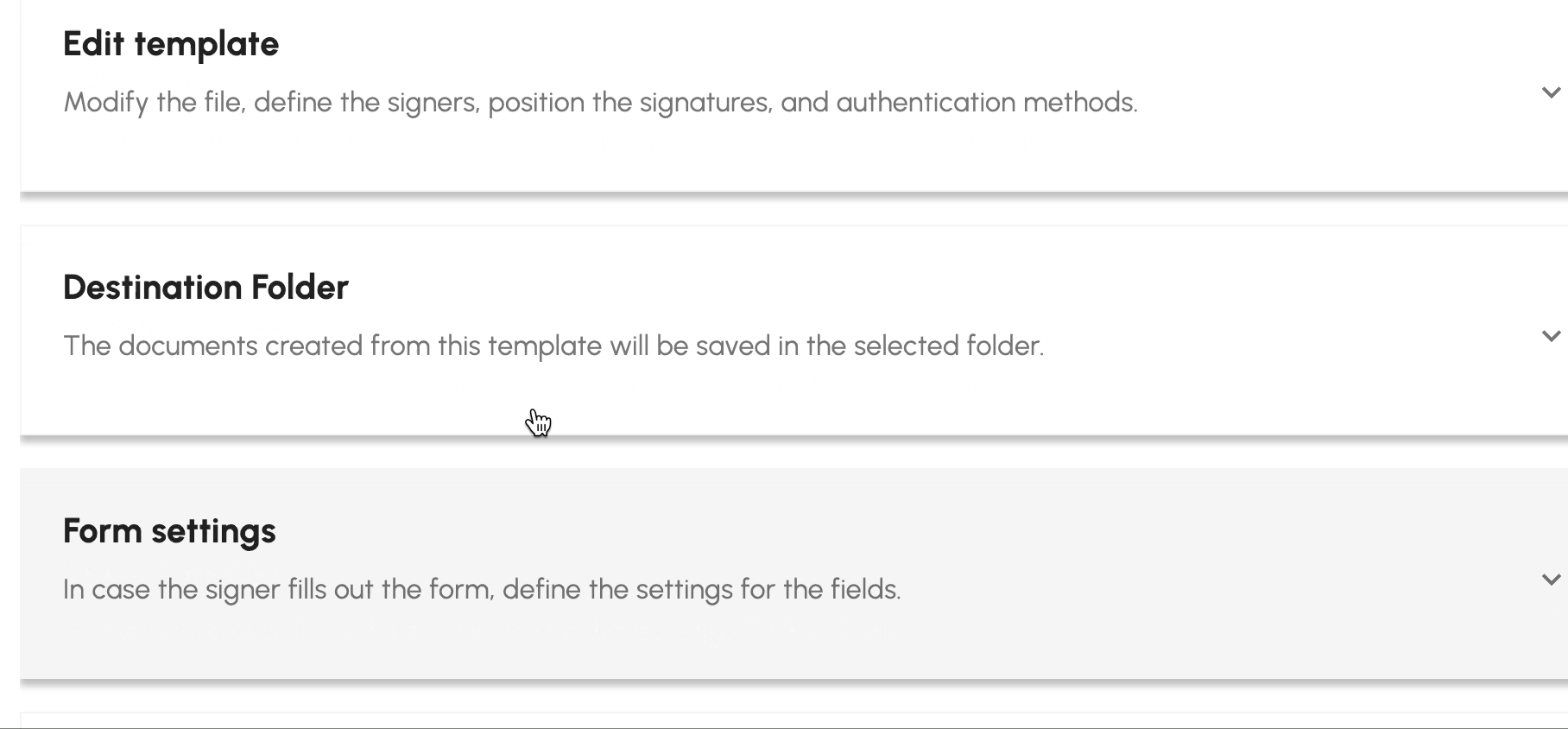
Form Settings
In this option, you can add a sentence at the beginning of your template, such as notes that your signer should take into account when filling it out. You just have to click > +Edit star sentence.
And also edit the type of dynamic fields. In the example below, if my dynamic field refers to a date, I can put “date” in the type so that the slashes are automatically inserted when the signer fills in. The same applies to an email field, for example.
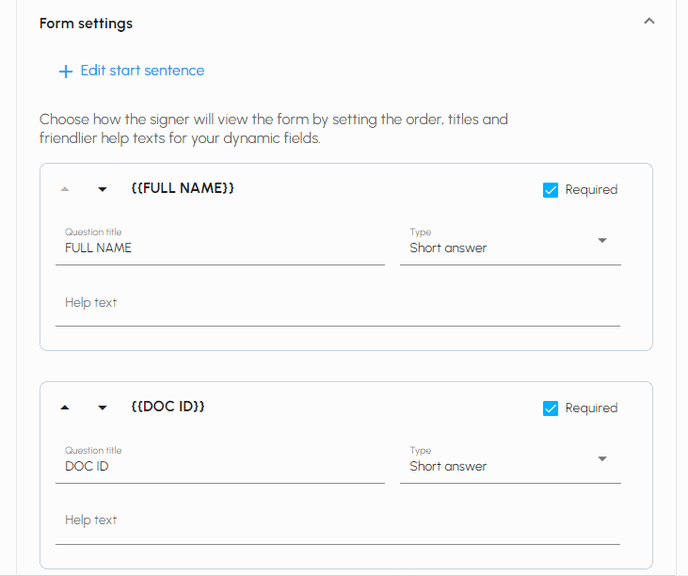
Additional documents
Add a companion document to the main template. It can be a regular document or a dynamic document, as long as the fill fields are equal to or less than the main template.
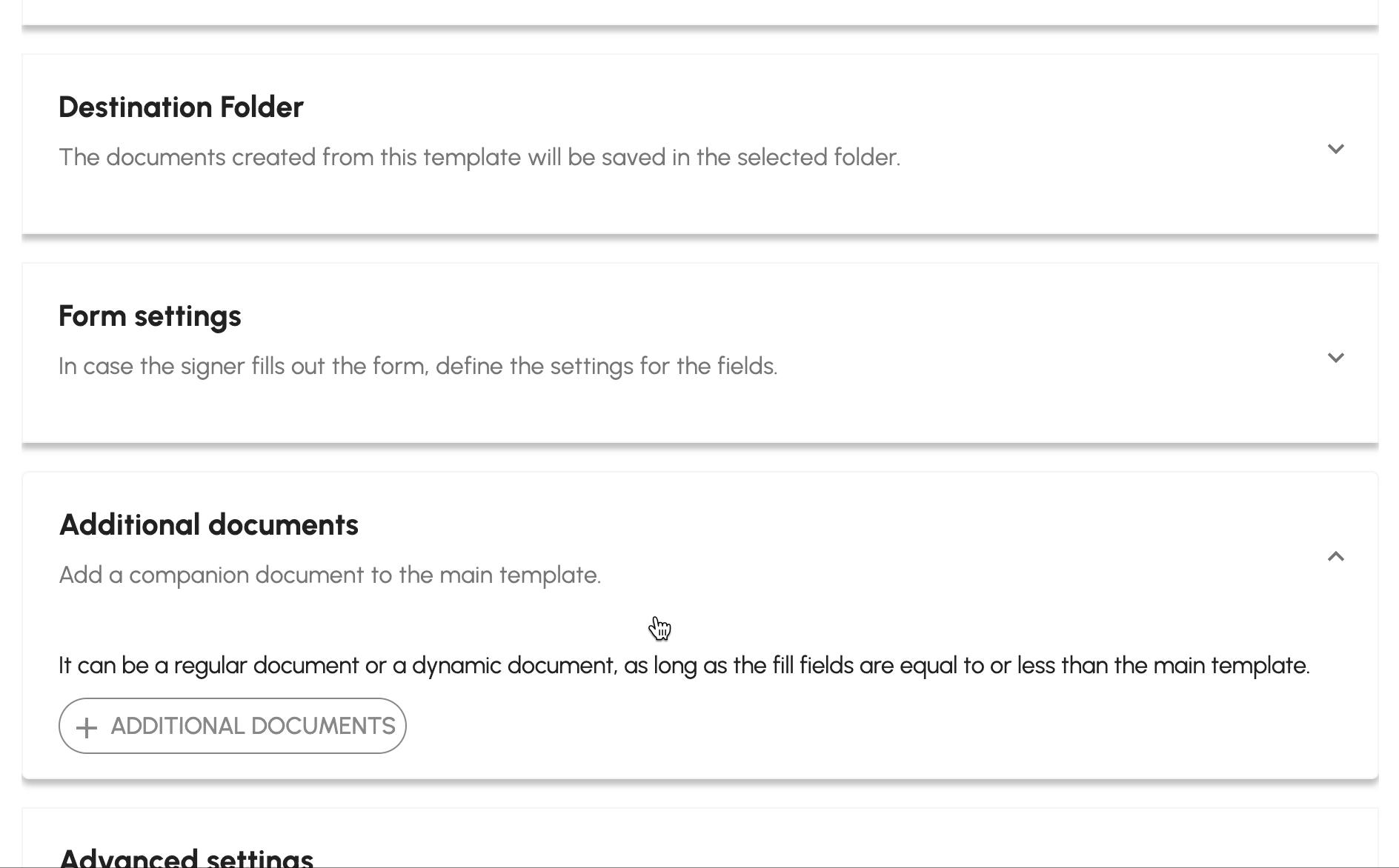
Advanced options
Finally, the advanced settings allow you to choose a folder to which all documents generated from that template will be directed; ask your signer to attach extra documents; redirect them to another page after signing the Template and also insert the email of people who should receive a copy of these documents.
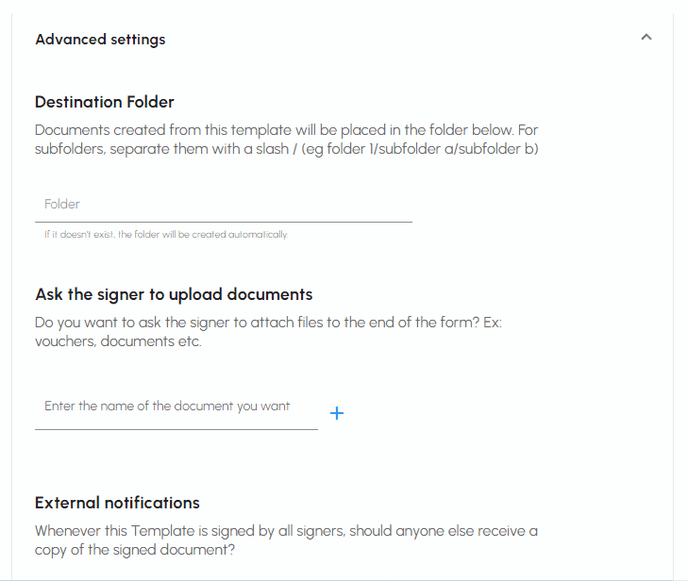
- Ask the signer to upload documents
Ask the signer to upload attachments optionally or mandatory.
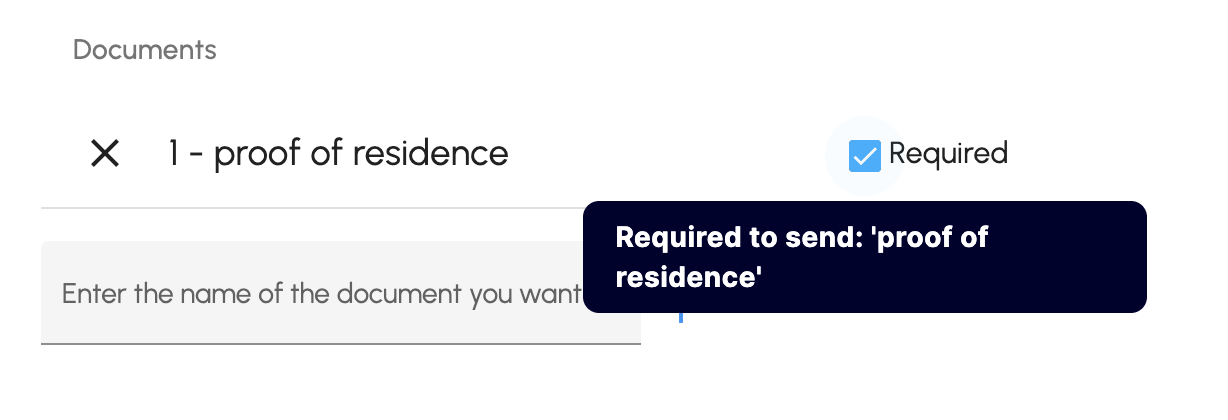
- External notifications
After the document is signed, it can be sent to someone else’s mail.
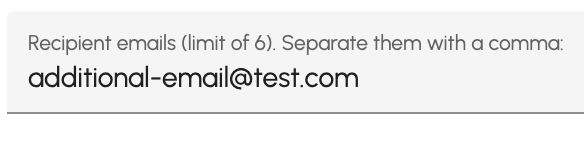
- Redirect link after signature
Define the link the user will be directed to after signing the document (eg your website’s thank you page).
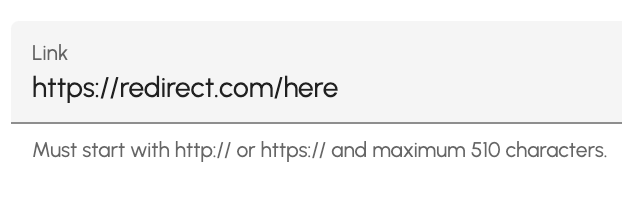
- Language
Select the language in which you want the document.
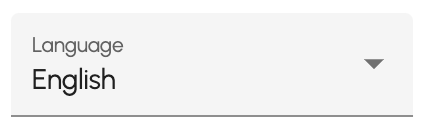
Submit
In this session, you can share the general form link with a person or multiple people on your website, as well as send it by email or distribute it in batches.
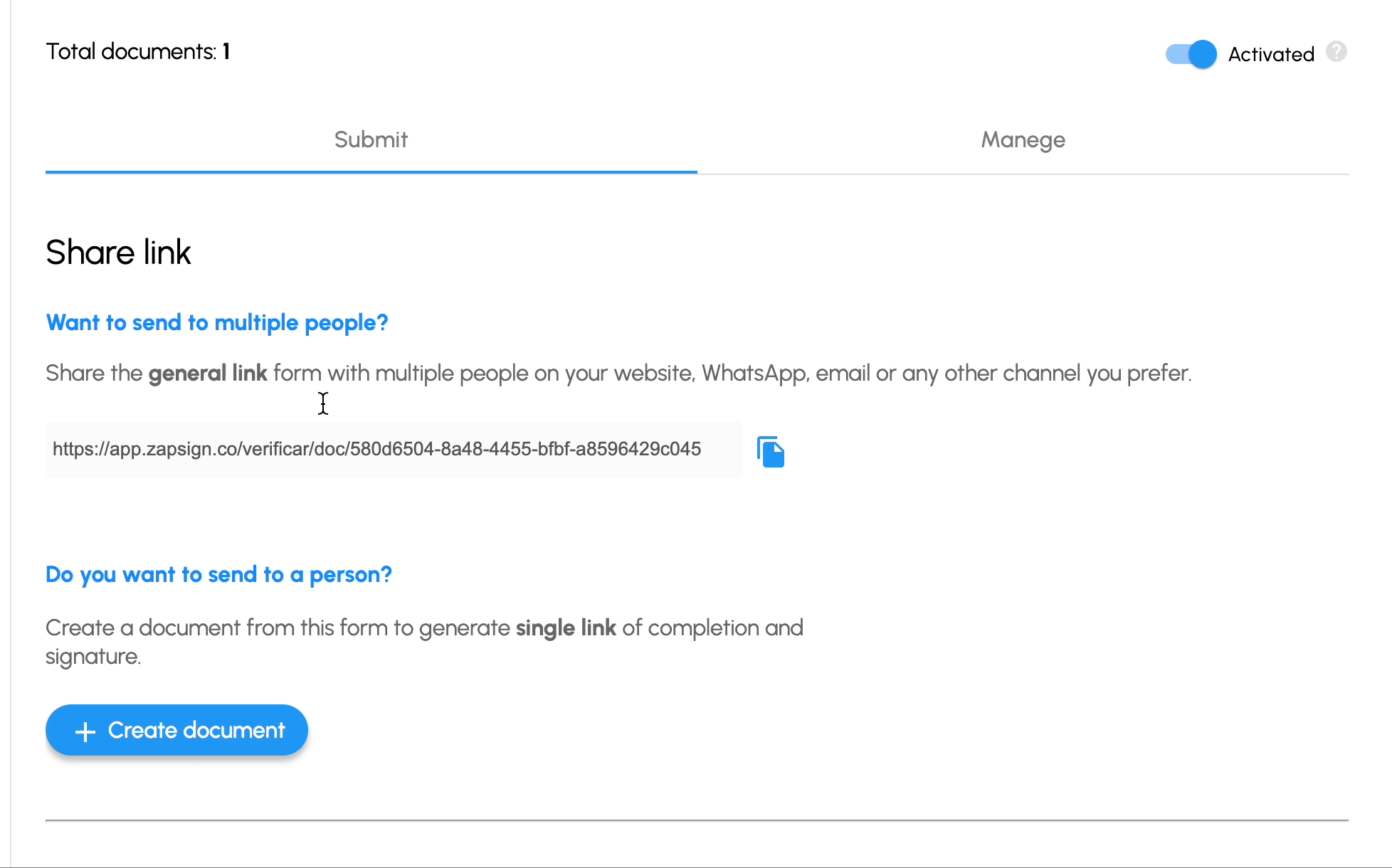
Other guides
- For more information please refer to the following guides: change Zapsign brand
