Override process status
Truora provides a feature that allows you to modify the final status of a completed process. When necessary and under specific circumstances, you can manually approve or reject a final status decision, changing it from Failure to Success or Success to Failure.
You can only override the status of a completed process—processes in a pending status cannot be modified.
To enable this feature, your account must have the identity.processes.override.status permission. You must Contact Truora to request access and accept the associated terms and conditions (T&C).
How to change the final status of a process?
- In the Digital Identity dashboard, go to Results and find the process you want to modify in the Processes Results panel.
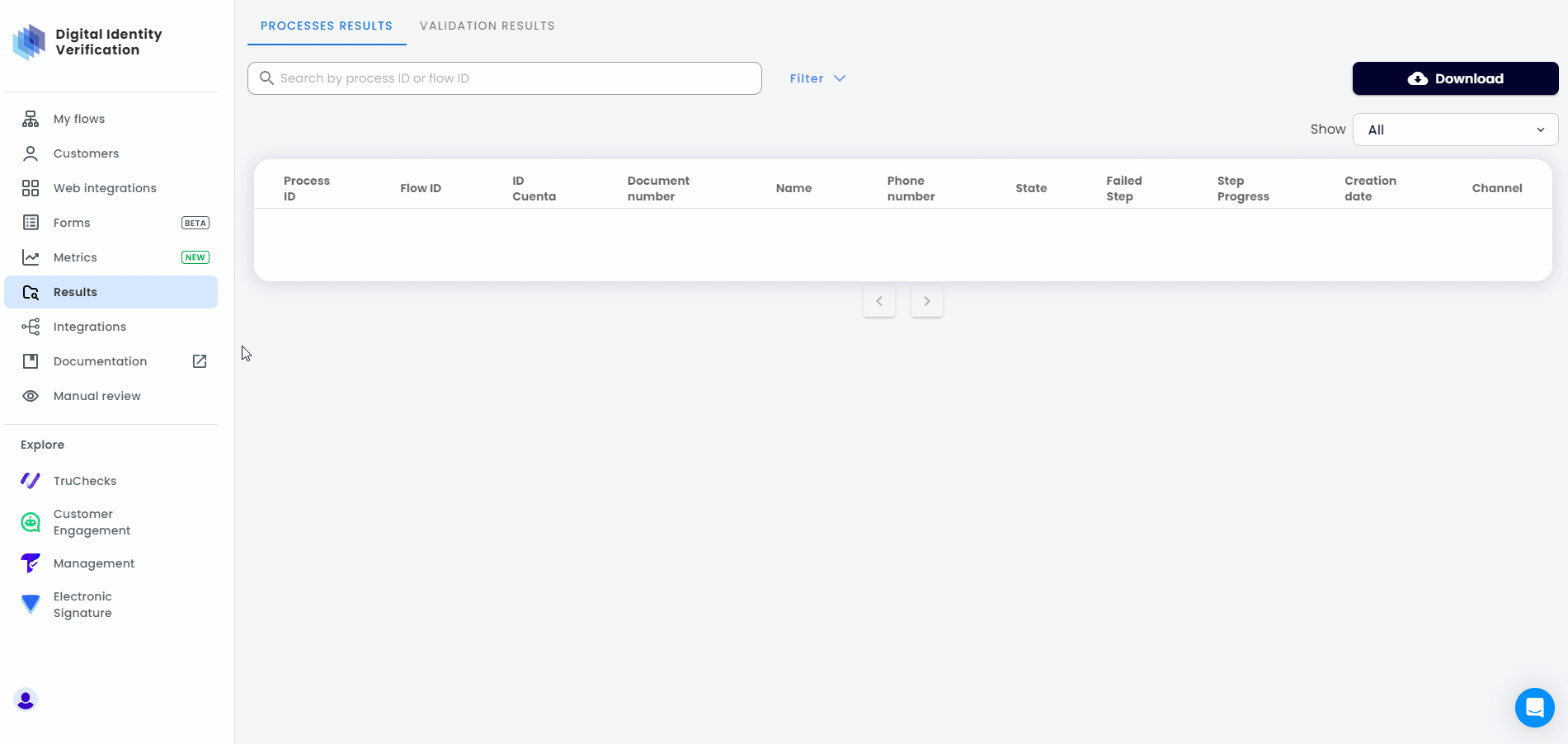
Once you select the process, a button labeled Modify Status will appear at the top.
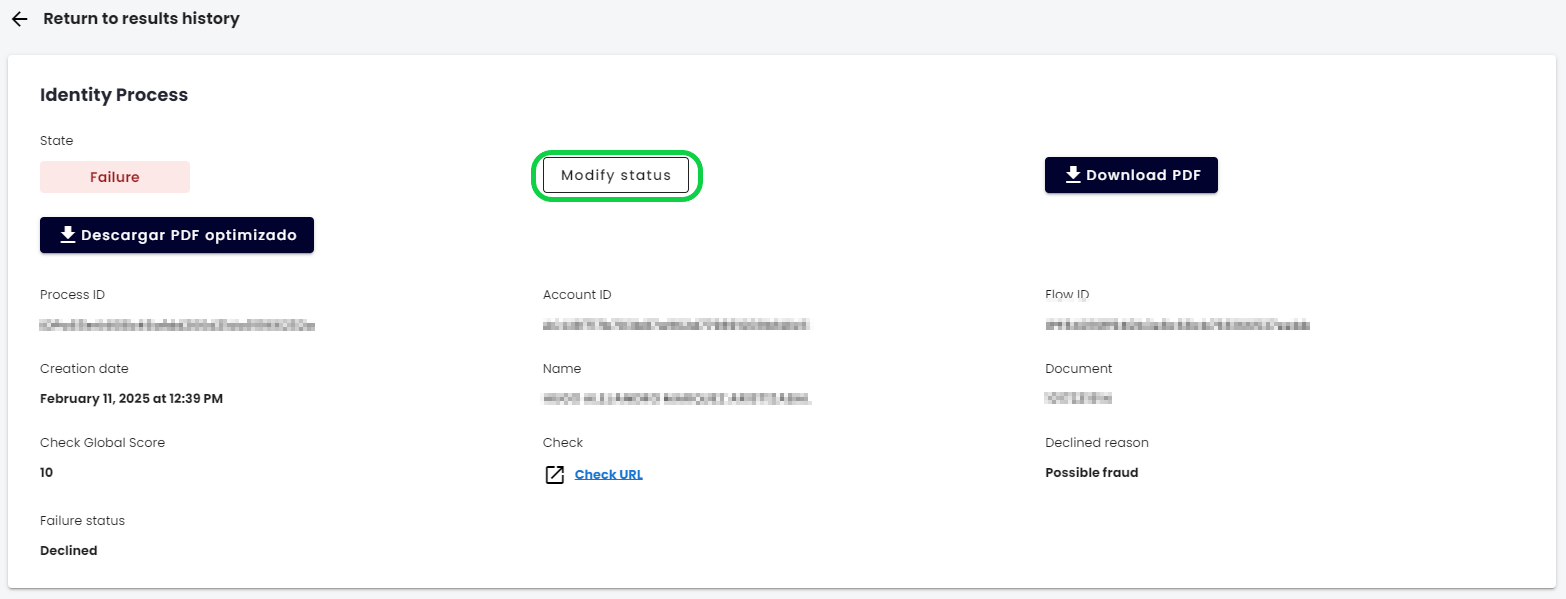
- Click Modify Status to open the modal where you can enter the status override details.
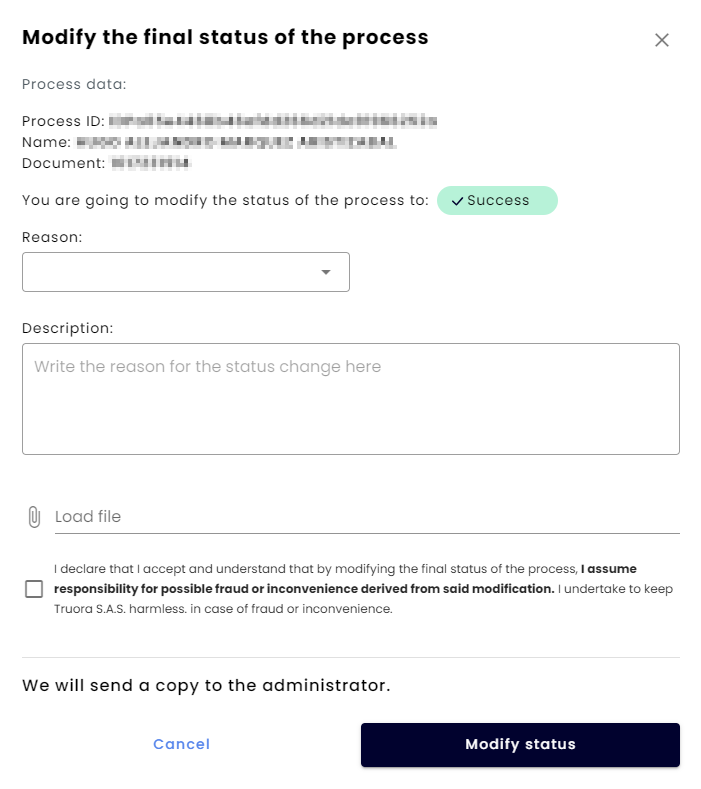
- Fill in the Required Information and click Modify Status to confirm:
Required Information
- Reason: The reason for changing the process status.
The available reasons depend on whether the status is changing from Failure → Success or Success → Failure.
Here are the Override Reasons available for each case:
| Reason | Description | Applicable Override |
|---|---|---|
| Regular client | Refers to the fact that the client is known. | Failure → Success |
| In person customer | The customer’s identity could be verified in person. | Failure → Success |
| Client meets all requirements | The client meets all requirements for the identity verification process | Failure → Success |
| Manipulated document | Signs of manipulation detected in the client’s document. | Success → Failure |
| Manipulated photo | The client’s photo appears to be manipulated. | Success → Failure |
| Internal reasons | Status changed due to internal company policies. | Success → Failure |
| Other | A reason not listed above. | Both |
- Description: A free-text area to provide additional details about the modification.
- Load file: Optionally, upload supporting evidence.
- Accept T&C checkbox: You must accept the T&C, confirming that Truora is not liable for any consequences of the status change.
Once the change is confirmed, an email notification will be sent to the account administrator, including details about the modified process and the person responsible for the update.
How to identify modified processes?
In the results history list
Modified processes are easily identifiable in the Results History list. A flag will appear in the State column next to the process status. Hovering over the flag will display the message: “This status has been modified”.
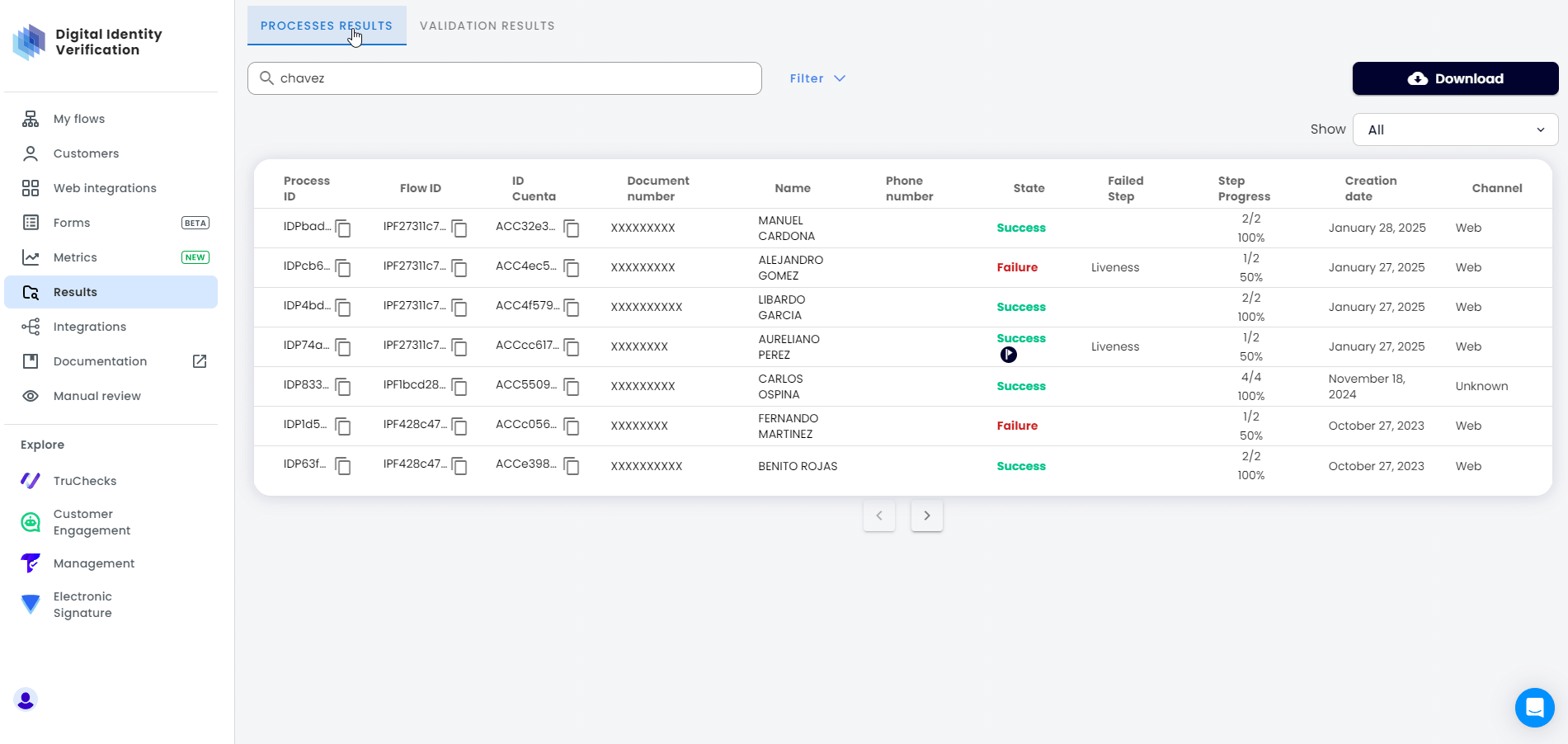
In the process results
When viewing a specific process, you can identify modifications through the following:
- Flag indicator - A flag next to the State indicating that the process status has been modified.
- Modification details - Information about the most recent modification, including:
- Status Modification Date
- Reason
- Modified by
- Description
- Modification history
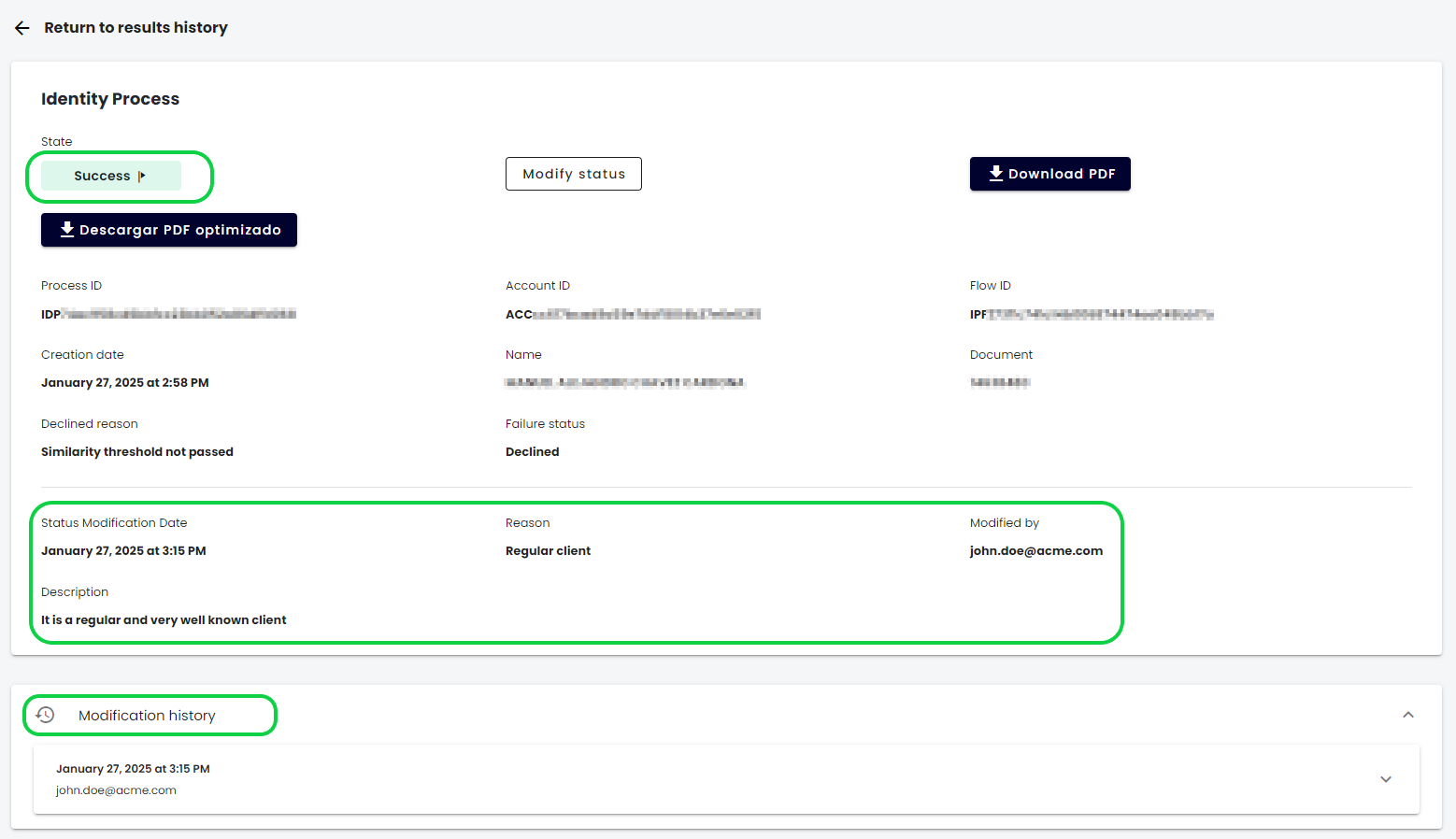
- Modification history: Displays a record of all modifications, as the final status of a process can be modified multiple times. Expanding the history shows details such as:
- Current Status
- Previous status
- Modification date
- Modification made by
- Reason
- IP
- Description
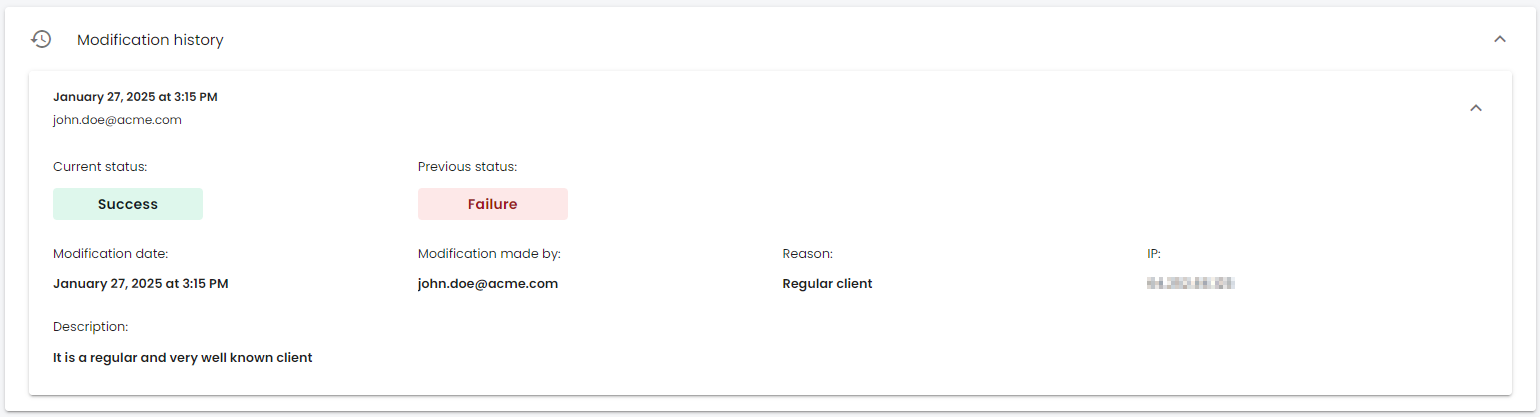
Webhook Events for Status Overrides
When a process status is modified, two webhook events are available:
| Event | Description |
|---|---|
| Overwritten Failure | When a process status is changed from Success to Failure. |
| Overwritten Success | When a process status is changed from Failure to Success. |
These events allow you to configure automated actions based on the status change.
- See the Webhooks: Events and Variables guide to learn more about Truora’s events and their associated variables.
- See the Webhooks Rules guide to learn how to configure an event to trigger automated actions.
