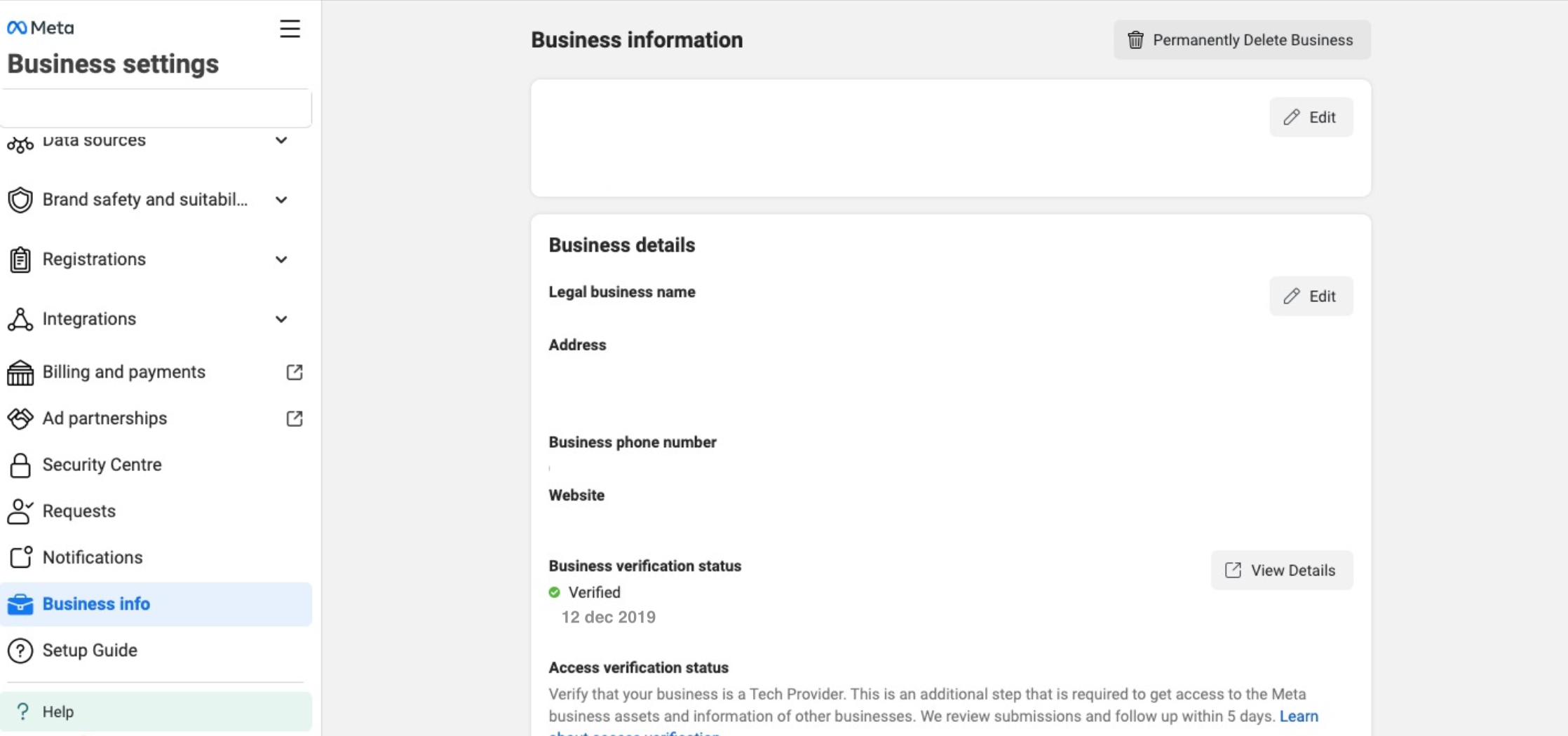How to Verify Your Facebook Business Account with Truora
To begin the verification process, make sure you have the following documents on hand:
- Certificate of Incorporation
- Tax Certificate
- Phone/Gas/Electricity Bill
- Bank Statement
- Business Website URL
Prerequisites
- Log in to your company’s Facebook Business Manager at business.facebook.com.
- Ensure you have an admin role with full control.
- Once logged in, check that your business information is up-to-date and matches your legal business details.
- To confirm your information and make any necessary changes:
- Go to Business Settings.
- Click on the Business Info section in the menu.
- Make sure your address and phone number match your legal business information, and that your website link is correct.
- Under My Info, click Edit.
- Update your name or email address.
- Click Save.
- To complete the email update, confirm the change using the confirmation email you received.
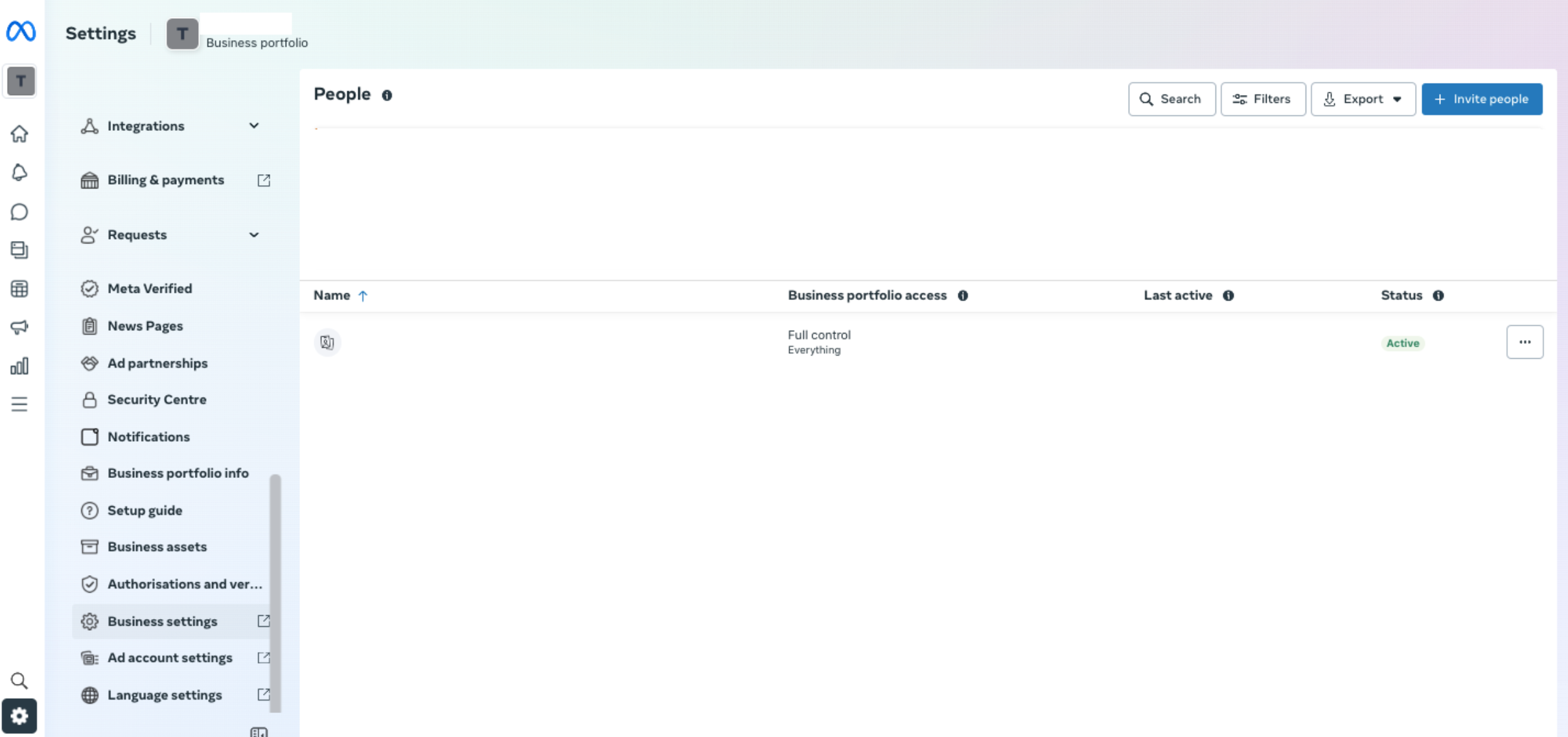
Start the Verification of Your Account
-
Go to the Security Center and check if the button to start the verification of your account is available.
-
Ensure that the icons for Two-Factor Authentication and Backup admin added are green.
-
Now you’re ready to begin the verification process.
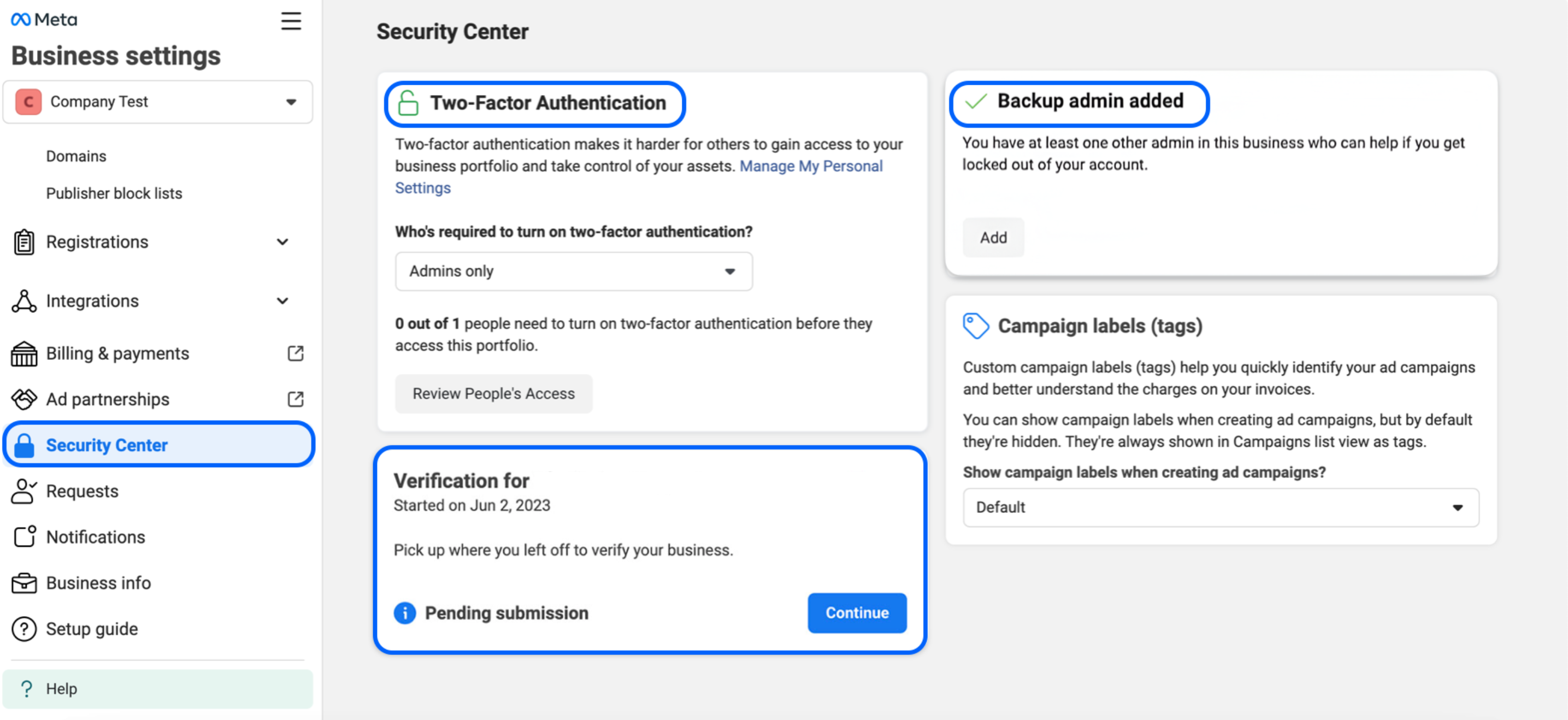
-
Read the instructions and get started: Remember to have the documents on hand to upload.
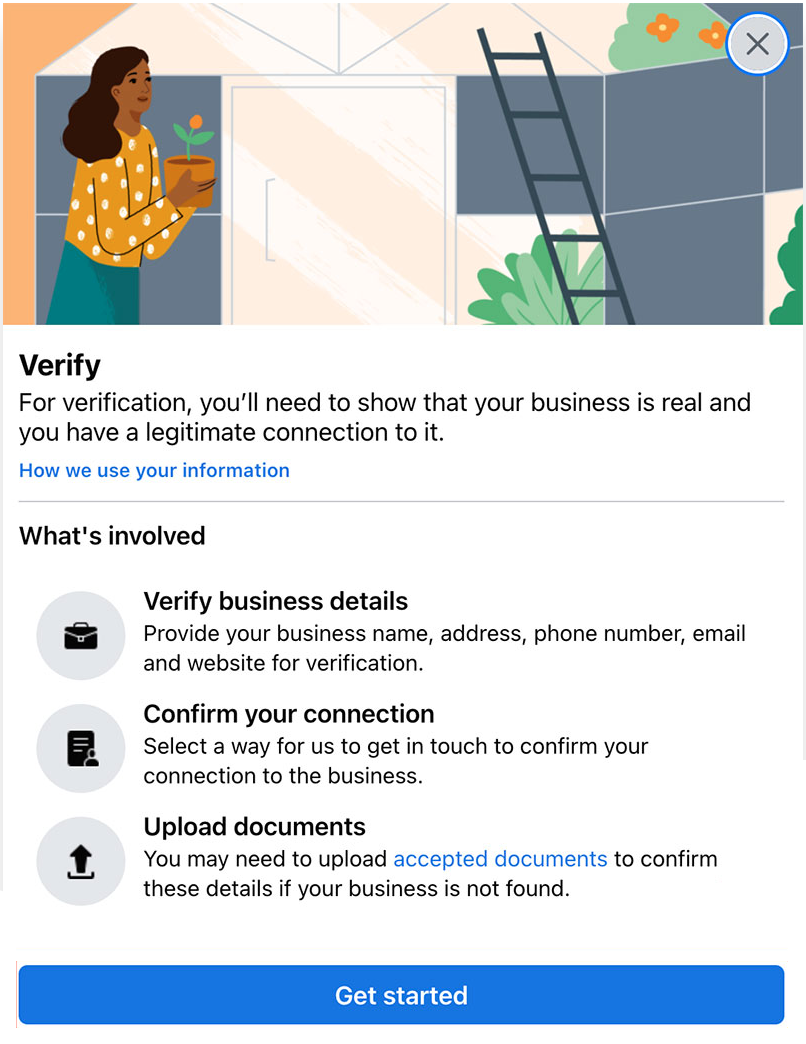
-
Select your country or the country where your business operates.
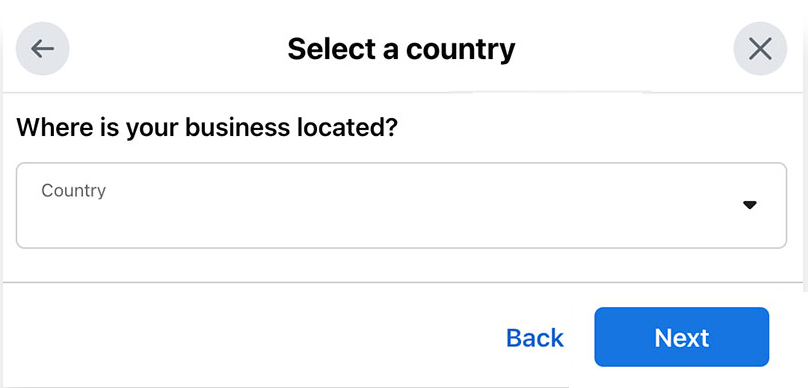
-
Then enter your business information. This information must match the details on the incorporation documents you will upload later.
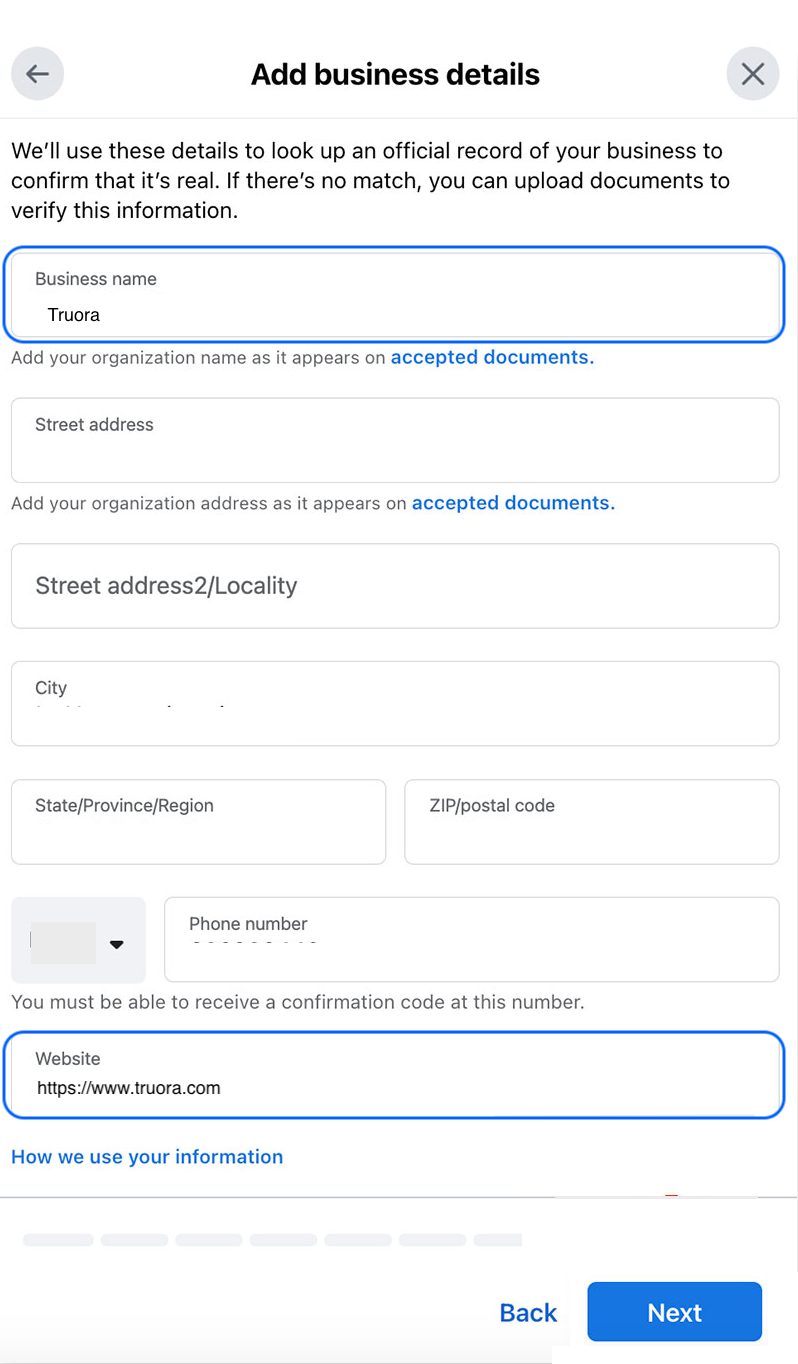
-
Select a method to receive a verification code. This will be sent by Meta at a later time.
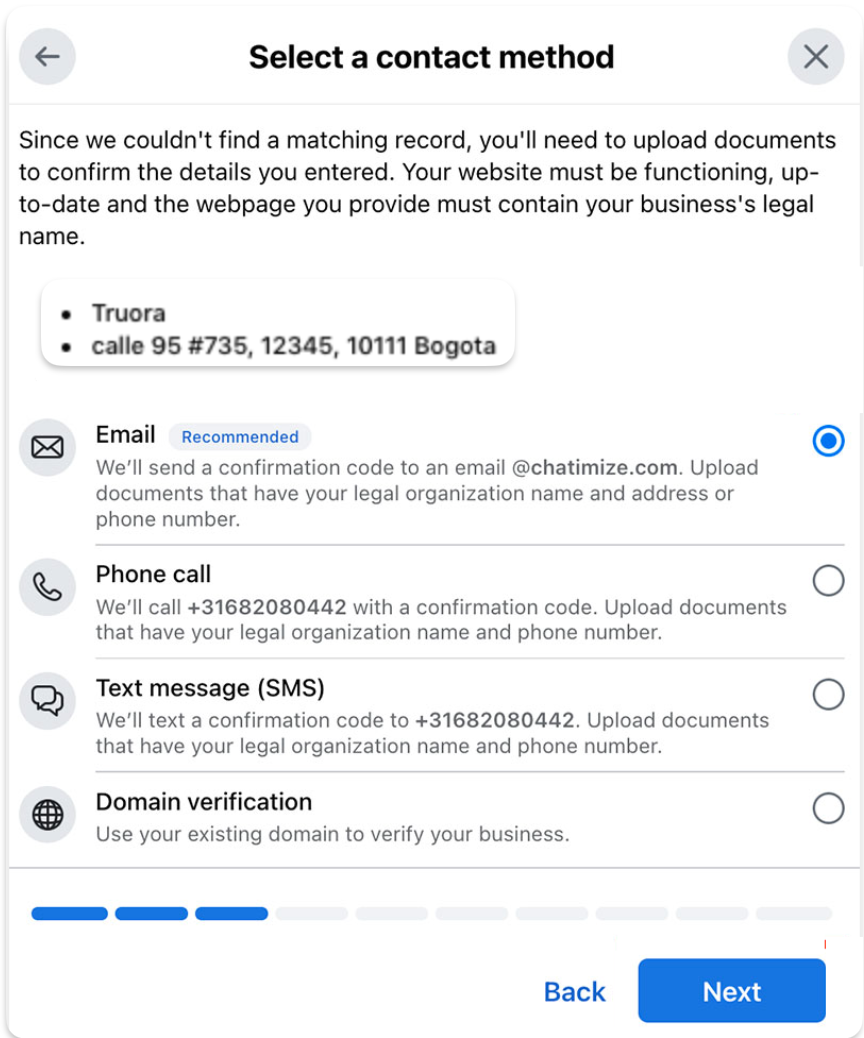
-
After that, you must select a type of document that you will need to upload for verification.
-
Once you have uploaded the document, you must verify that it includes the business address. If the document does not include the address, you will need to upload a new document that contains the address before proceeding.
This address must match the one you provided in the business information earlier.
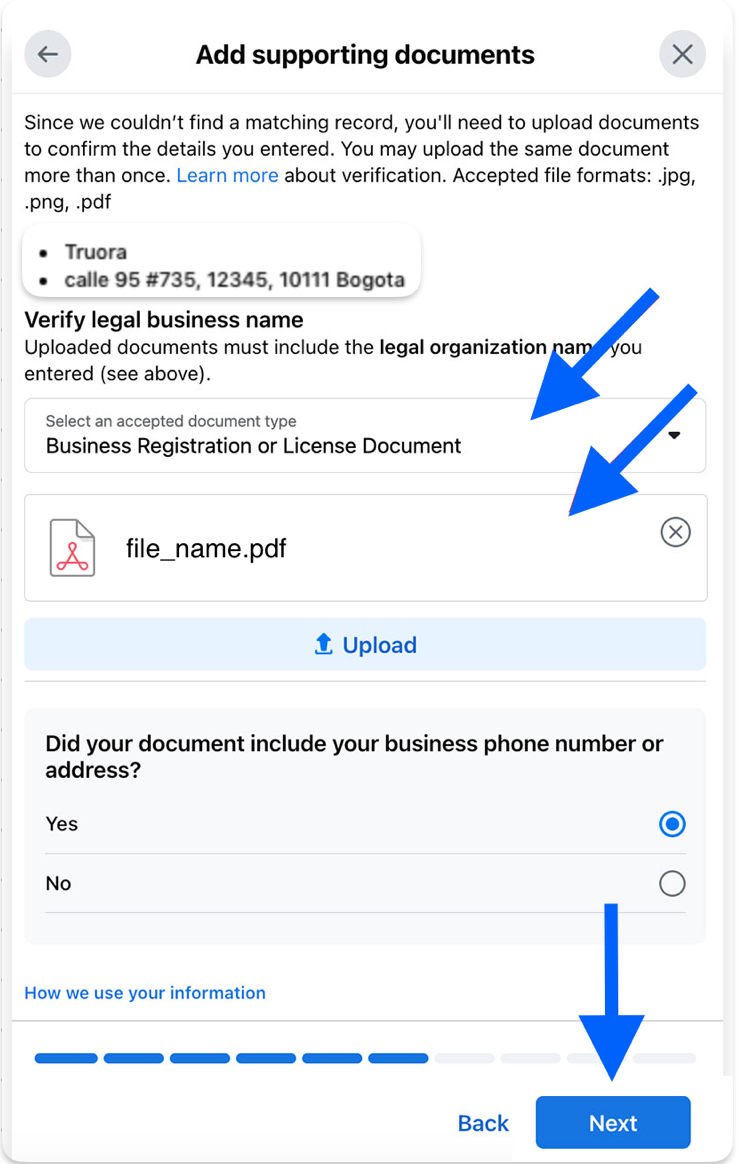
-
Verify your details for receiving the verification code, and then enter the code you received.
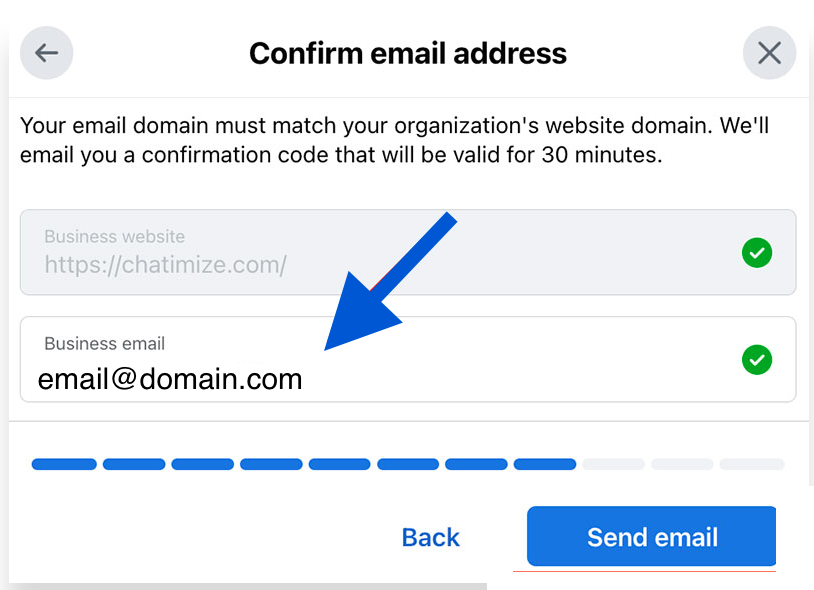
-
Once you have entered the code, your verification process will be submitted for review. This process may take up to two working days.
How to Know if Your Account Has Been Verified
Go to the Business Information section and check the verification status of your business.