Background Checks: Continuous Checks and Status Monitor Features
Continuous Checks
Truora offers the option to perform background checks on the same individuals or background check periodically, according to the chosen frequency. This Continuous Check feature enables companies to monitor their workforce or vehicle fleet and receive notifications if new information is found, such as recent wrongdoing or criminal records.
Create a Continuous Checks
To create a new continuous check, you must first complete a background check. Once the background check is finished, please follow up the next step:
- Go to the Truora platform and select Check History from the left menu.
- Click on the View button for the completed background check that you want to set up as a continuous check.
- Go to the Other actions > Automate search.
- Select the frecuency at which you want the continuous check to run. The maximum period is quarterly.
- Select the last date that the continuous check has been run.
- Click in Activate.
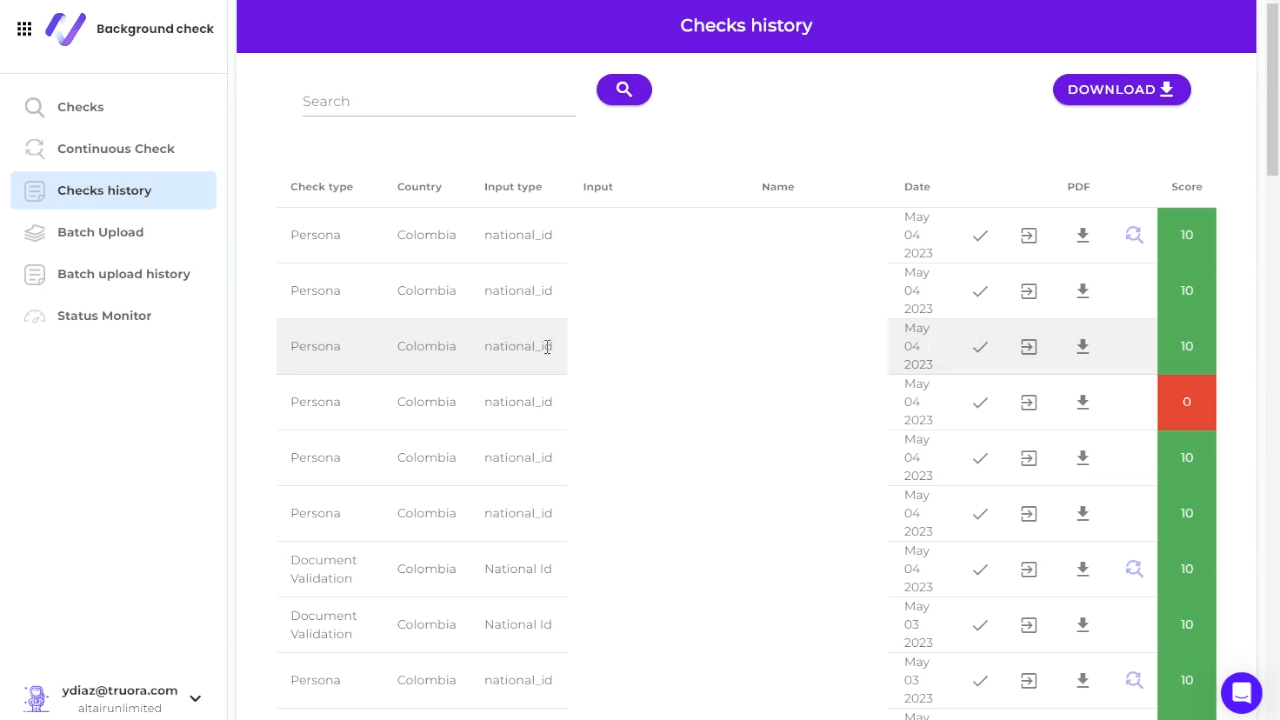
On the Continuous Check Dashboard, you can view updates and details for all background checks performed for each Continuous Check created for a document or vehicle. You can see the status of the Continuous Check, whether it is new or if it is equal to the last check performed. Additionally, you can download reports and disable a Continuous Check if necessary.

Receive information about a change in a Continuous Check
When you have an active Continuous Check and there is a difference between the current and previous checks, you can receive a notification via webhooks that are configured from the dashboard. You can follow the instructions in the guide Creating a rule to trigger actions to set up webhooks.
Status Monitor
The Status Monitor feature enables you to review the status of our databases on a daily and hourly basis for each country. You can filter the results based on the data.
The following statuses can be registered:
- Degraded performance: The database has been working slowly or has been presenting minor issues. This may have been caused by unusually high traffic at the dataset.
- Partial outage: The database may have been partially out of service. This may have affected some of the request performed.
- Major outage: The database has presenting marjor issues and may have been out of service. This may hace affected most of the request performed.
- In maintenance: The database has been temporarily out of maintenance.
- Deprecated: The database has been permanently disabled. We couldn’t access it anymore.
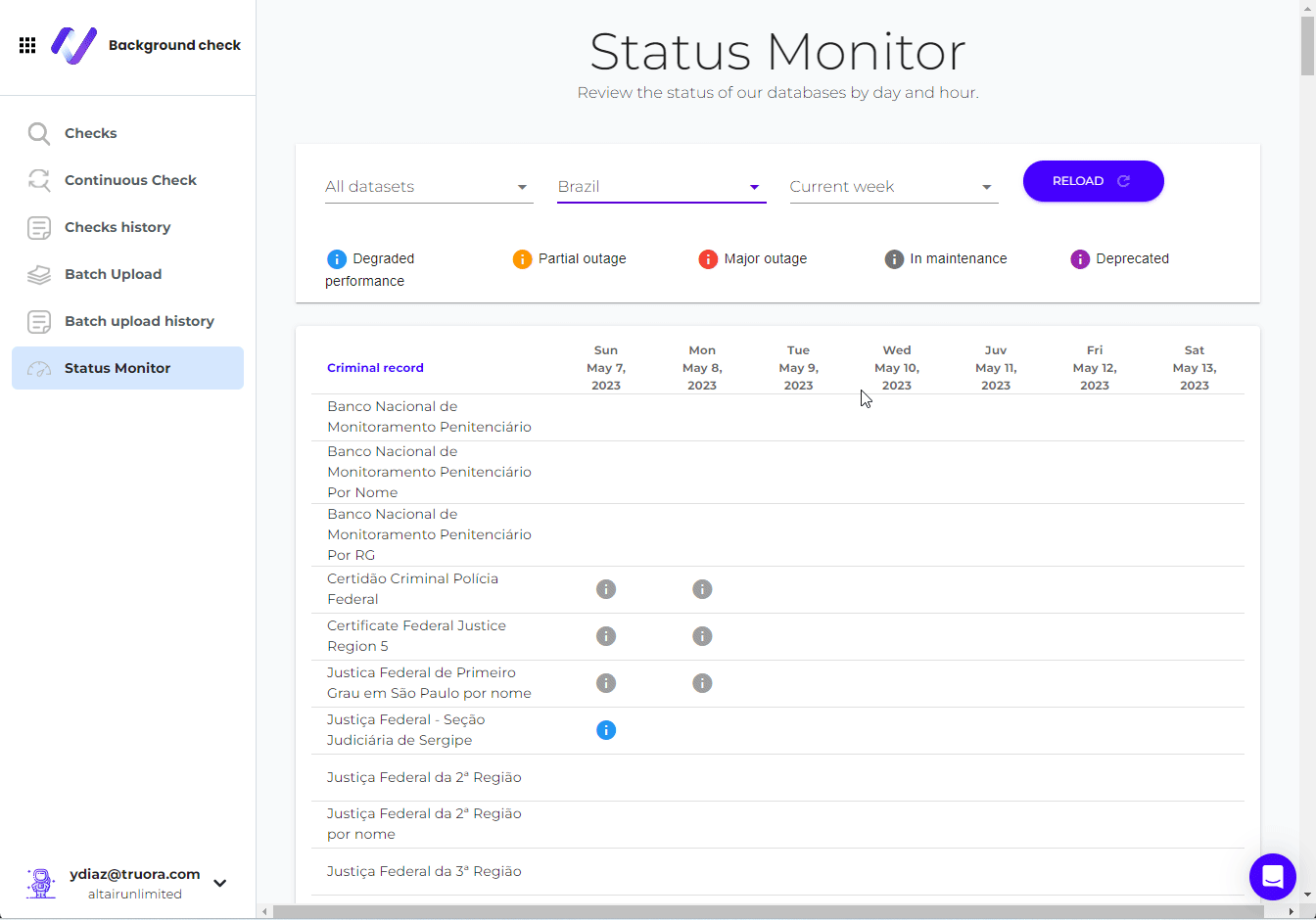
Other Background Checks Dashboard Tools
- Create a Background Check: It will allow you to make a background check them through our dashboard.
- Background Checks Batch:It will allow you to perform up to 500 checks at a time.
