Download an Identity Process PDF
To download the PDF version of an Identity Process, the process must be already completed by the user. Below are useful guides to help you understand key concepts, create an Identity Flow, perform a Process, and retrieve Process Results:
- DI main concepts: Understand the core concepts of Digital Identity.
- Create an Identity Flow: Learn how to create an Identity Flow using the Flow Builder or the Web Integration Dashboard.
- Guide to Get Results: Get process results with a query to Truora’s API or from the Dashboard.
- Webhooks guide: Automate actions like retrieving process results using webhooks.
Download PDF
From Truora’s Dashboard
-
Go to the Results tab in the side menu.
-
Find the process you need from the list and click on it.
- You may use the search bar on top to find your processes by ID, document number, flow name and more.
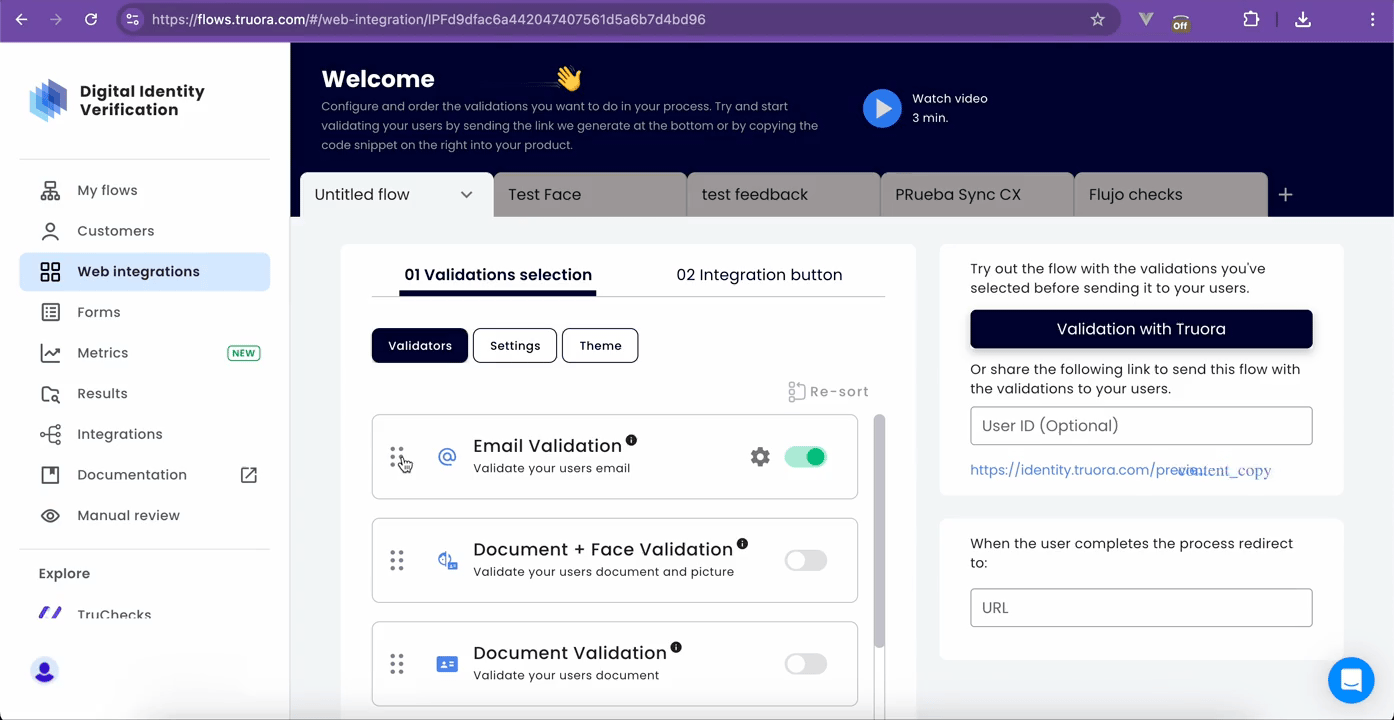
-
Click the Download button at the upper right of the view.
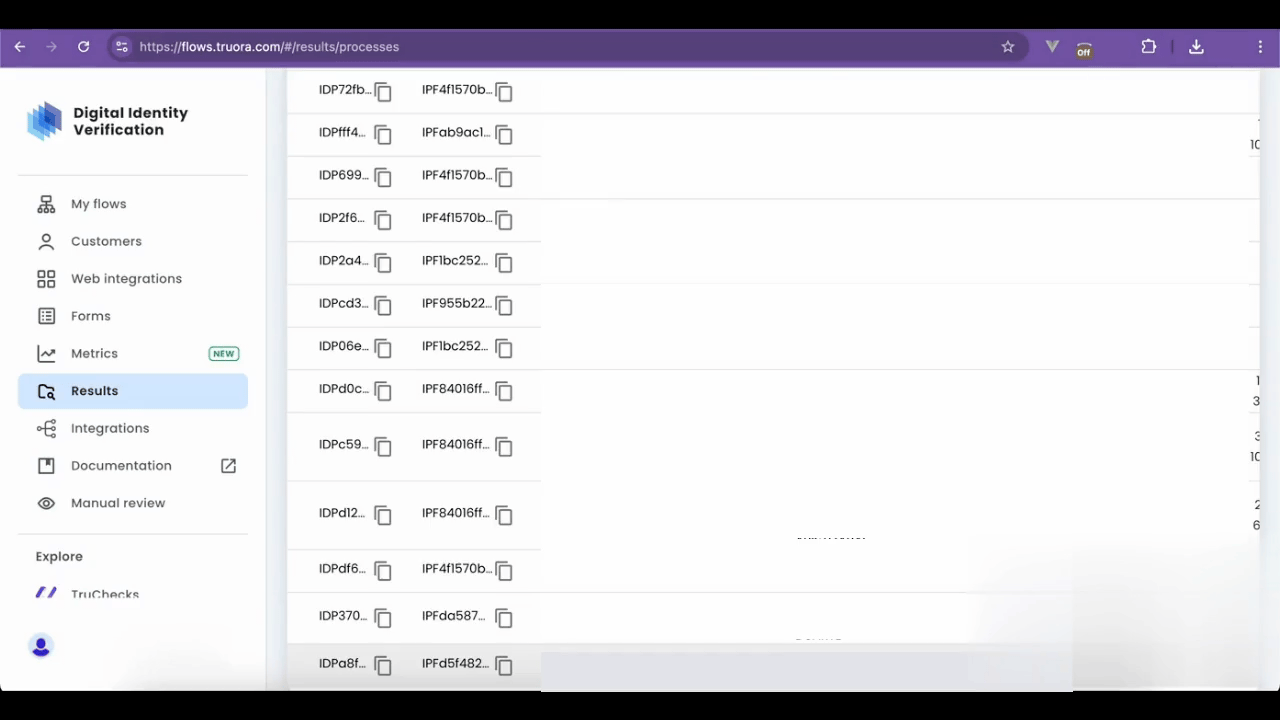
It may take a while for the download to complete. Once it’s done, click the downloaded file to open it in a new tab or choose your preferred pdf viewer.
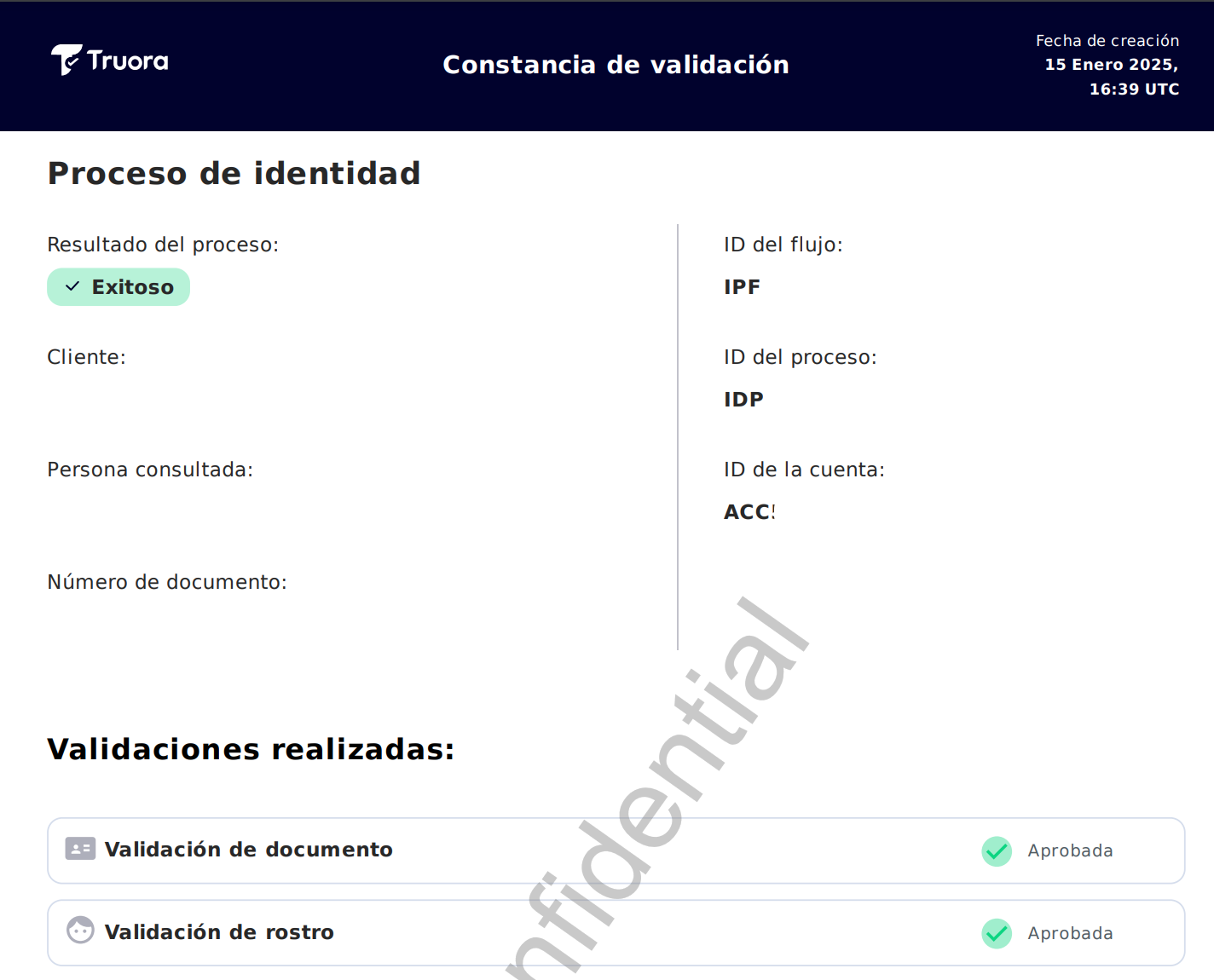
By means of Truora’s API
To download a PDF for a process using Truora’s API, follow these steps:
- Create a GET request to the endpoint
https://api.identity.truora.com/v1/processes/{process_id}/pdf.
-
Replace
{process_id}in the URL with theProcess IDobtained from the completed process in Truora’s Dashboard. -
Alternatively (recommended): Use Webhooks to be notified when a process completes and extract the
Process IDfrom the response. To learn more about this procedure, visit our Webhooks guide.
-
Include a Header named
Truora-API-Keyand set it to your API key. -
Send the request:
- If the PDF has not been requested before, the API will return a
202 Acceptedwith"file_status": "requested"response:
- If the PDF has not been requested before, the API will return a
/v1/processes/{process_id}/pdf
- Continue polling:
- While the pdf is being generated: The API will progress to
202 Acceptedwith"file_status": "in_progress",
/v1/processes/{process_id}/pdf
-
When the pdf is ready:
- The API responds with 302 Found, automatically redirecting to the PDF file. *
- Finally, a 200 OK response returns the actual binary file. The response body contains the raw binary data of the PDF file. Ensure your HTTP client handles this data to save or display the PDF correctly.
* NOTE: 302 Redirect Handling
If the PDF is ready, the API responds with 302 Found and a Location header containing the PDF URL. Most HTTP clients (browsers, API libraries) handle redirects automatically. If yours does not, extract the PDF URL from the Location header and make a GET request to the PDF URL to download the file.
