How to integrate HubSpot with Truora
Integrate HubSpot with Truora’s platform to seamlessly incorporate HubSpot’s marketing and sales capabilities into your WhatsApp flows. This guide walks you through the integration process, enabling you to enhance customer interactions directly within your WhatsApp flows.
Please follow the steps below:
1. Access HubSpot and Truora
- Ensure You Have a HubSpot Account: If you don’t have an account, create one at HubSpot
- Access Truora’s Platform: Log in to Truora’s dashboard.
2. HubSpot Integration process
- Initiate the HubSpot Integration: In Truora’s dashboard, navigate to Customer Engagement > Integrations section and click Options > Connect next to the HubSpot logo.
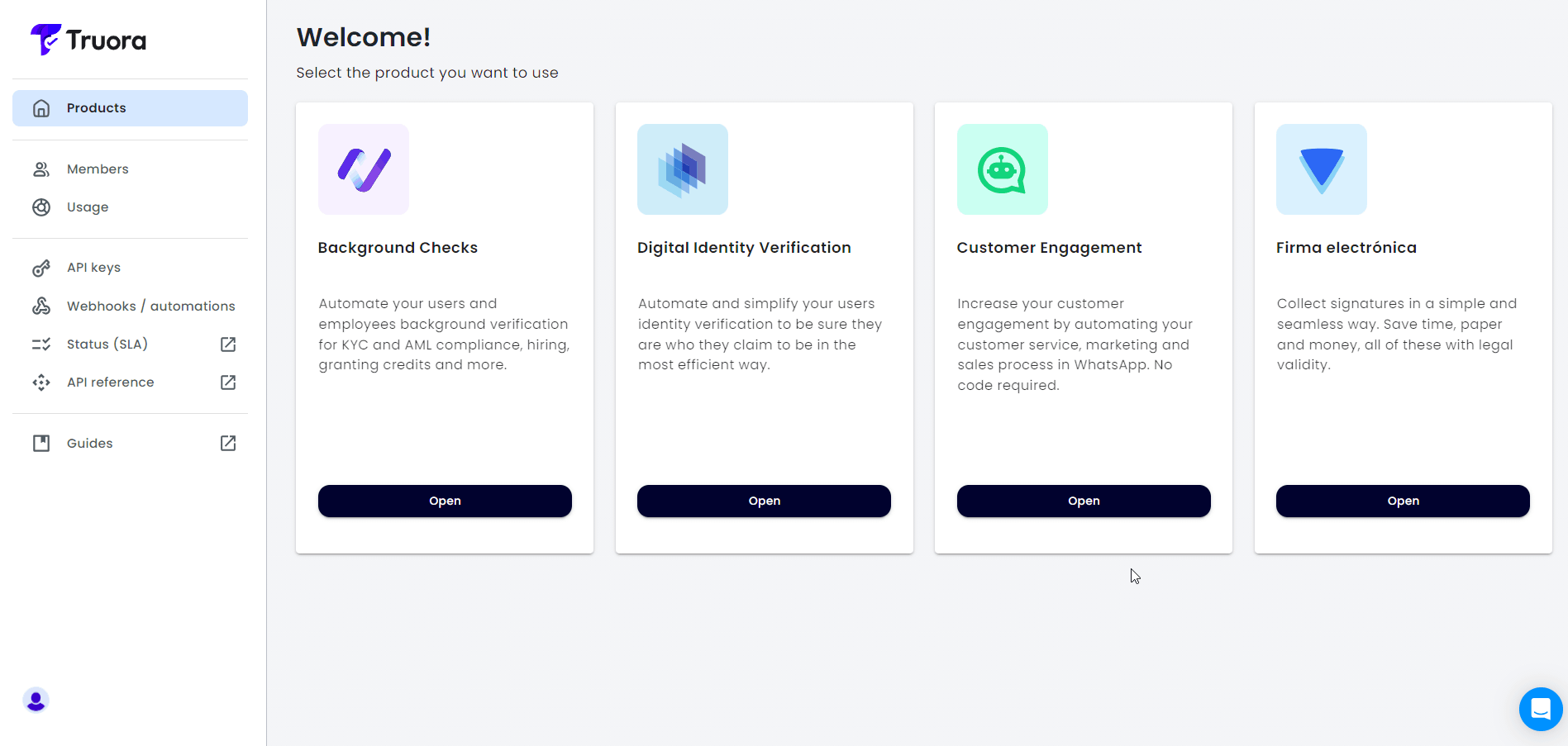
- Select your HubSpot Account: Select your HubSpot account and click on Choose Account. If you’re not signed in, you’ll be prompted to log into your HubSpot account.
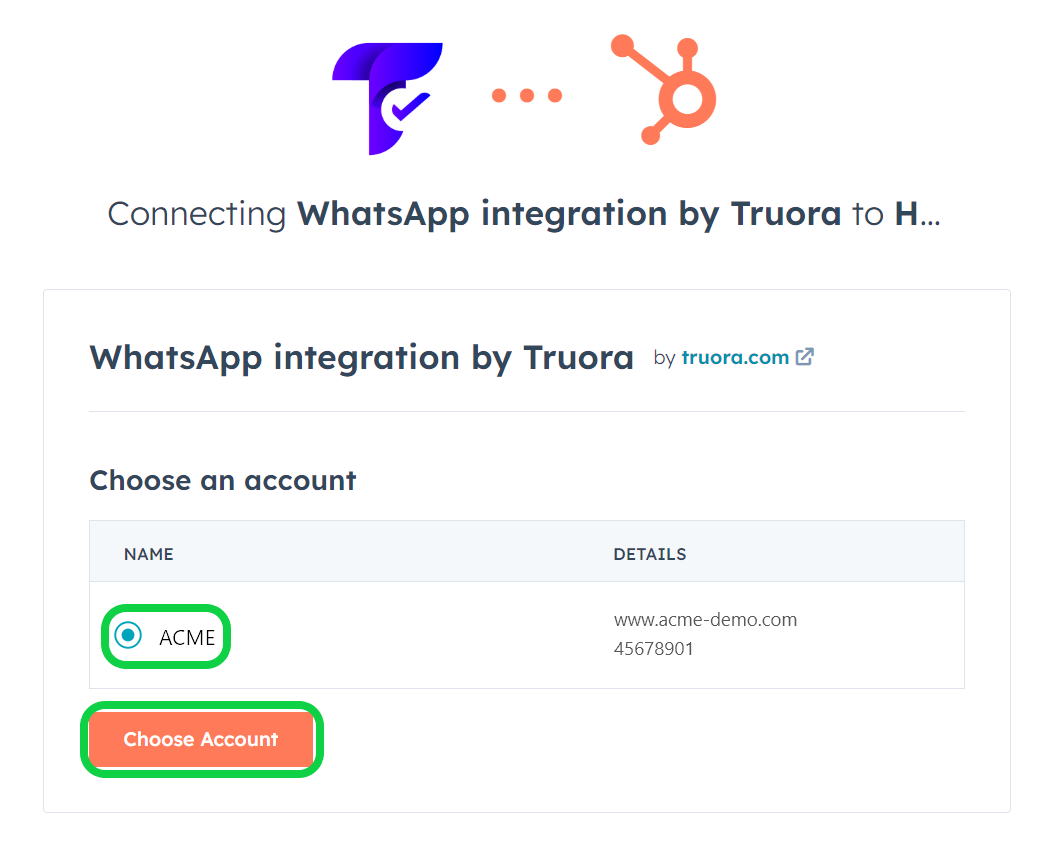
- Accept Required Accesses: Review and accept the required permissions, then click Connect app.
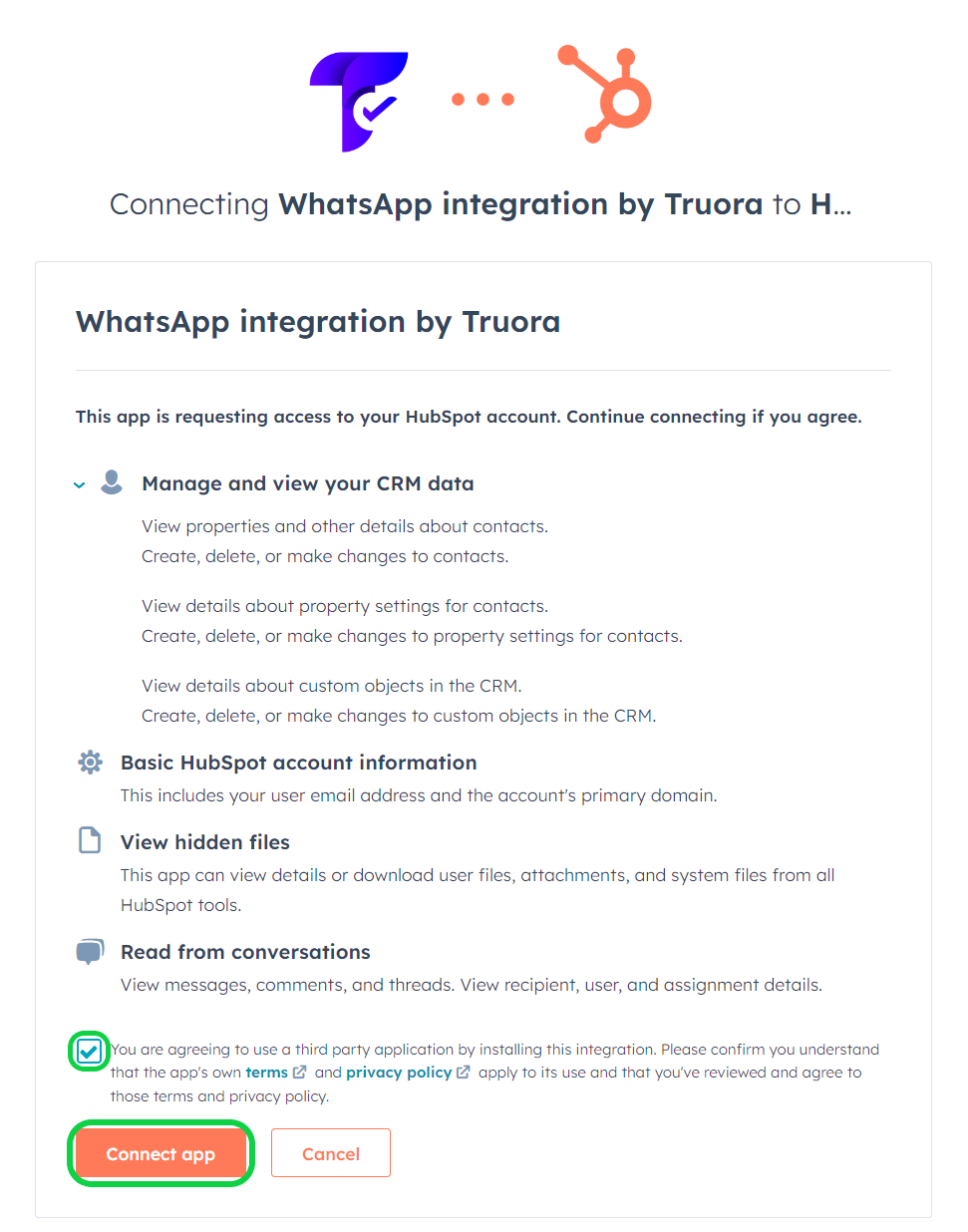
- Enter Your HubSpot Inbox Email: Back in Truora’s platform, you should enter the email address associated with your HubSpot inbox, but please note:
This is NOT your HubSpot user’s email for account access. Follow the steps in the instructions below to set up your HubSpot Inbox mail.
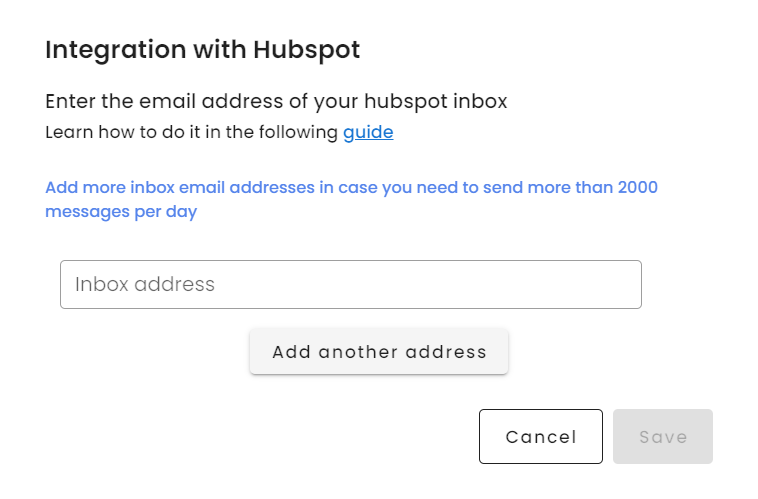
3. Set Up an Inbox mail in HubSpot
- In your HubSpot account, click on the Settings icon. Then in the left panel, go to Tools > Inbox > Inboxes and click on Connect a channel button.
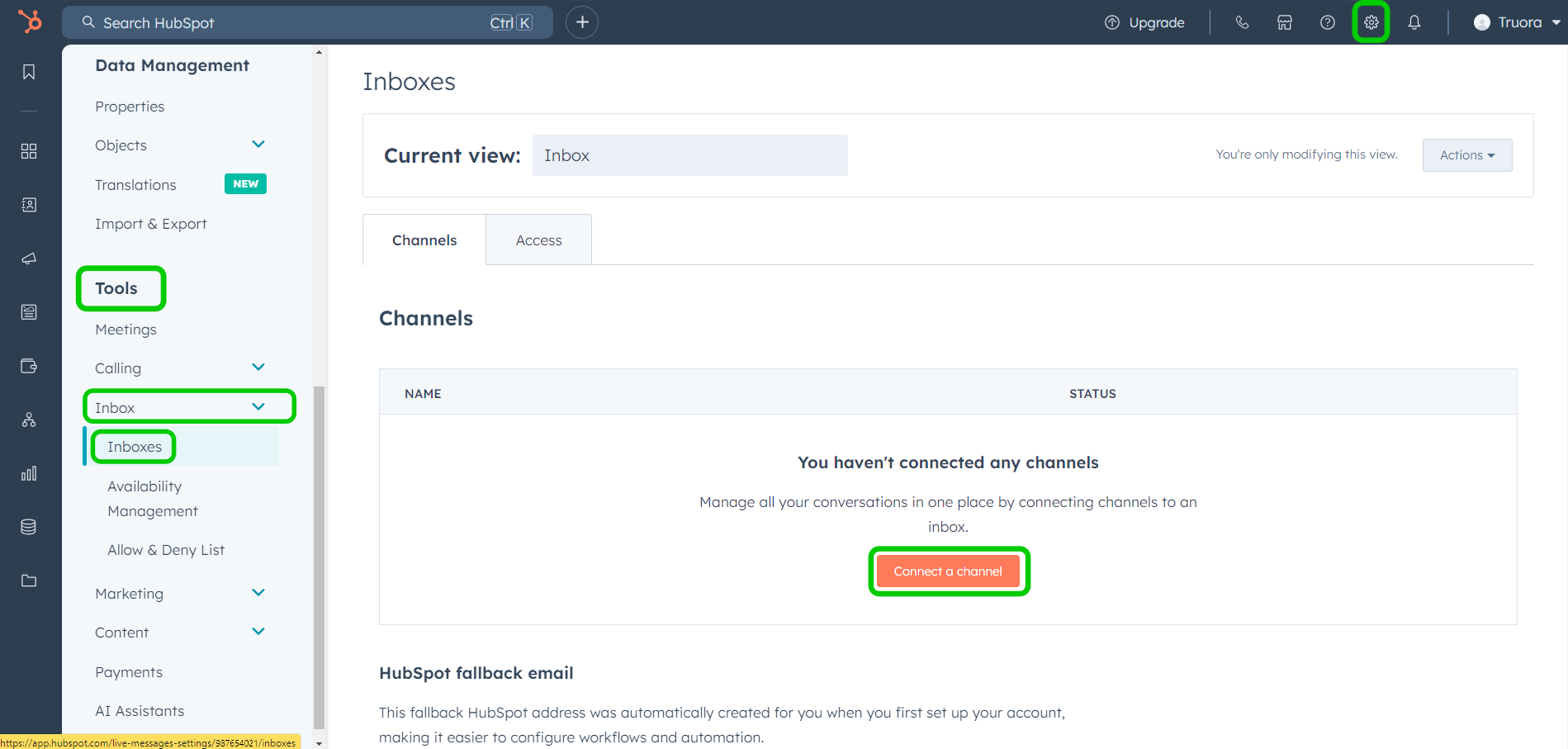
- Click on Team email and follow the steps to set it up.
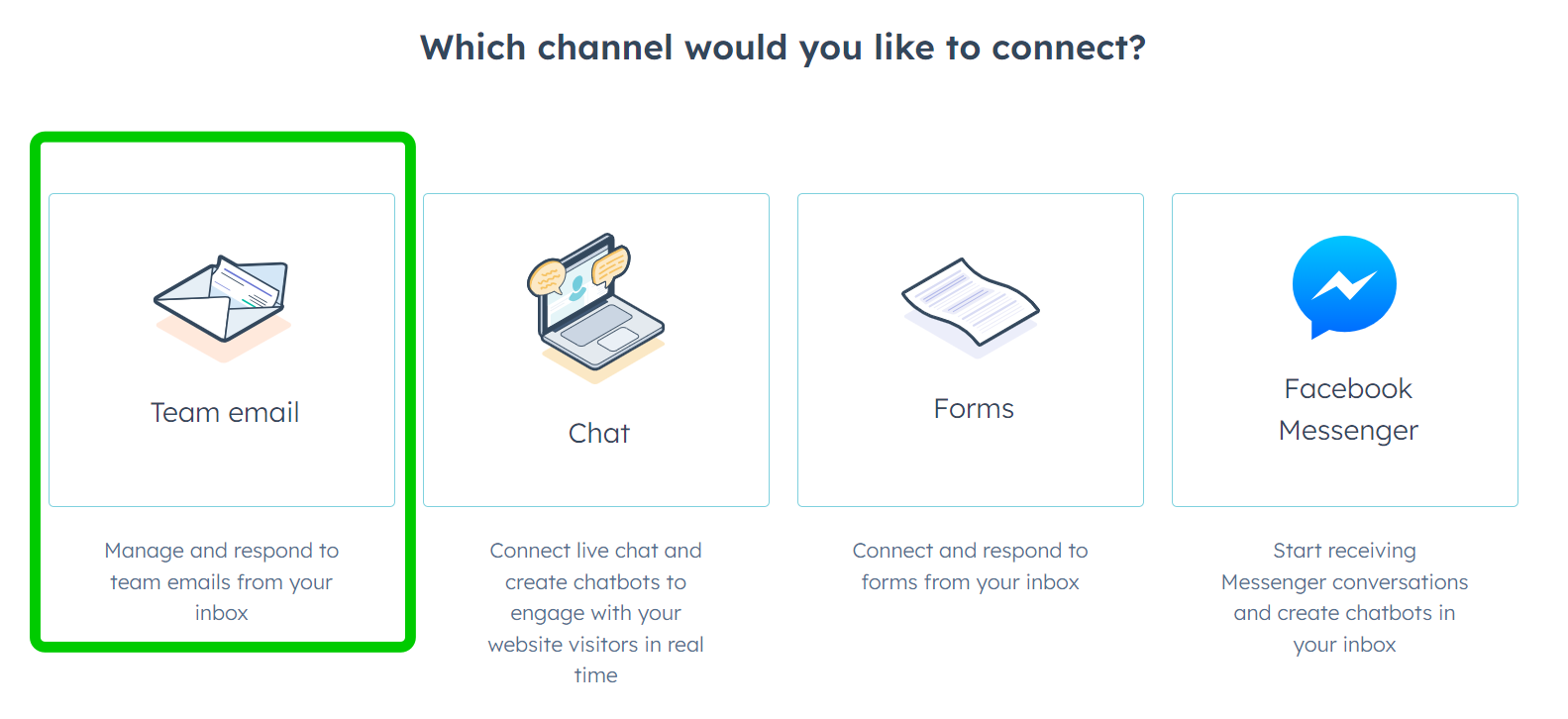
- We recommend connecting a HubSpot-hosted account (select Other mail account). If you want to set up your own email, it should be a new email address dedicated to this purpose.
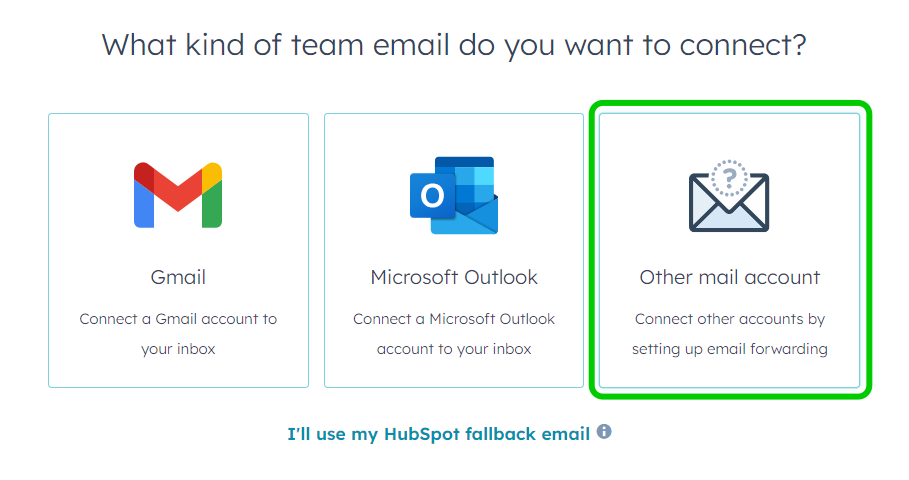
- Review the information and click Next.
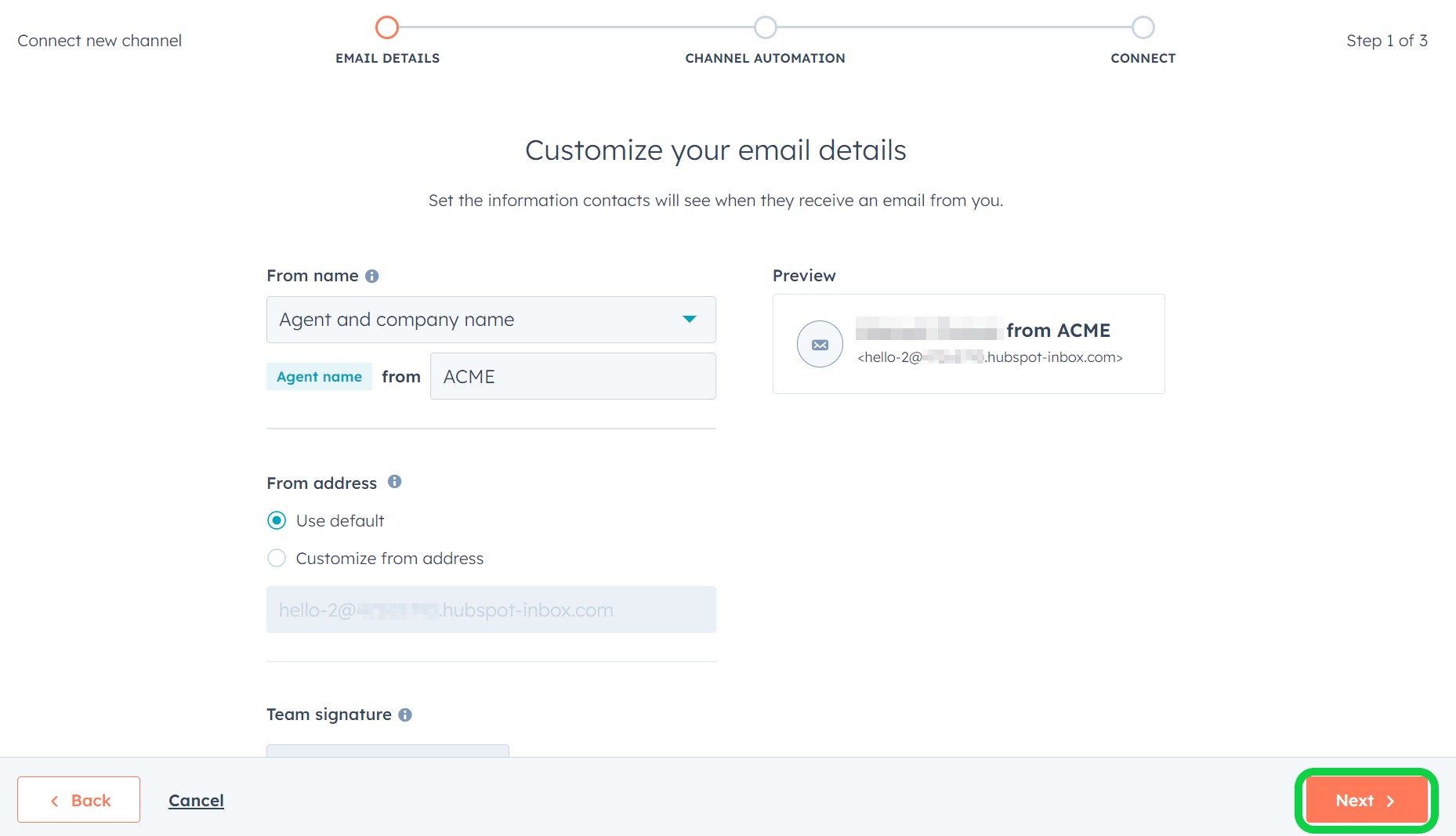
- Activate Treat incoming conversations as support tickets and click Next. This will help you get the most out of this integration.
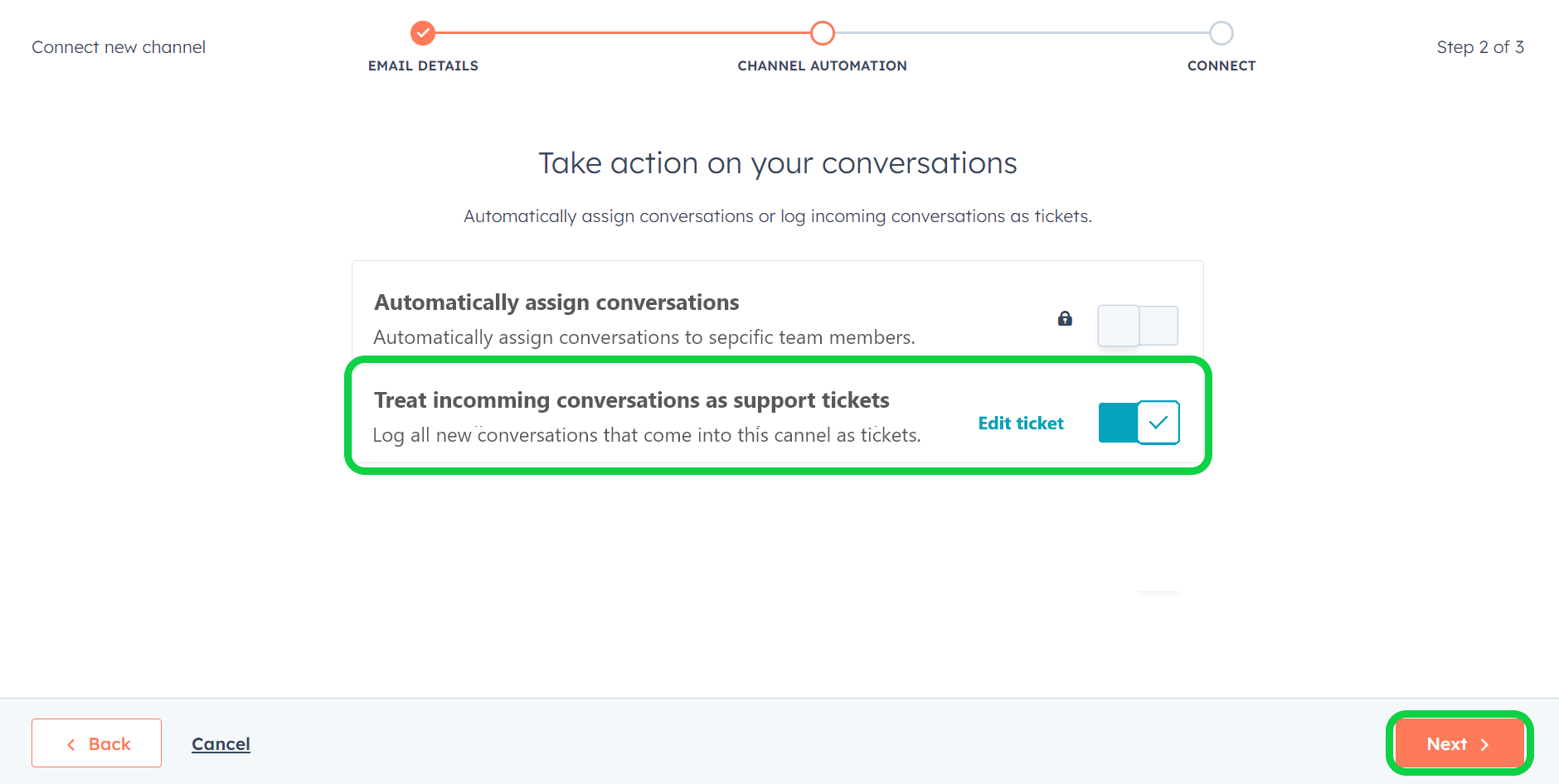
- Click Copy to copy the email you just set up. Then click Connect & Finish. Your HubSpot account is now ready to connect with Truora.
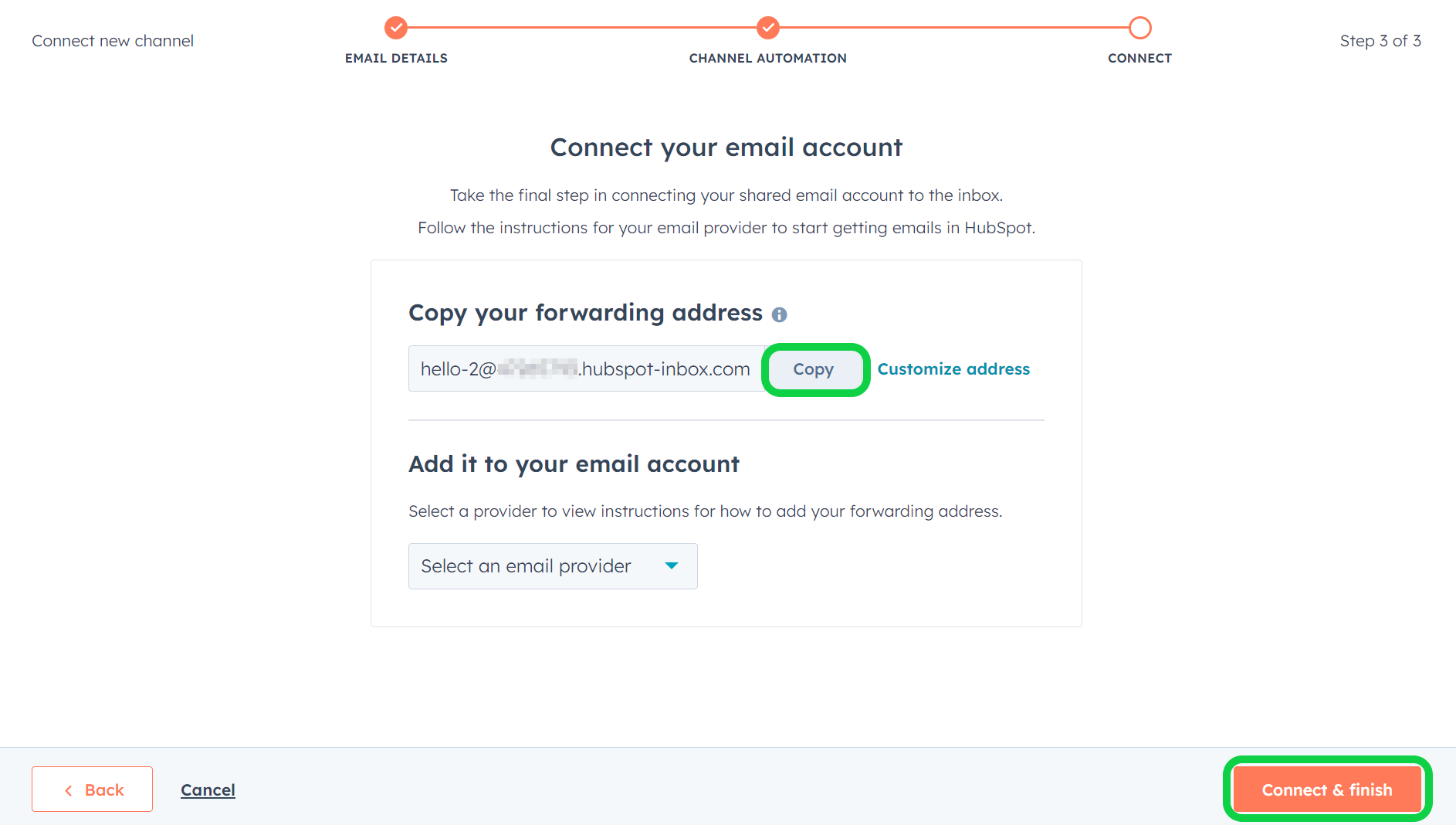
4. Finalize the Integration on Truora’s Platform
- Back in Truora, paste the email address you copied in the previous step into the integration modal, then click Save.
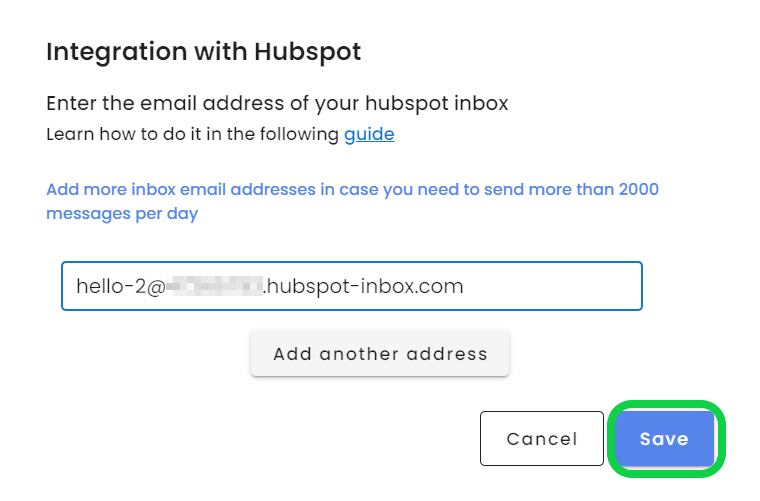
- Refresh the page, and the HubSpot integration should appear with status Connected:
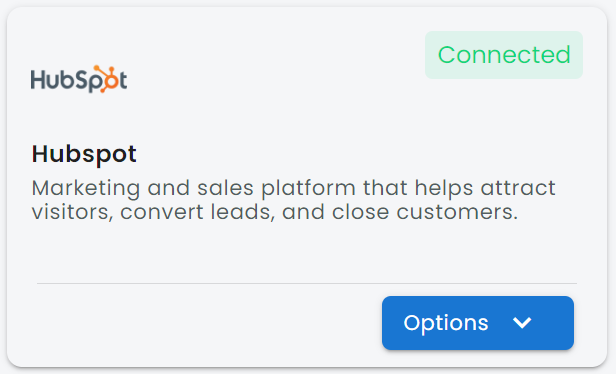
Next Steps
You’re now ready to create and test your WhatsApp flow with HubSpot Integration!
