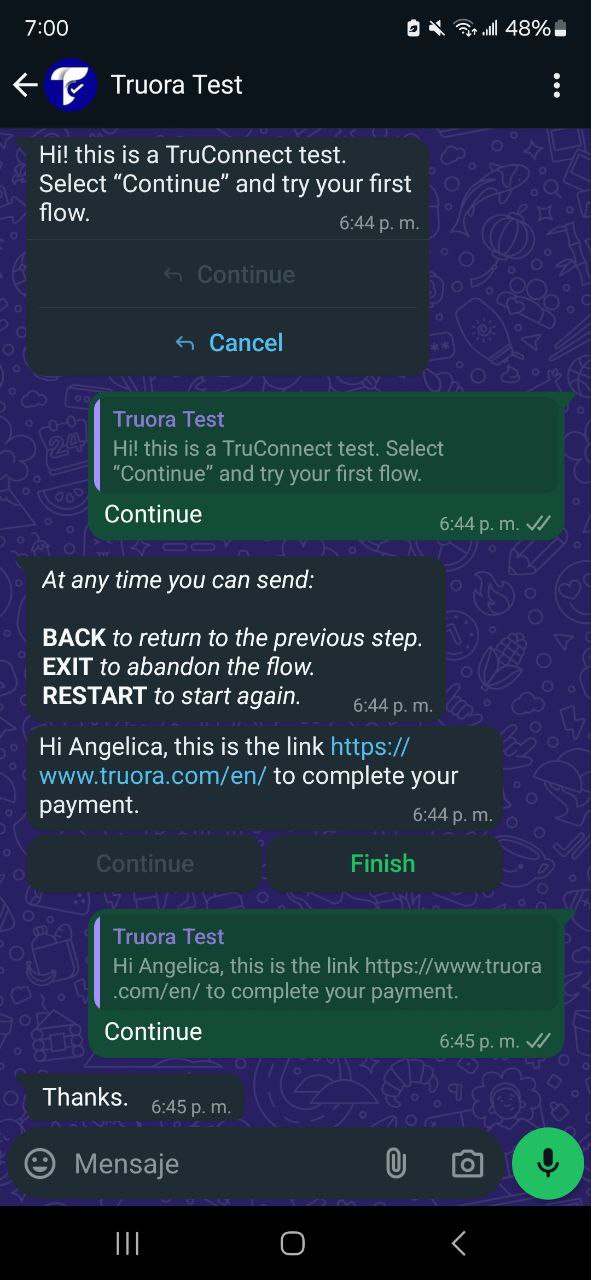How to Include Variables in a Mass Campaign
1. Include Variables in the Flow
- Create a new flow or access an existing flow where you want to include the variables.
- Go to the specific step where you want to include the variables and write it using the following syntax:
{{.start.<<variable_name>>.value}}. - Replace
<<variable_name>>with the actual name of the variable you wish to send. For example:{{.start.name.value}}if you want to send the recipient’s name.{{.start.link.value}}if you are sending a link .{{.start.user_id.value}}if you are sending a user ID.- Any other variable that you need for your campaign.
- Once the variable is included, it will automatically replace with @start.«variable_name».value as shown in the gif.
- Save and publish the flow.
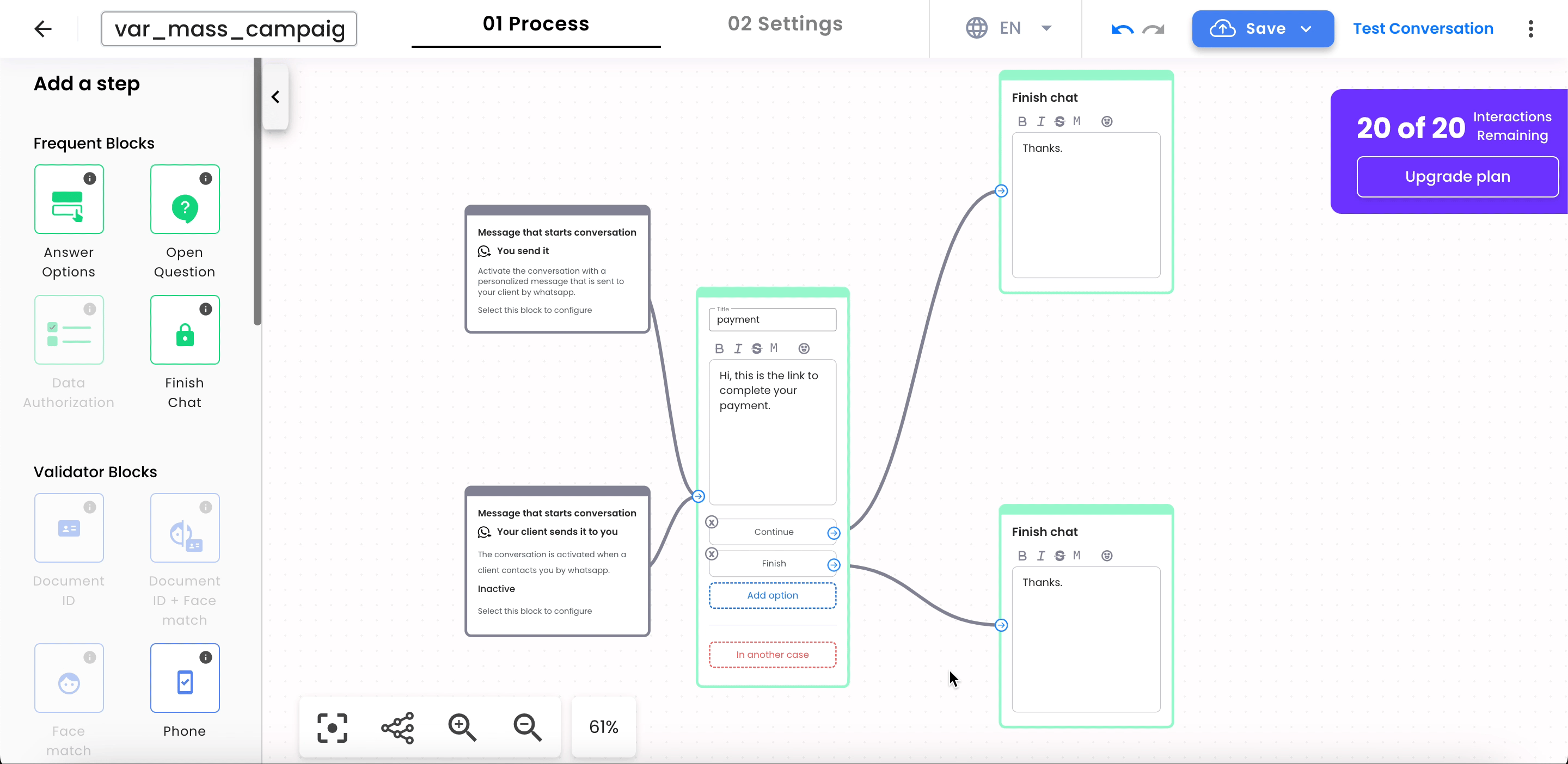
2. Create a New Campaign
- If there is no outbound message, create one by following the Outbound Message guide.
- In the campaign section, create a new campaign.
- Choose the outbound and the campaign flow.
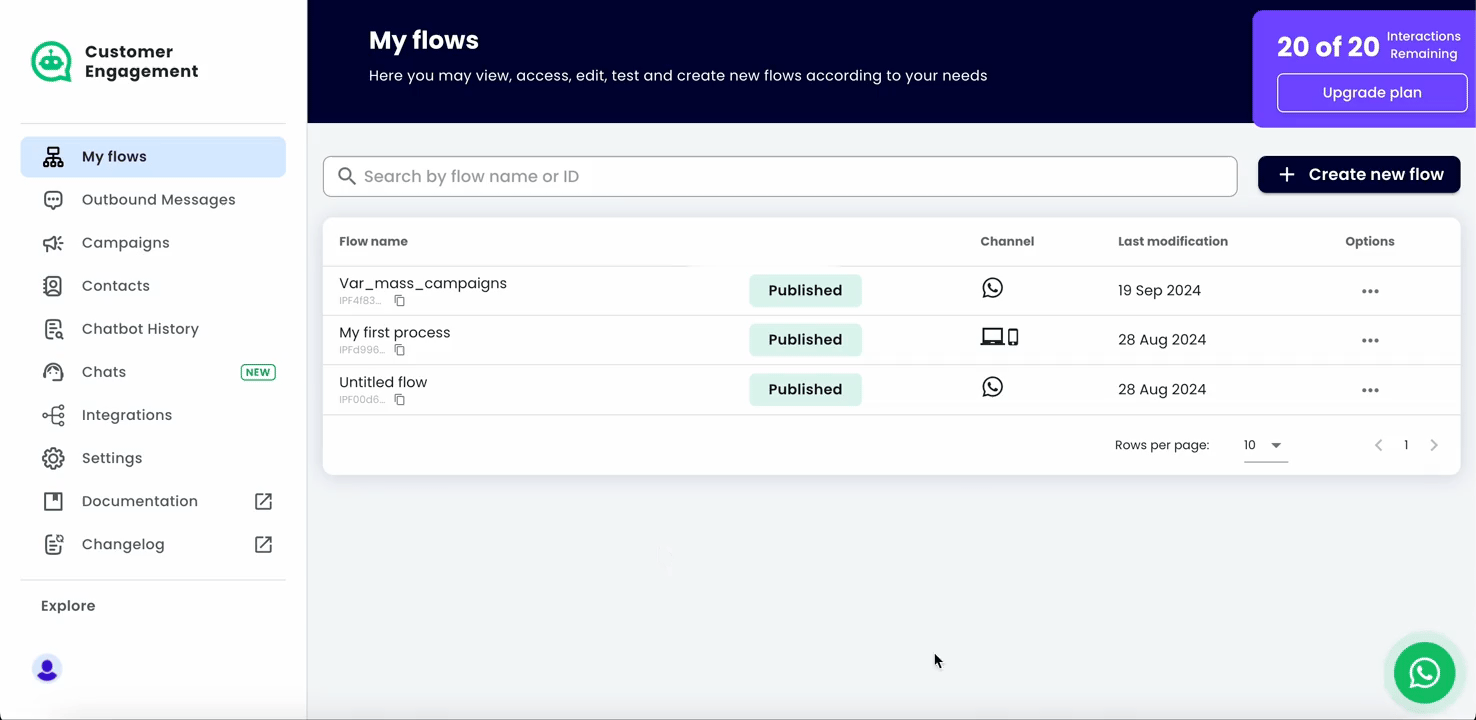
3. Download the Campaign Guide Excel and Add Flow Variables
-
Download the campaign guide Excel file. By default, the file will include only two standard columns: Country code and Phone number.
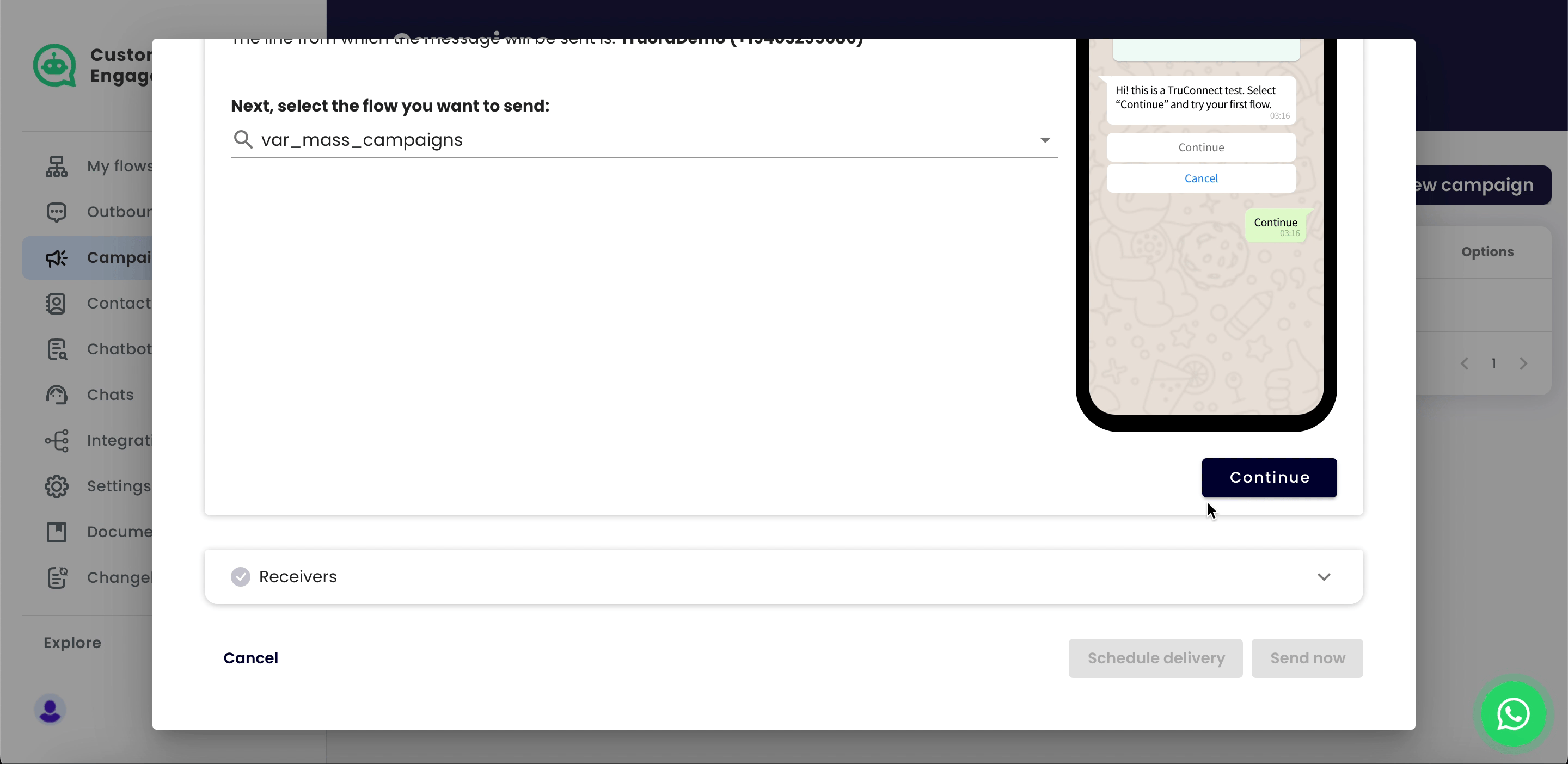
-
Add columns for any new variables that were included in the flow. Make sure to name these columns exactly as they appear in the flow.
- For example: For the variable
{{.start.link.value}}, the corresponding column in the Excel file should be namedlink.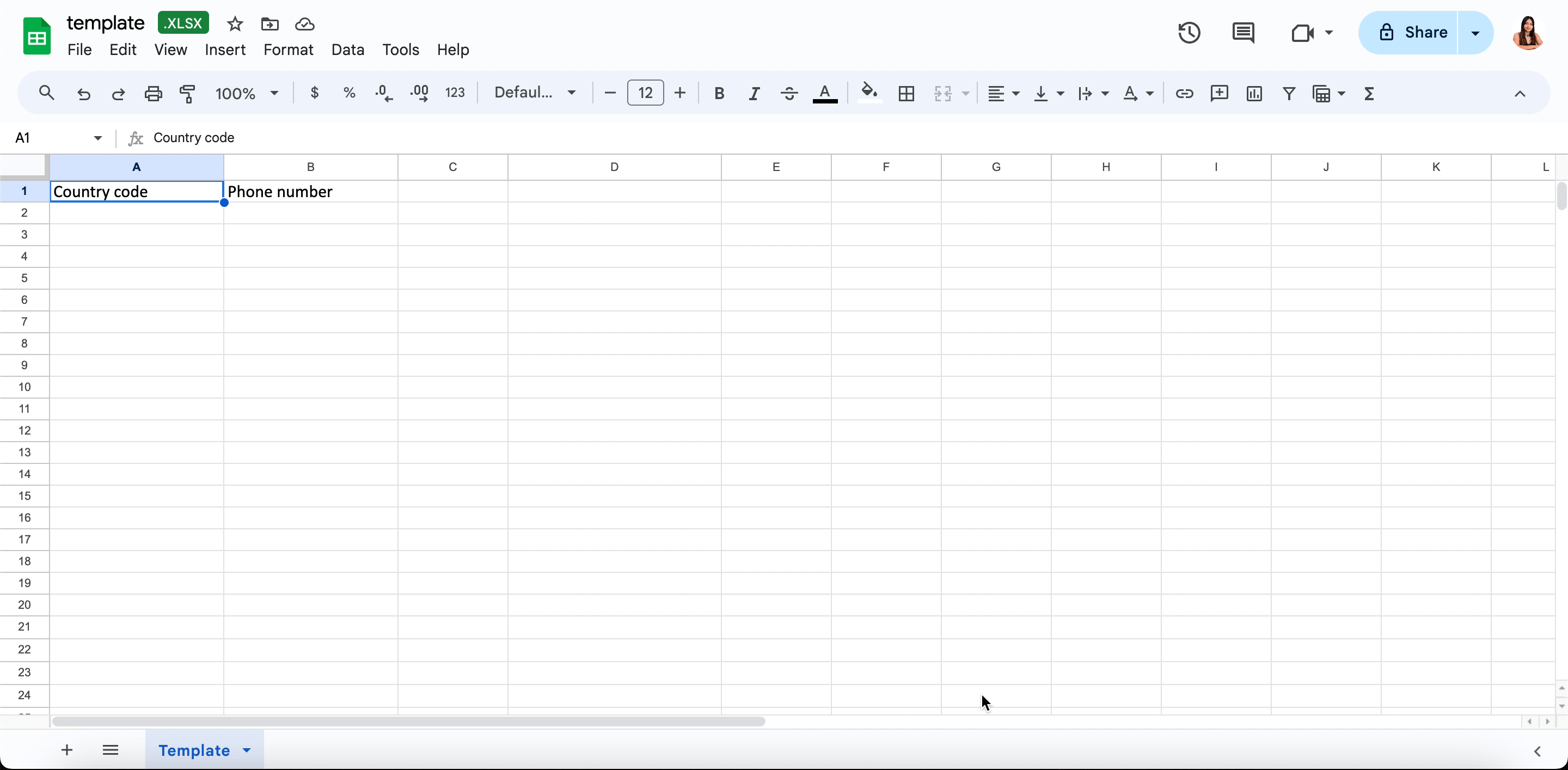
- For example: For the variable
-
Fill in the default fields and the variables values:
- Country code (default): The international dialing code for the recipient’s country.
- Phone number (default): The recipient’s phone number.
- Populate the columns for any additional variables you’ve added to the flow.
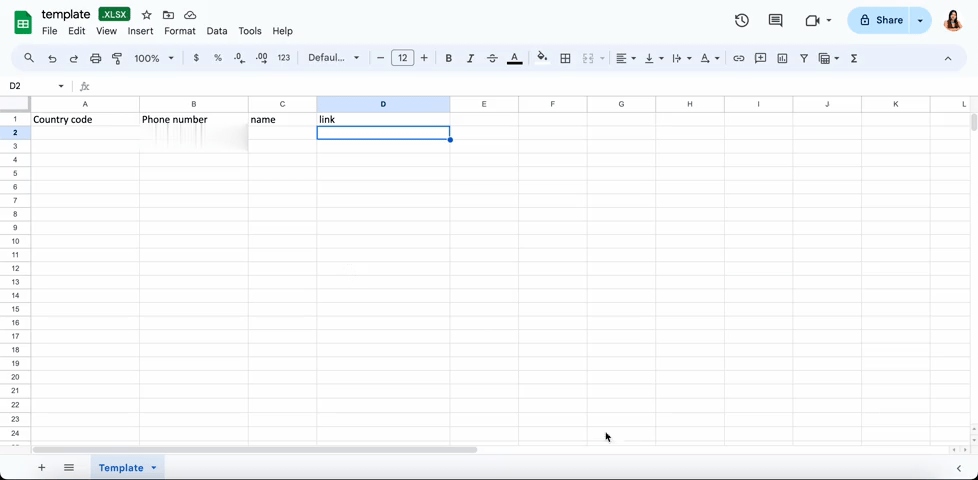
4. Associate Variables, and Send the Campaign
-
Ensure that the Excel file is fully completed with all required fields and values. Then, upload the Excel file to the platform.
-
Manually associate the new variable (e.g.,
link) by following these steps:- Click on “select field”.
- Click on “add variable”.
- Name the variable the same as it was named in the flow, e.g.,
linkfor{{.start.link.value}}. - Associate the newly created variable.
-
Once the setup is complete, send the campaign.
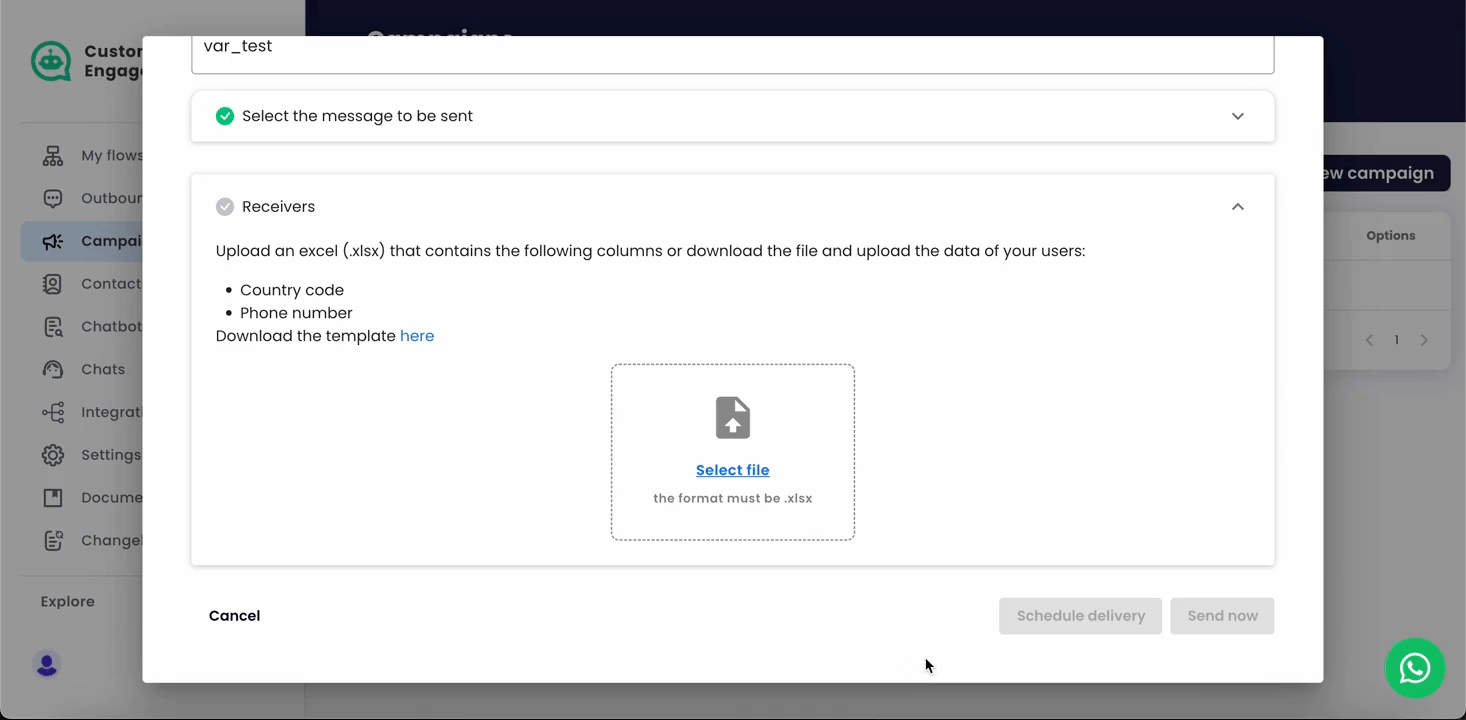
-
The recipient will receive the message with the variable (e.g., the link) as part of the flow.