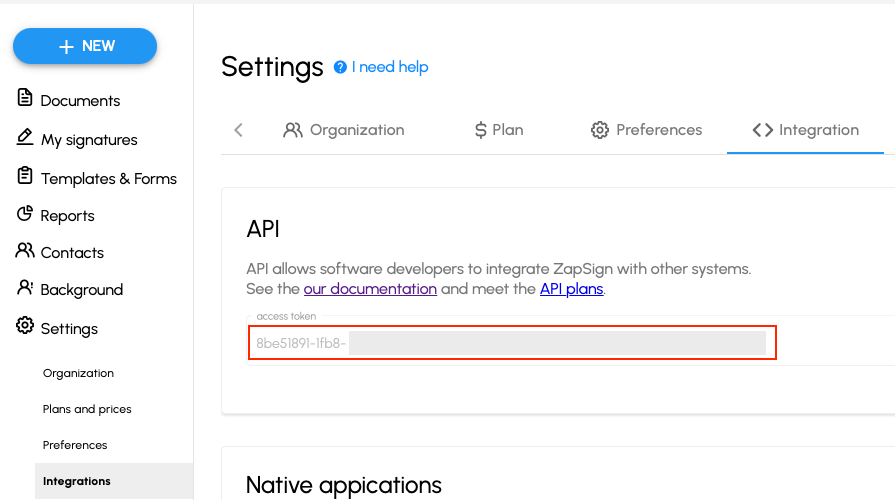Guide to integrate ZapSign in Web flows
- After creating and naming your flow, inside the flow builder, drag the box that appears in the left menu with the name Electronic Signature as shown in the image below:
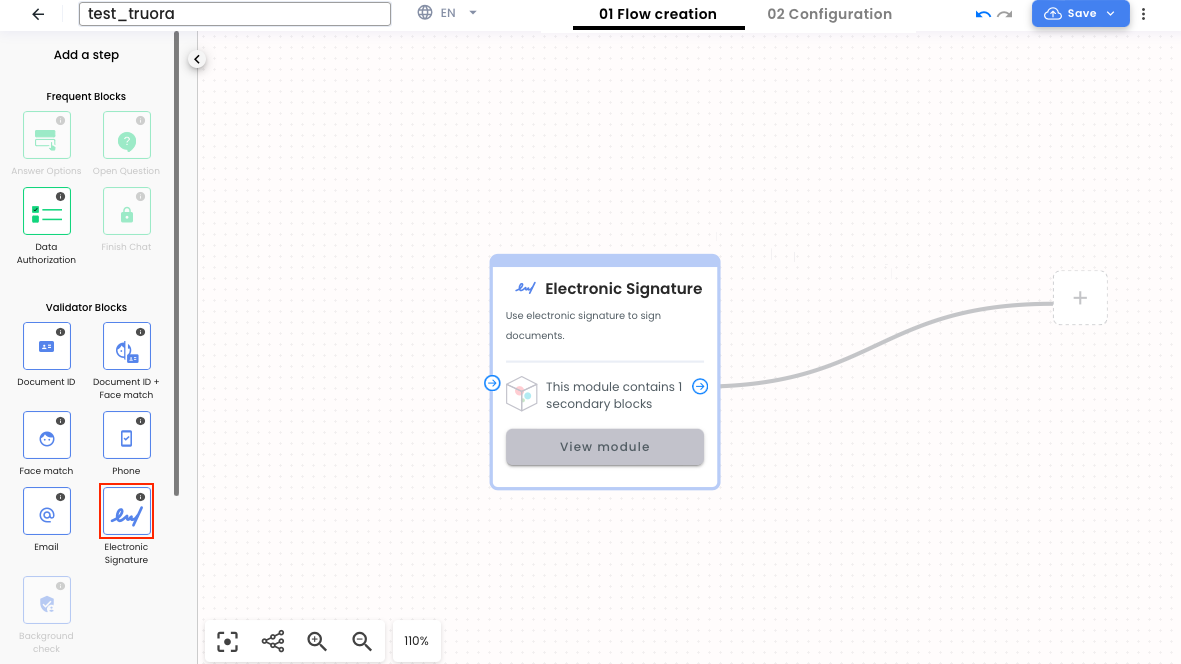
- Select the Electronic Signature box that you dragged, some properties will be displayed on the right side of your screen, there you must fill in all the fields since they are mandatory to be able to save and publish the WhatsApp flow:
- In
Integration IDan id should be displayed automatically, if not, you must configure it by sending a POST request (See below), with this, the Zapsign account will be linked with the Truora account. - In the
Zapsign IDfield, the id of the document created in Zapsign must be placed. Review the guide to know how to get it. - In
Zapsign Document Typetwo options will appear:Template: refers to a dynamic template.Document: used in case there is a specific signatory.
- In
Finally, in Template variables select where it says ADD VARIABLES.
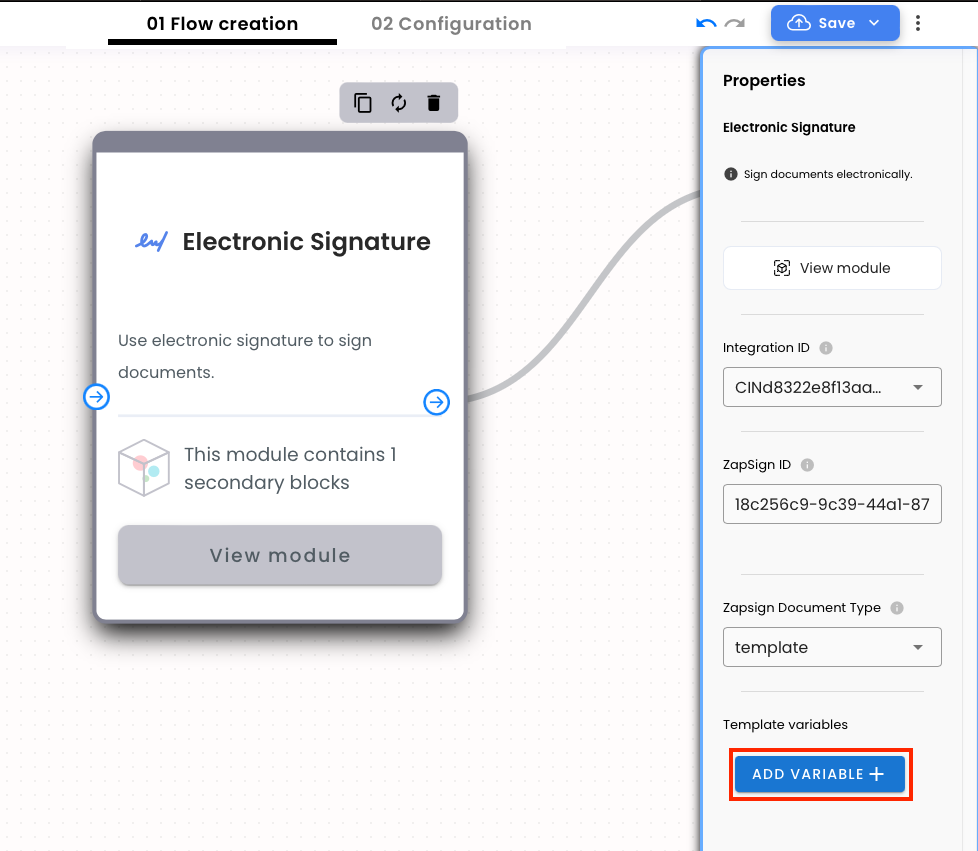
-
In
Template variables, there will be two fields:Variable name: there you must place one of the variables that contains the document to be signedVariable value: you must place the value that this variable could have.
Note: It is not necessary to place all the variables that appear in the document, just with mentioning one is fine. Finally, Select the checkmark to save.
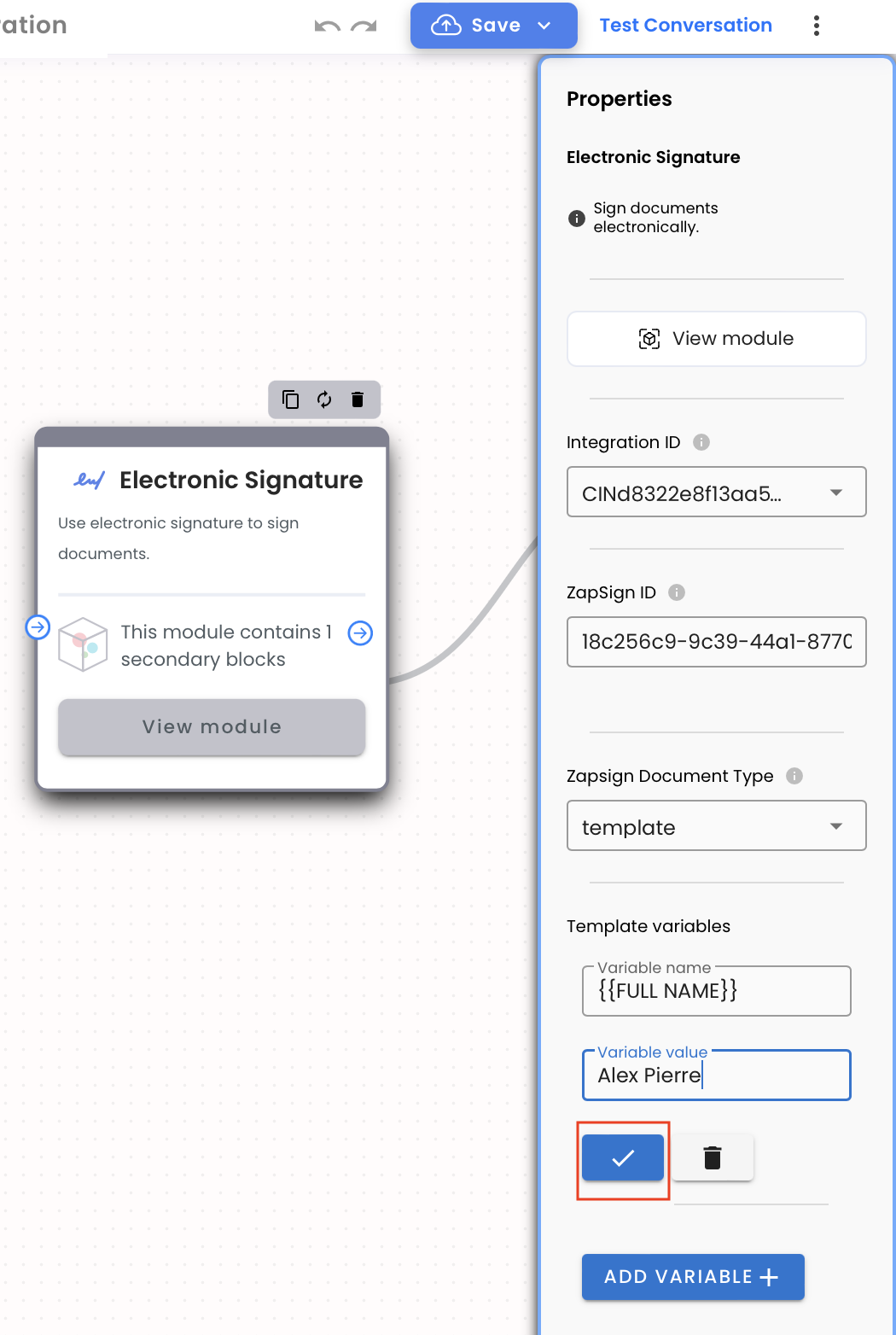
- Finally, save and test your flow! Remember that this link, being a TEST, will only last 15 min. If you want to generate a link for PRODUCTION, follow the next steps.
How to get the Integration ID
- In order to ease the process, you can import this Postman collection:
https://www.postman.com/truora-api-docs/workspace/truora-api-docs/folder/26510995-b004cecb-6b8a-481b-8c03-22dc46411806
Copy and paste this link in the import option on Postman and download the collection.
- In the postman collection:
-
Create a POST request called
Create ID Integrationthat has the URLhttps://api.account.truora.com/v1/integrations. -
Go until the
Headerssection and there you are going to place:Content-Typewith the valueapplication/x-www-form-urlencoded.Truora-API-Keywill have the value of the API key pulled from your Truora dashboard.
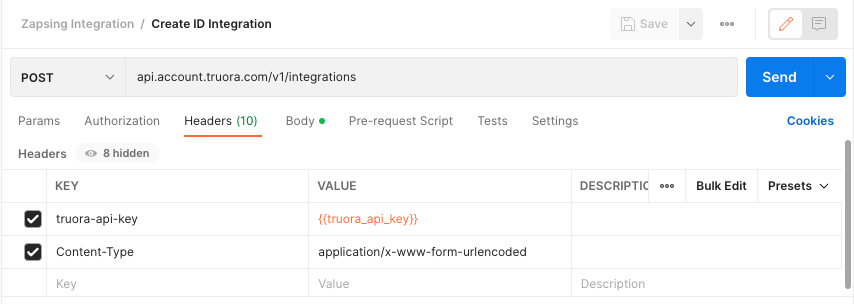
-
Once the
Headerssection is configured, go to theBody:- In
integration_typewe are going to place the type of integration that we are going to do, in this case it would bezapsign. - In
config_tokenthe token extracted from your Zapsign account must be placed.
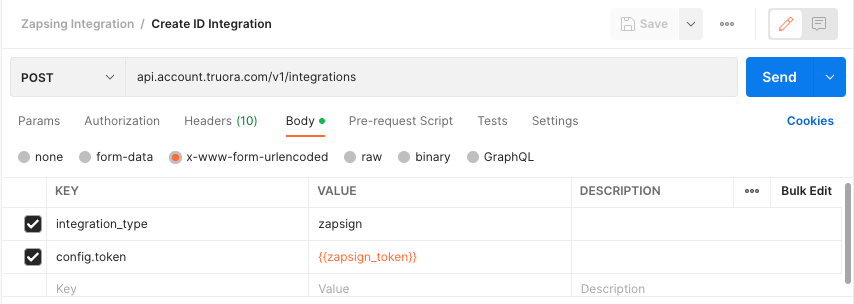
- In
-
ZapSign Token
- Sing in in your ZapSign account or create one.
- Within your Zapsign account, select Settings and then Integration. Bellow, in the API section, you can copy your Zapsign token: