Agents: Starting and Reconnecting Conversations
In this guide, you will learn how agents can recontact customers or start new conversations within Truora’s platform.
Conversations expiration times
WhatsApp Business conversations operate within a 24-hour time window that begins with the last message received from a customer. During this period, agents can freely reply to customers. However, if no message is received from the customer within this window, the conversation expires.
Additionally, when Configuring a Whatsapp Flow, you may set the process expiration time to a value shorter than 24 hours, causing the conversation to expire earlier based on that setting.
In such cases, if agents need to recontact the customer, they must follow the appropriate steps to do so.
Key Considerations for Conversations
Keep the following points in mind:
- Initiating Conversations: Agents can only initiate conversations with customers using approved Outbound Messages, as required by META’s policies. For more details, refer to the Outbound Message Guide.
- Time Window: Once a conversation is initiated, a 24-hour window (or less, depending on your whatsapp flow configuration) begins from the last customer message. During this period, agents can communicate with customers using standard text messages.
- Conversation Expiration: If the time window passes without receiving a new message from the customer, the conversation will expire:
- If the time window expires without a new message from the customer and you need to recontact them, you must send an approved Outbound Message. The customer must reply to this message to re-initiate the conversation.
- If the customer sends a new message (Inbound message) after the time window has expired, a conversation will automatically reopen. However, it will only reach an agent if the specific message triggers a flow configured to do so. Check the Inbound message and the Agents guides to learn more about this process.
Prerequisites for Recontacting or Starting a Conversation
Before agents can recontact or start a conversation, ensure the following prerequisites are met:
- Agents Guide: Familiarize yourself with and configure Truora’s platform settings related to your Agents. Refer to the Conversations and Agents Management guide for more details.
- Created and Approved Outbound Message: Ensure you have created an Outbound Message with conversation type set to Flow, and that it is approved in compliance with META’s guidelines. This message will be used to initiate first contact with customers or to recontact them. Refer to the Outbound Message Guide for more information.
Agents recontacting or starting a conversation
When a conversation has expired, Truora’s platform will not allow further messages to be sent, and the following alert will be displayed in the conversation window:
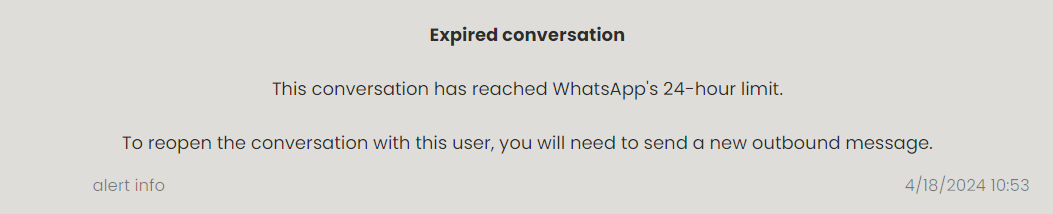
Similarly, if a conversation is canceled by the customer, Truora’s platform will display a similar alert, and you will be unable to send more messages:
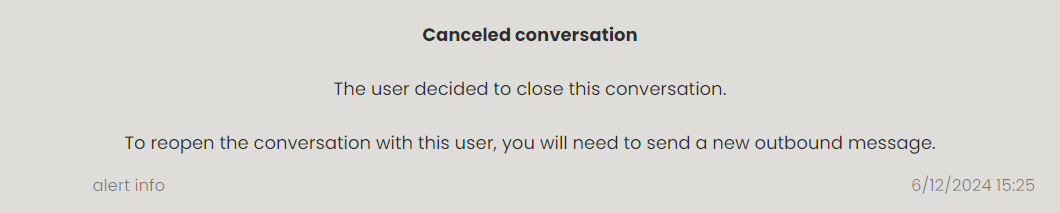
To recontact a customer due to one of the above scenarios, or to start a new conversation, follow these instructions:
Start new conversation button
- Click the Start new conversation button. This will prompt the Outbound Message sending steps:
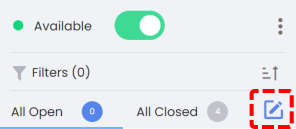
- Select the Outbound message that will start the conversation and click Continue. This should be your approved Outbound Message with conversation type set to Flow.
- Choose the recipient’s country, enter the phone number, and then click Next.
- Review the message and recipient details, then click Send.
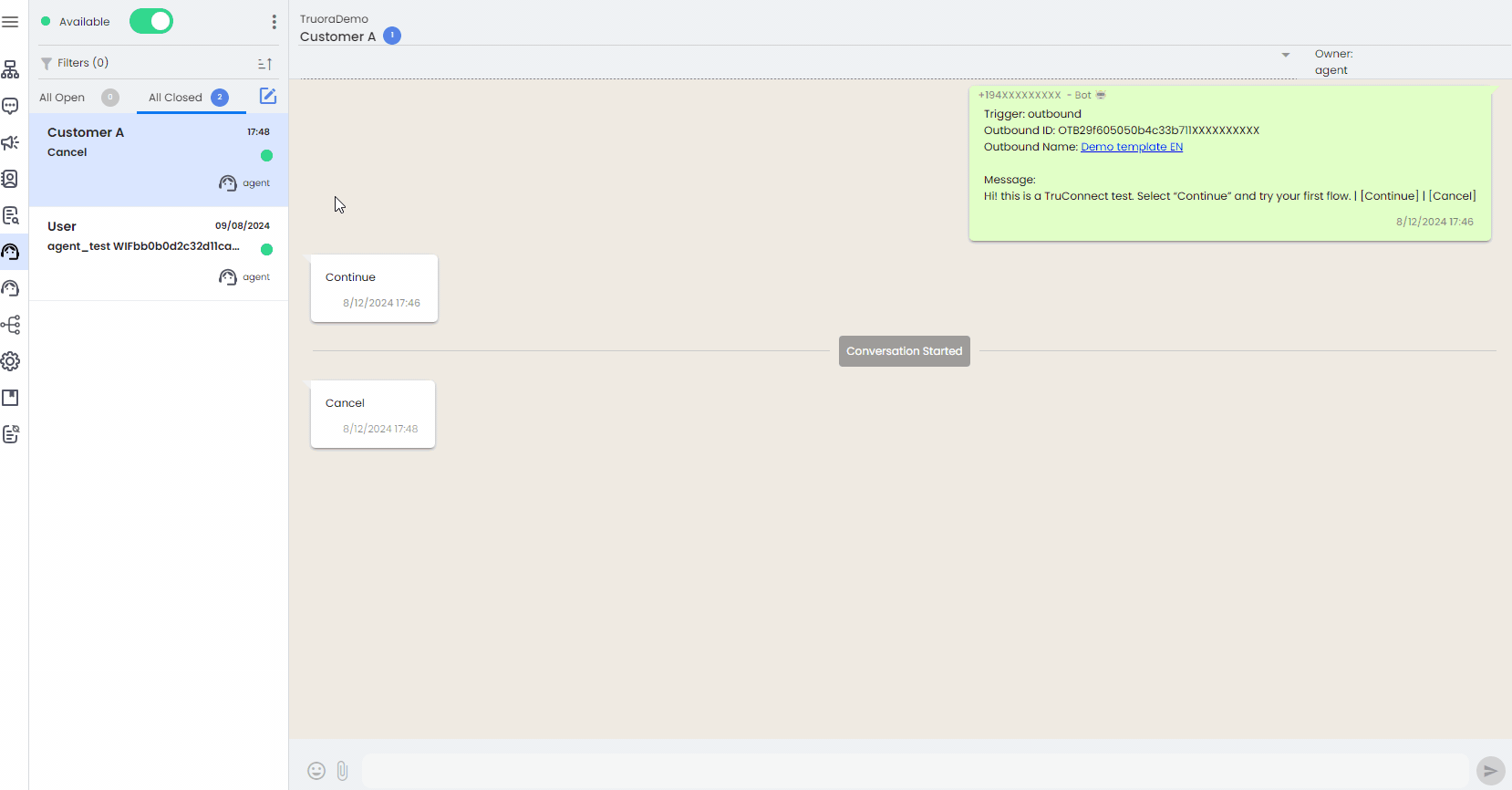
NOTES:
- When using the Start new conversation button, a default WhatsApp Flow pre-configured in Truora’s platform (no action needed on your part) is sent along with the selected Outbound Message from step 1.
- The Start new conversation button will either connect the agent with the customer for the first time or reconnect them if the conversation had previously expired.
