How to Use WhatsApp to Validate Identity
WhatsApp can serve as an effective channel to validate the identity of end users by incorporating identity validators in the flows (or Chatbots) that have been created. For more information on how to create a flow, visit Create a WhatsApp flow in 5 minutes or less , and see for additional guidance the following:
You can add Digital Identity products as validation blocks based on your business requirements. Available validation blocks include: Document ID, Document ID + Face Match, Phone, and Email.
Document ID
It allows you to verify the authenticity of your end users’ documents by asking them to upload a photo of both the front and back of their document.
- It is recommended to take photos horizontally for better clarity.
- JPEG, JPG, and PNG are the only supported file formats.
- The maximum allowed size for each photo is 30MB.
For more information on how to take a clear picture of a document, visit our Document Picture Tips Guide.
Also, to improve the user experience, you can configure:
- The number of Allowed retries for uploading document photos in case the user submits a blurry or unclear image.
- The Allowed document types according to each country.
- To include a background check* add a Custom Type in the field Check type. When the custom type is created, the key
dataset_document_validationmust have a value equal to zero.
Note:
To perform a background check, you will need to hire the service. Please contact your assigned sales representative or contact us through WhatsApp

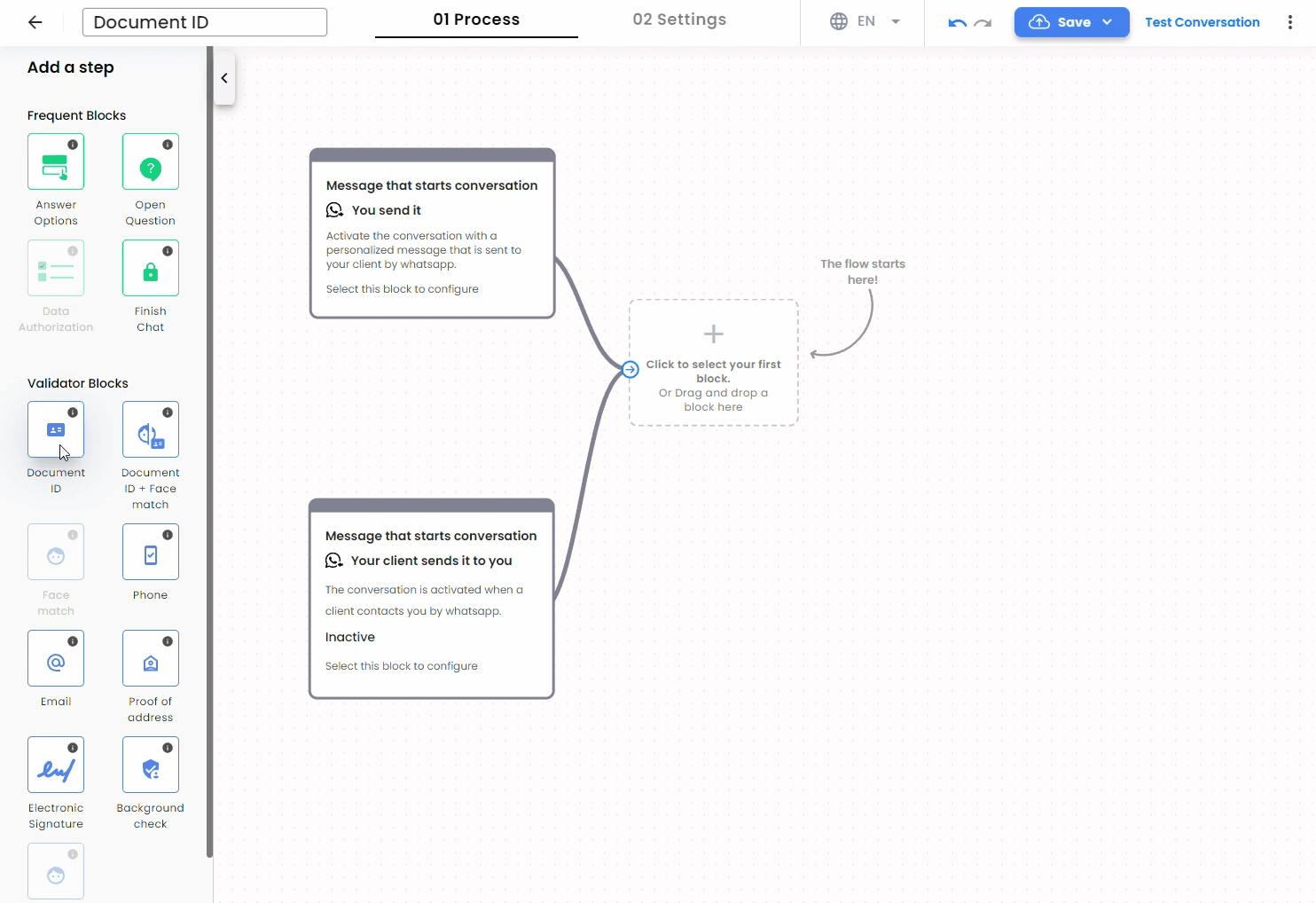
Document ID and Face match
It includes all the features of Document ID along with facial recognition functionality to verify that the person uploading the document matches the one in the document photo. To achieve this, the end user will be prompted to take a selfie.
Based on the level of user experience and security you want to provide during the validation process, you can configure the Document ID + Face match validator accordingly.
-
The Threshold field is the percentage of similarity required between the selfie and the face in the identity document. It is a decimal value between 0 and 1, with two decimal places. By default, the threshold is set to 0.65. Please note that a higher value may increase friction with the end-user, resulting in decreased customer conversion, while a lower value might increase conversion but reduce the rigor of the validation.
-
You can include a method for reinforcing with a proof of life:
- Video Selfie: The user must upload a short video looking at the camera, without specific instructions. Formats supported are: webm, mp4, avi, and mov. Maximum size is 16 MB.
Guided video: The user must upload a short following some instructions (e.g: look up, look down, look right). Formats supported are: webm, mp4, avi, and mov. Maximum size is 16 MB.[Deprecated]- Photo: The user must take a picture of their face. Formats supported are: jpeg, png and webp. Maximum size is 5 MB.
- Video Selfie + Code: This sub-validation is designed to enhance security in digital identity processes on WhatsApp. This feature integrates with passive liveness validation, combining biometric facial verification with voice validation for greater accuracy and security. It is ideal for use cases requiring document and face validation on WhatsApp. To enable this feature, you must request it from your Customer Success Manager (CSM) or the support team.
Note: The allowed retries only apply to document validator. Please see more details in Face Validation.
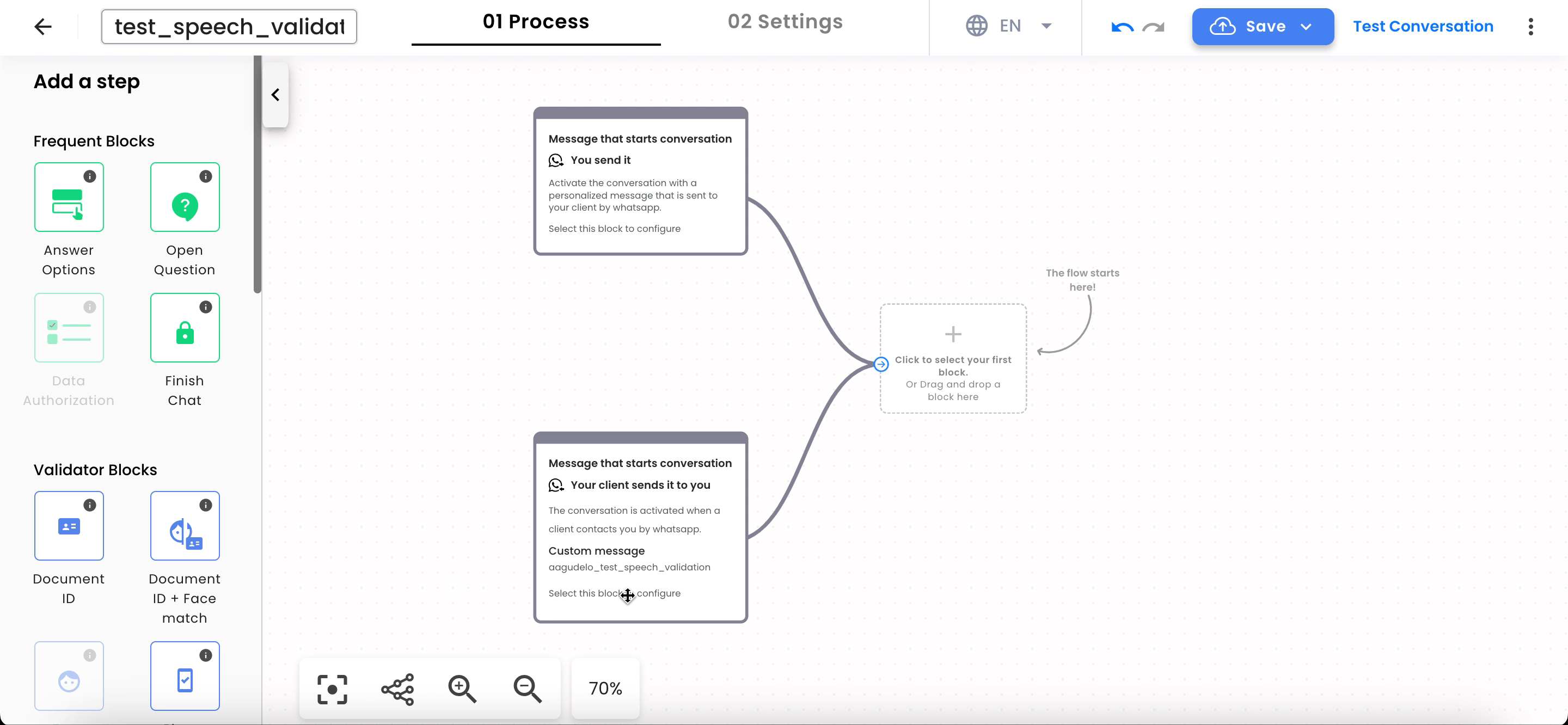
Phone and Email
Phone and Email are two different validators that can be used individually or together and have the same functionality, validate if the phone number and/or email registered in the flow (or Chatbot) belongs to the end user. This is done by sending an OTP (One-Time Password) code that the user must return as a response.
- For phone validation, the code can be delivered as a text message, WhatsApp message, or phone call.
- For email validation, the code can be sent as a message in the inbox of the registered email address.
You can configure the number of retries allowed for this validations, the maximum value is 3.
For detailed information on using the Phone and Email validators via API, please refer to the Phone and Email API Documentation.
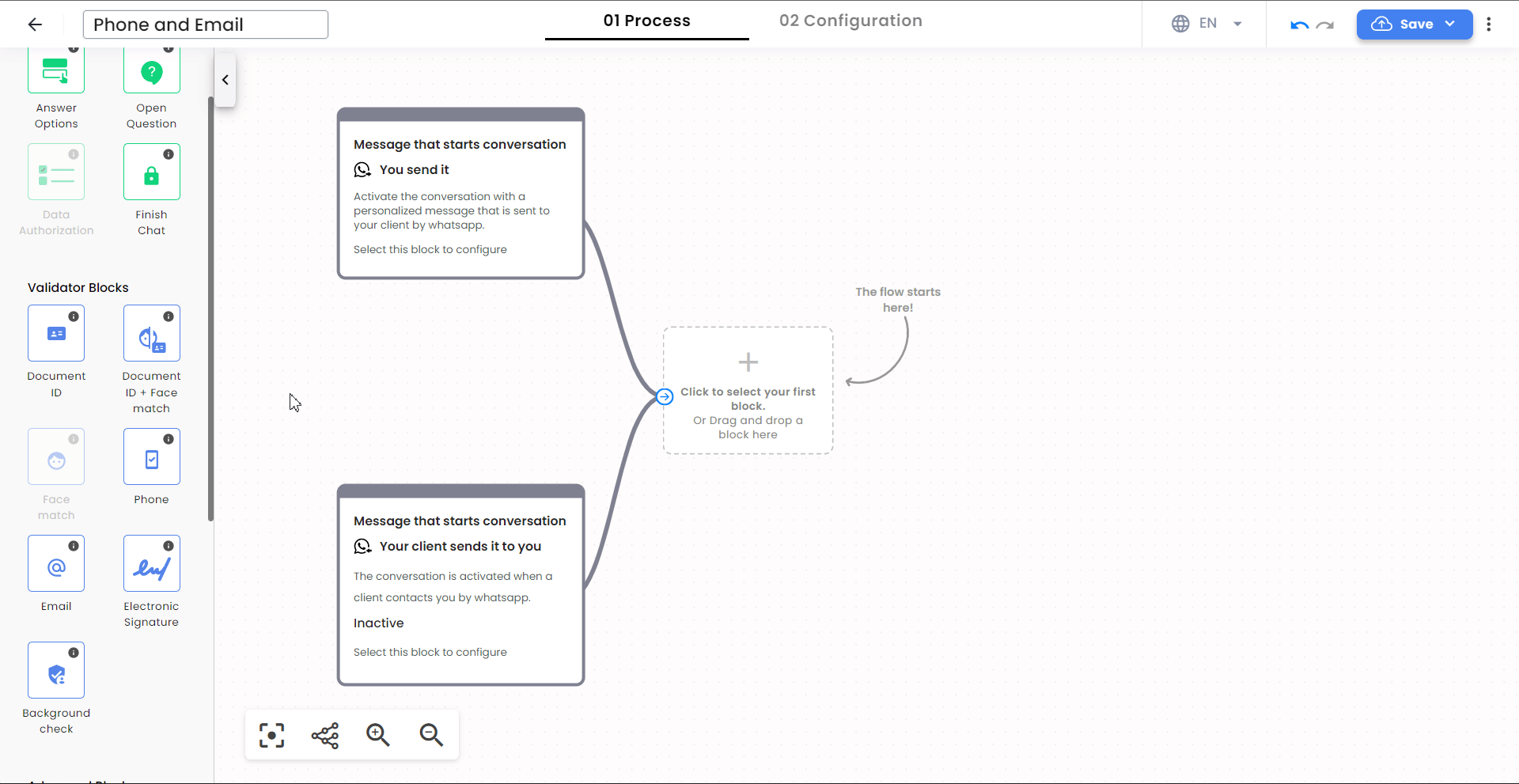
Additional configurations
Using our API you can configure other parameters to improve the behavior of the validators and the user experience according to your particular needs. Please see the Config Validator Guide for more information on customization.
Please Note:
- The config parameters you will see in the Config Validator Guide are global parameters for your account and will affect all the validations across your account.
- However, validations performed using the flow you created will prioritize the configuration in the Validator Block of your flow. All other parameters, not configurable within the Flow Builder, will take the global configuration values.
How to use the flow in WhatsApp
You can use your flows whether you are sending the message (Outbound) or the client is sending it (Inbound). From the dashboard, when you create a WhatsApp flow, you can use the Outbound and Inbound type messages .
An alternative to test the flow can be found in the following guide.
Outbound messages
Step 1: First you must create the Outbound message and send it to Meta to be approved as follows:
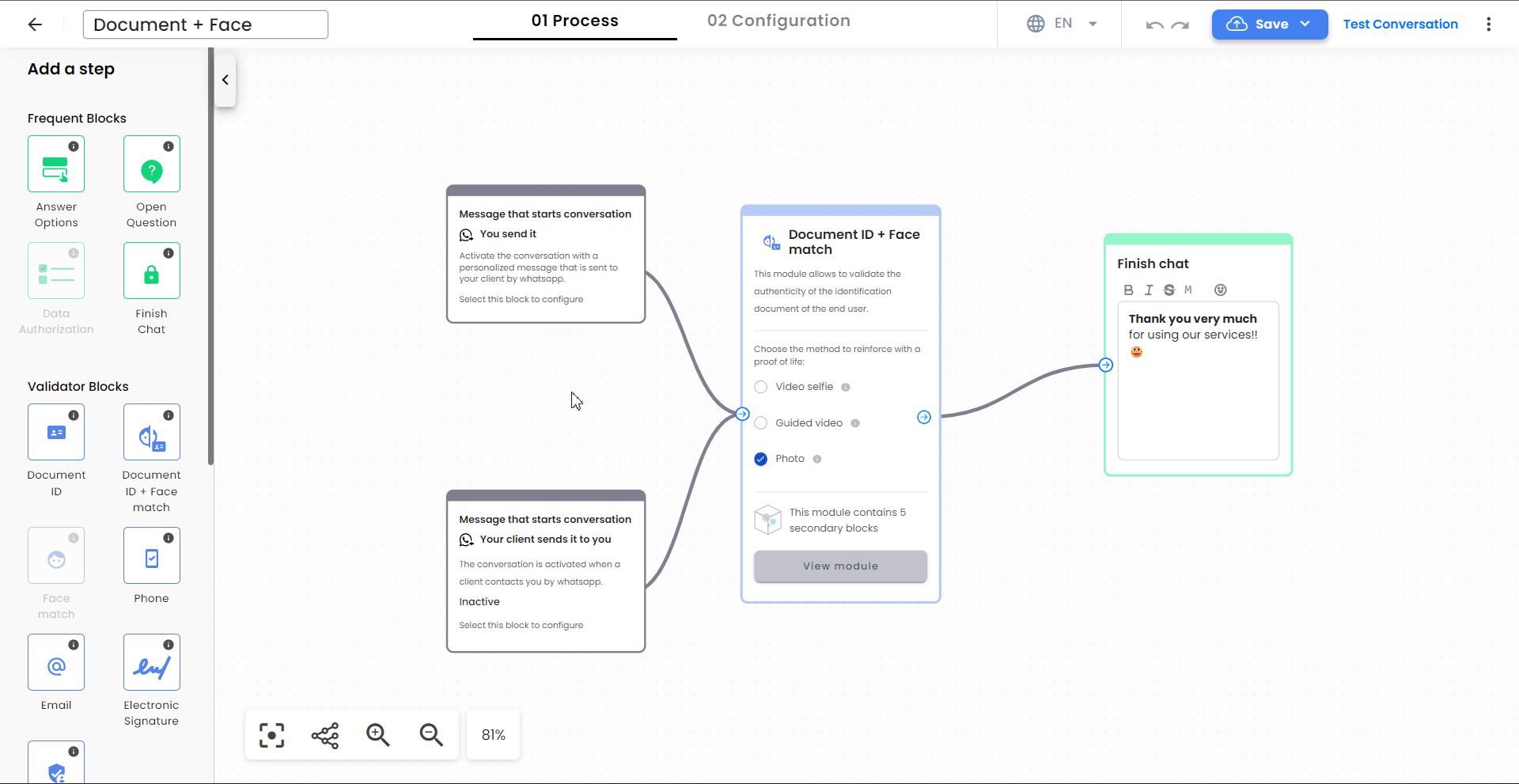
Step 2: After it is approved you can send it to your end users as follows:
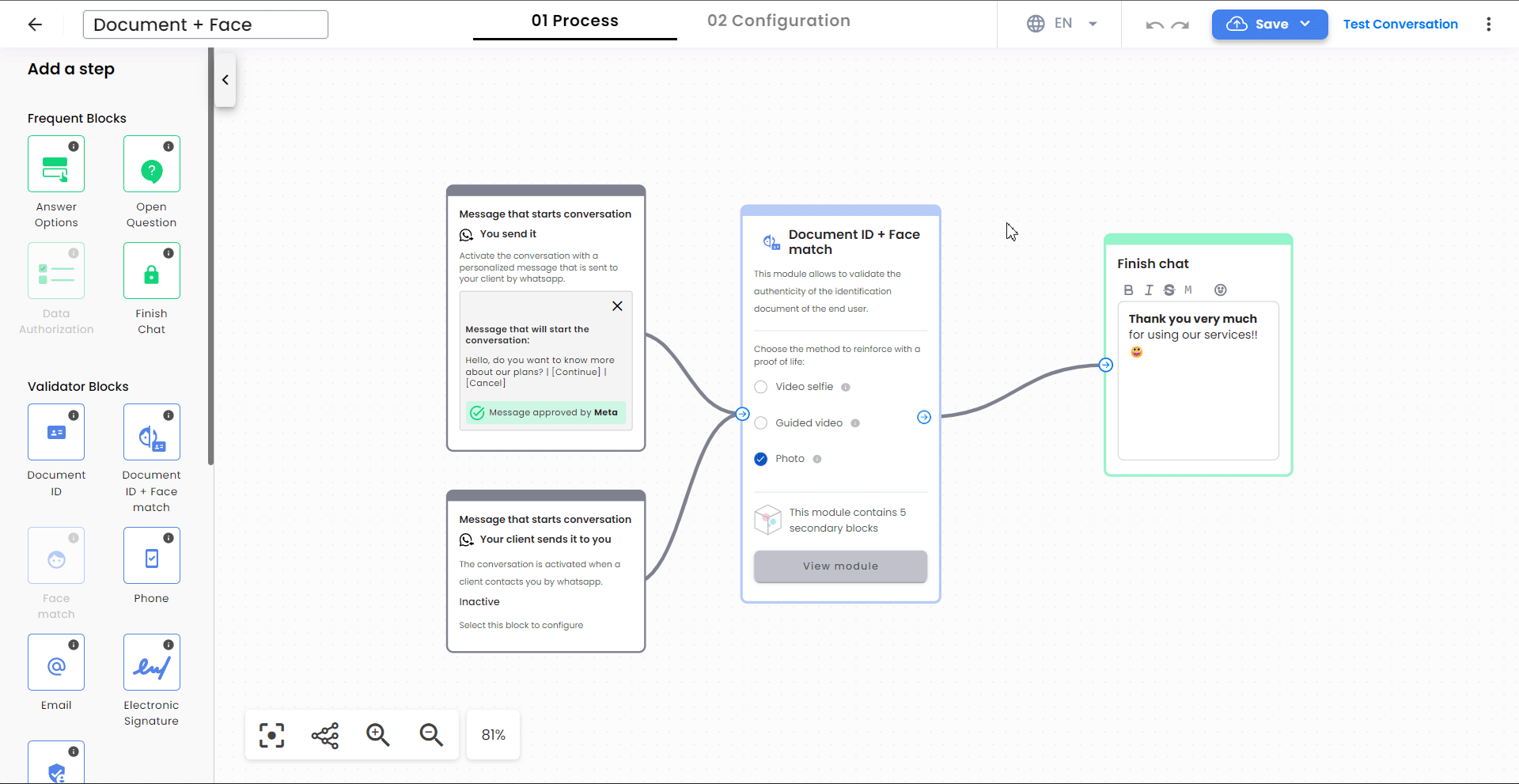
For detailed information about Outbound Messages please follow the Outbound Messages guide.
Inbound messages
Once you create the Inbound message, you can share the link with your final users so that they can activate the conversation whenever they want. To generate a production link for your end users, please follow this guide.
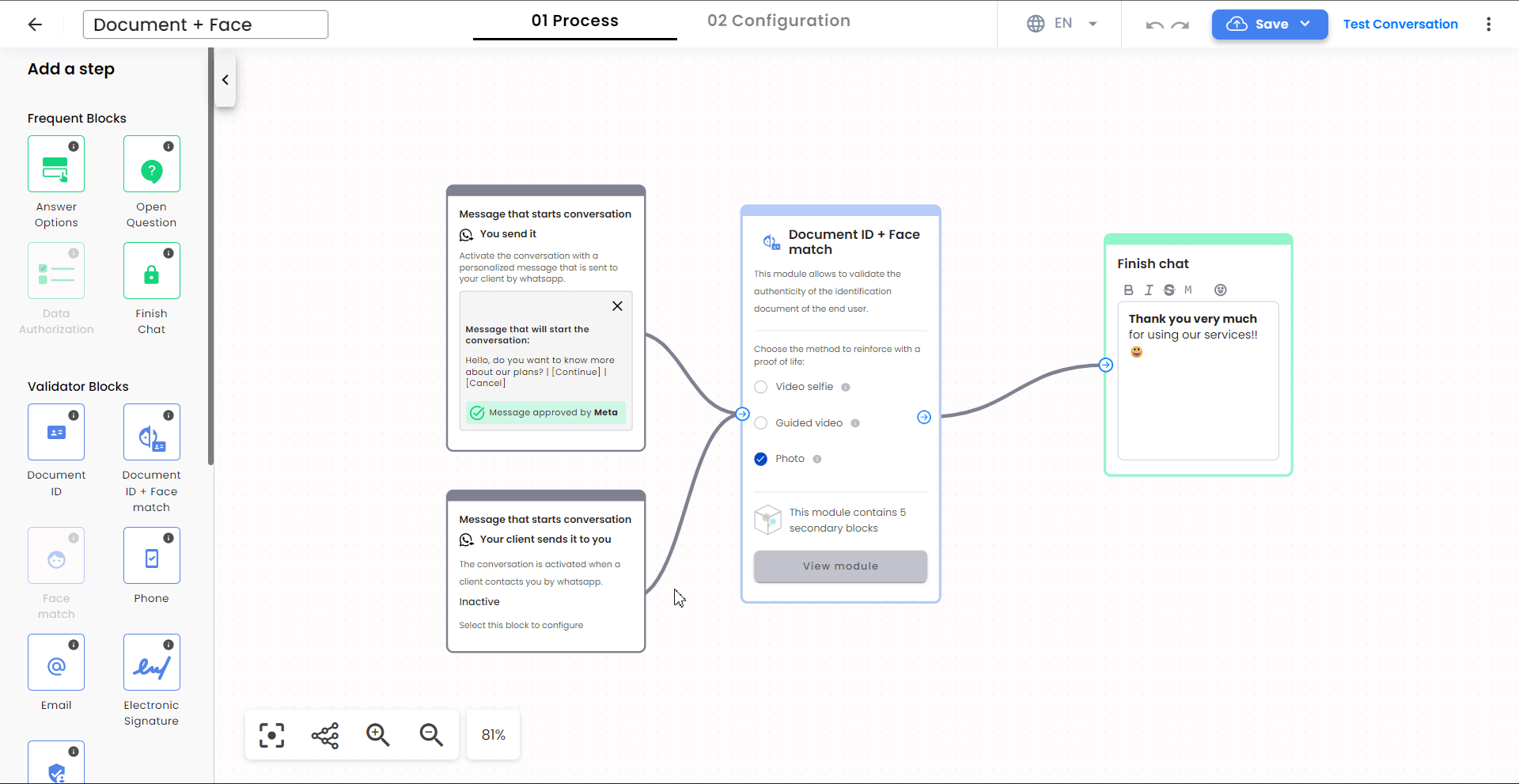
For detailed information about Inbound Messages please follow the Inbound Messages guide.
Get Results
The process results can be obtained in two ways:
-
Polling: You can get the process (or flow) results with a query to Truora’s API or from the dashboard. For more information, please see the Guide to Get Results.
-
Webhooks: You can get automatic notifications about Results from a user, for which you must subscribe Webhooks. This alternative allows you to receive hooks of actions/rules you created. For more information please visit Webhooks guide.
Note: You can configure others parameters to improve the behavior of the validators and the user experience. Please see Config Validator Guide for more information on customization.
