Inbound Message Guide
An inbound message is any message that a user sends to your WABA line (WhatsApp Business Account line). There are two primary ways to start a conversation or flow with inbound messages:
-
Default Inbound Flow: This flow is triggered by any message from the client. For example, if a client texts “Hi, I’d like some information”, or maybe just “Hello” to your phone line, the default flow will be initiated.
-
Specific Inbound Flow: This flow is triggered by a specific message set by your company to initiate a particular flow. For instance, if the user sends “Contact Support”, this specific message will trigger a specific flow that is associated with the exact “Contact Support” message.
By configuring these inbound flows, you can manage and direct customer interactions efficiently, ensuring a smooth and automated response process.
Prerequisites
To flawlessly perform all the steps of this guide, the following prerequisites must be met:
- Truora Account: If you don’t already have one, learn how to Set up a Truora account.
- Activated Whatsapp line: Follow this guide to acquire and activate WhatsApp lines in Truora.
- A Created Whatsapp Flow: Have at least one flow already built. Learn how to Create a WhatsApp Flow in Truora.
Default Inbound Flow
A Default Inbound Flow is a conversational flow that triggers when a user sends any message to your Chatbot. For instance, a client might text “Hi, I’d like some information”, “Hello”, or simply “Hi”. If you’ve configured a default flow, it will automatically start in response to any message.
Setting a default flow for any inbound message
- Log in to the Truora dashboard and click Open in the Customer Engagement section.
- Ensure you have already created a flow. If not, visit the Create a WhatsApp Flow guide.
- Click on Settings to display the list of your account’s Whatsapp lines.
- In the Default flow column of the desired Whatsapp line, click Select flow.
- Select the flow you created for this WhatsApp line and click Select flow.
- If a flow is already selected, you can always:
- Change it by clicking on the flow and repeating the process.
- Remove it by clicking on the three dots beside the flow, then clicking Remove flow
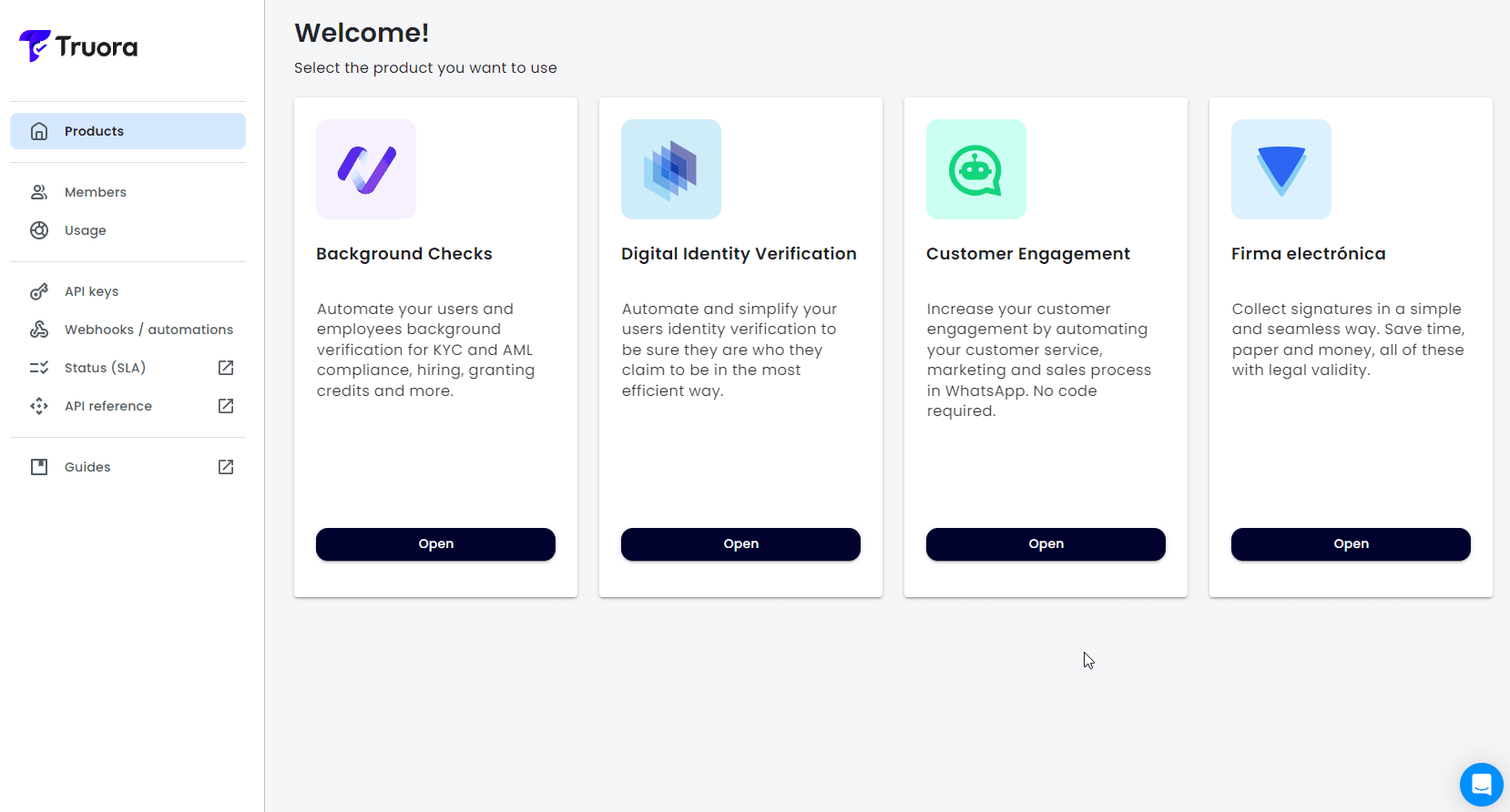
You’ve successfully configured a default flow for this WhatsApp line. Any message received on this line will now trigger the flow you created for this purpose.
Specific Inbound Flow
In addition to the Default Inbound Flow, which is triggered by any message sent to your WhatsApp line, you can also define a Specific Inbound Flow. This flow will be triggered only if a specific message, predefined by your company, is sent to your WhatsApp line.
Setting a specific inbound message for a specific flow
You can create a Specific Inbound Message while creating or editing a flow that will start with this message:
- Log in to the Truora dashboard and click Open in the Customer Engagement section.
- Ensure you have already created a flow. If not, visit the Create a WhatsApp Flow guide.
- Click on My flows and open your flow by clicking on its name.
- Click on Edit and select the Your client sends it to you box in the flow builder.
- In the Initial message configuration right side bar, select Custom message, and in Chatbot phone select your Whatsapp line.
- Write the exact message that your client will send to trigger the conversation. For example “Contact Support”.
- Click on Save Message.
- Once saved, you have the option to either clear or edit the message if needed.
- Finally, click on Save and publish to complete the process.
Now, if a client texts “Contact Support” to your Chatbot phone, it will trigger the associated flow.
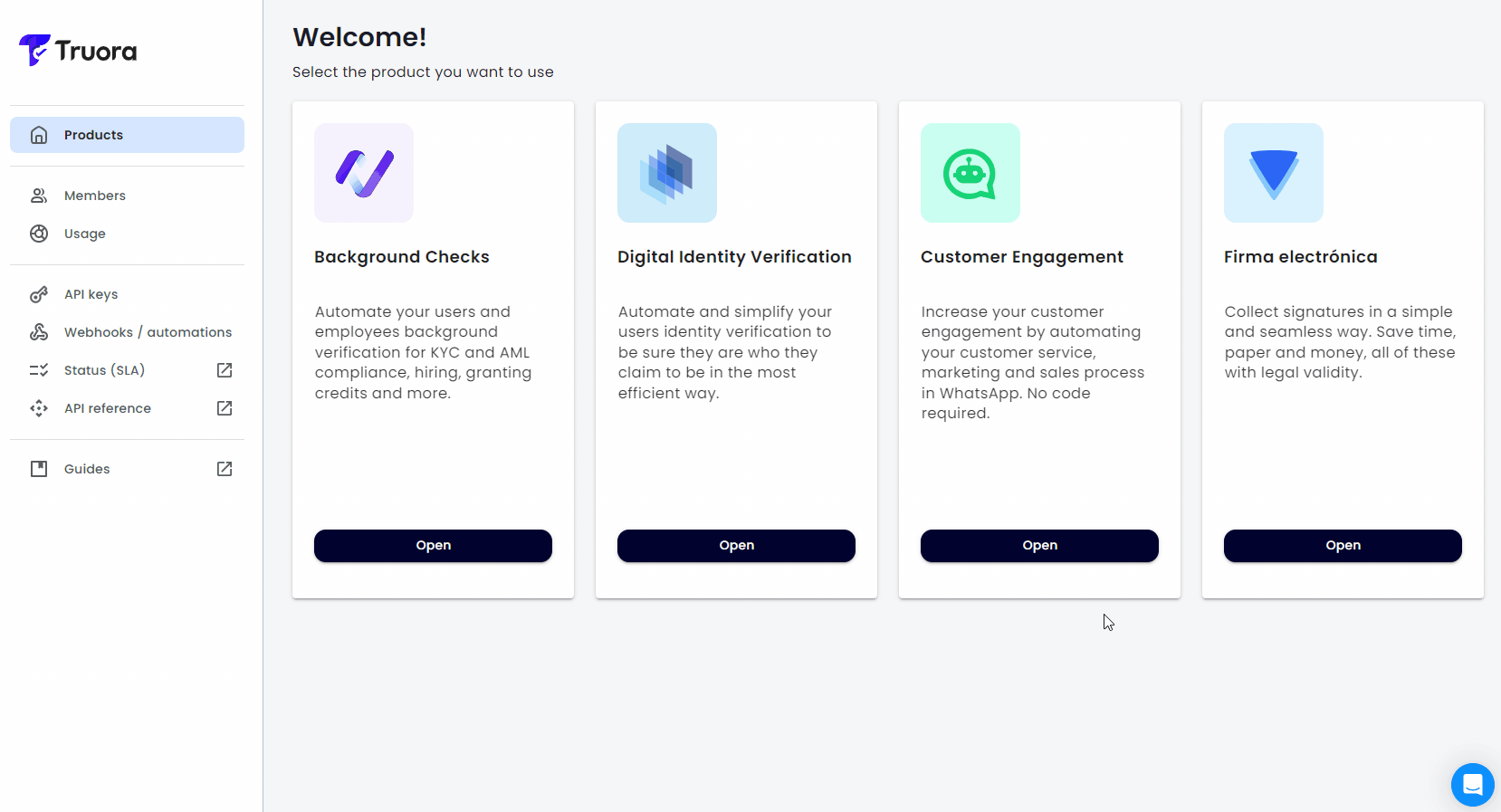
Testing your Inbound message
To test your inbound conversation once you have Saved and published the flow, follow these steps:
- Click on Test Conversation.
- Select Your user sends it and Continue.
- Review the Chatbot phone and Message and click on Continue.
- Test your conversation:
- Click on Open conversation to directly open and test the Whatsapp conversation with the Chatbot.
- Or click on Copy link and use this link to test the conversation on any device.
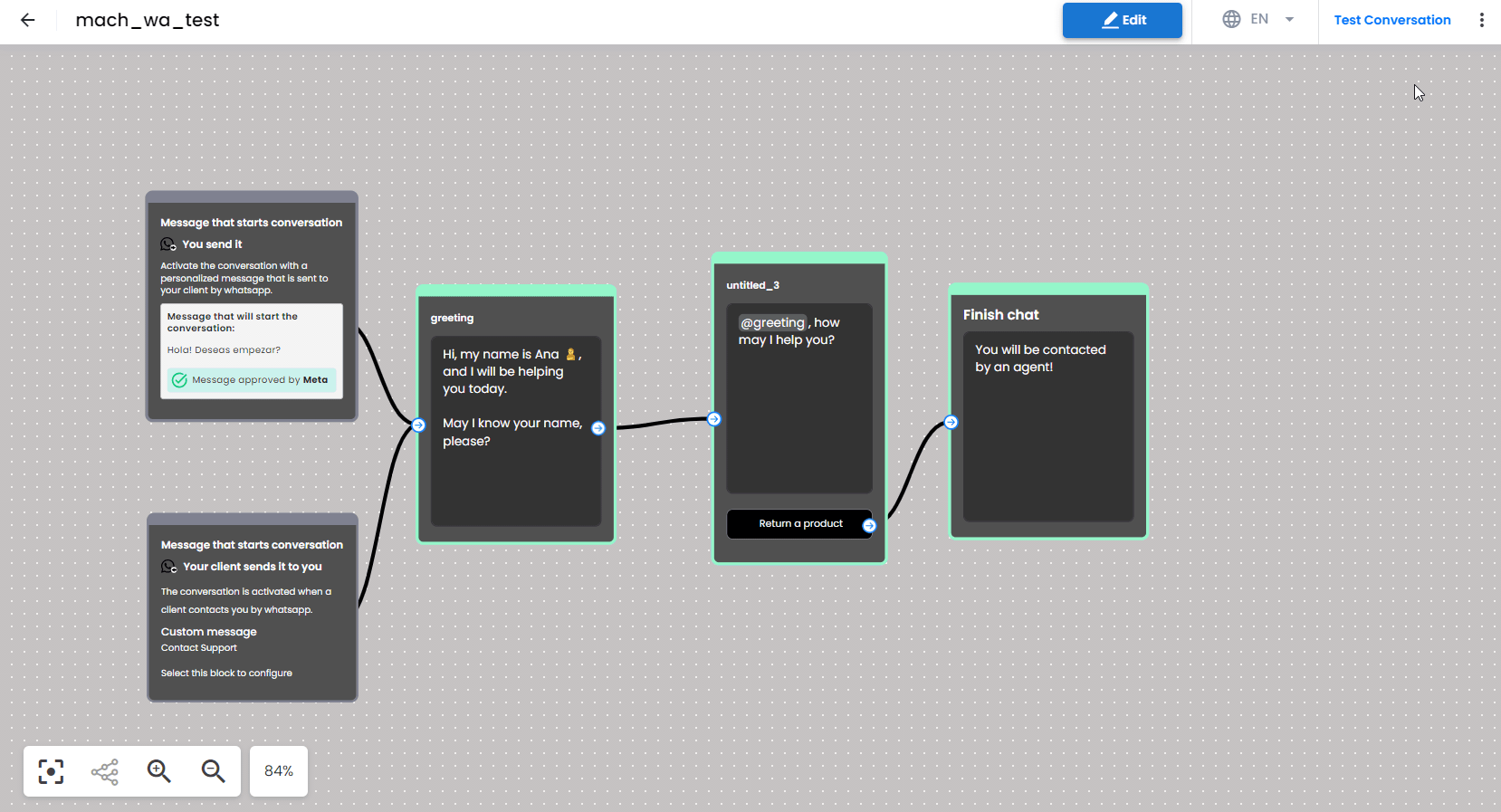
Creating a link to your WABA line
Encourage your users to start a flow by creating a link that you can place on your landing page, media campaigns, or app buttons. When the user clicks the link, a WhatsApp chat with your WABA line will open, and you can even set a pre-configured message to trigger a specific flow.
You can follow the official WhatsApp How to use click to chat guide or use the following instructions:
Create a link without pre-filled message
To create a link to your WABA line without a pre-filled message, which allows users to type whatever they want, use the following format. This is useful for triggering the Default Flow of your line:
https://wa.me/<number>
Replace <number> with your full phone number in international format, excluding any zeroes, brackets, or dashes.
Examples:
- Correct:
https://wa.me/1XXXXXXXXXX - Incorrect:
https://wa.me/+001-(XXX)XXXXXXX
Create a link with a pre-filled message
You can create a link that, when clicked, opens a WhatsApp chat with a pre-filled message ready to be sent. This is useful for triggering a Specific Inbound Flow related to the pre-filled message.
Use the following format:
https://wa.me/<number>?text=<message>
Replace <number> with the full phone number in international format, and <message> with the URL-encoded text you want to pre-fill.
Example:
https://wa.me/11234567890?text=Contact%20Support
