Guide to Get Results
This guide explains how to search and retrieve results from Identity Processes and Validations using Truora’s dashboard or API.
Get the results of a process
From Truora’s Dashboard
Searching process results
- In the Digital Identity dashboard, go to the Results tab in the side menu.
- At the top, ensure the PROCESSES RESULTS tile is selected.
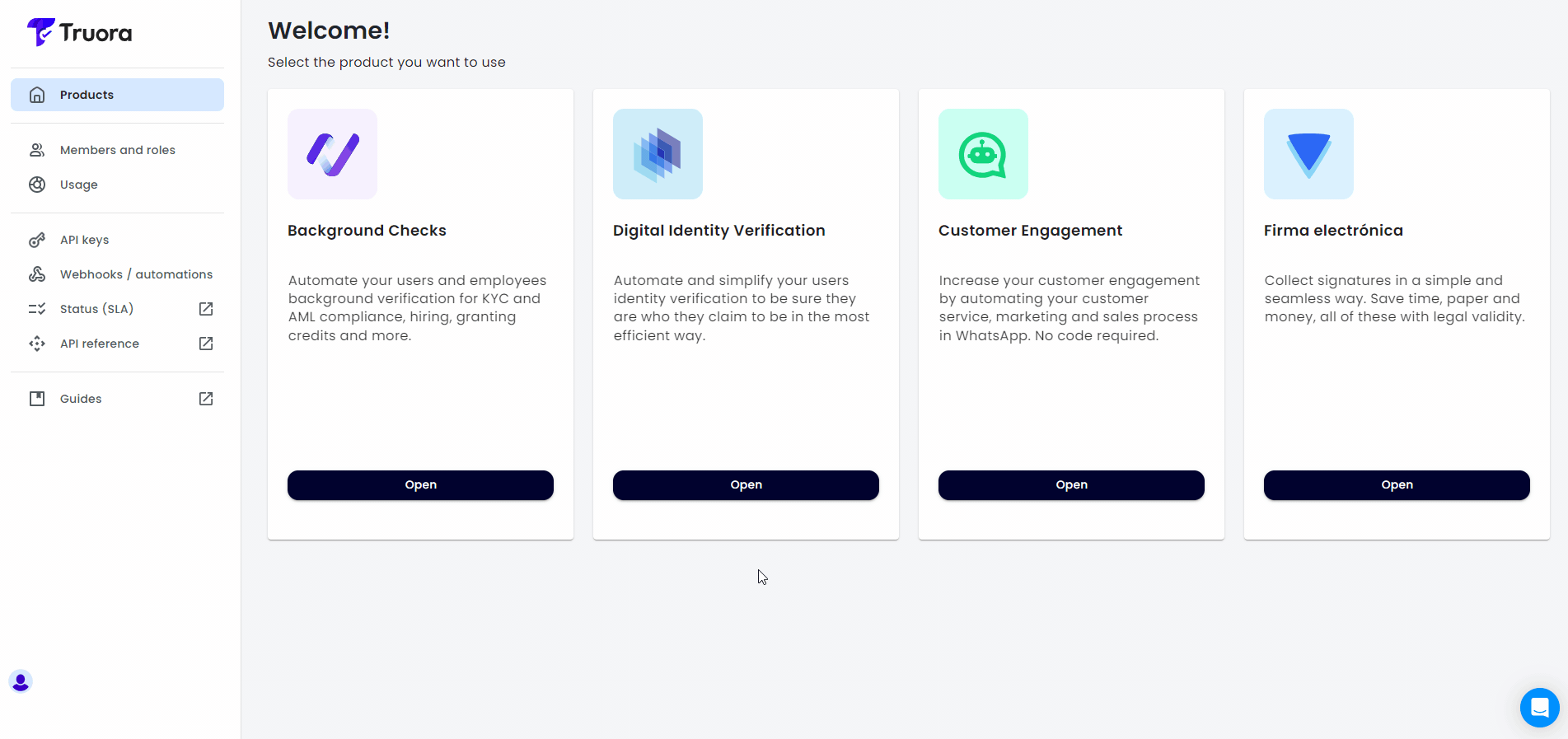
- Use the Search bar to look up results:
Search by one of these parameters:
- For Process ID and Flow ID, an exact match is required.
- For Account ID, Document Number, Phone number and Name, partial matches are supported.
Additionally you can apply a Filter to refine your search by:
- State - Filter by process Status: Success, Pending or Failure. If Failure is selected, you may further filter by the Declined Reason.
- Date Range - Select a date range for search.
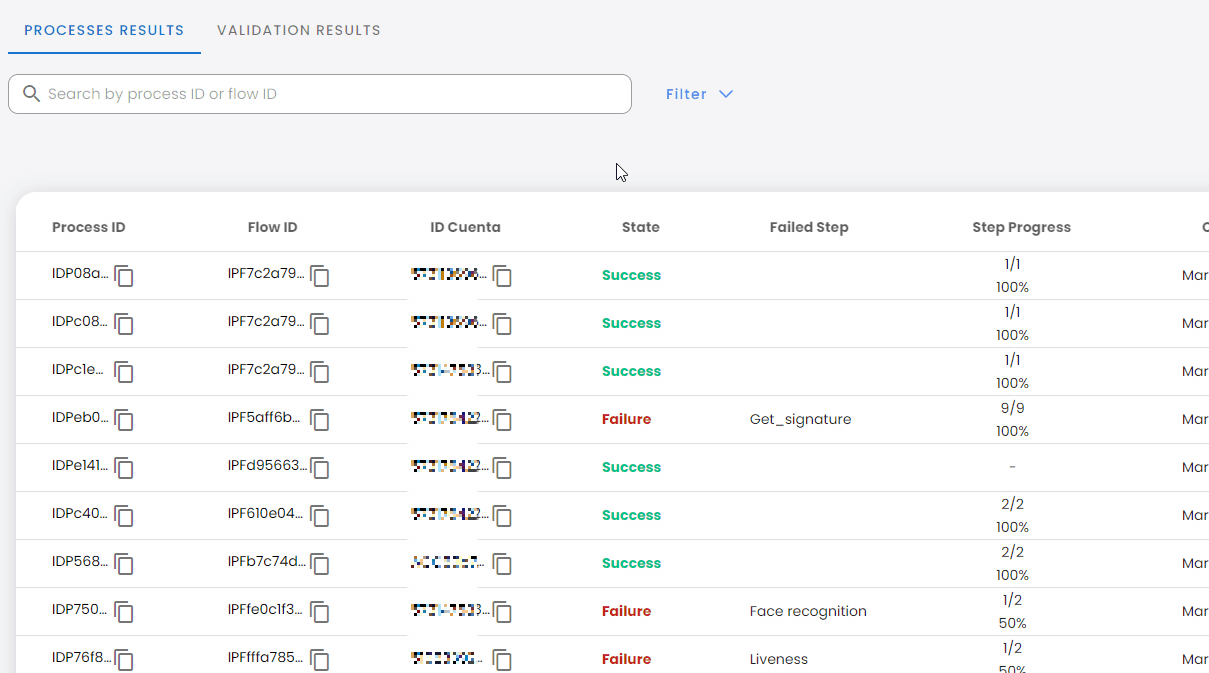
- Use the Show dropdown menu to customize visible columns in the results list. By default, ALL columns are displayed:
- Process ID, Flow ID, Account ID - Unique identifiers for the process, flow and the user account.
- Document number, Name, Phone number - User details associated to the process.
- State - The process outcome: Success, Pending or Failure.
- Failed Step - The step where the process failed (if applicable).
- Channel - The channel used to perform the process (Web or Whatsapp).
- Creation date - Timestamp of when the process started.
- Step Progress - Number of completed steps vs. total steps in the process.
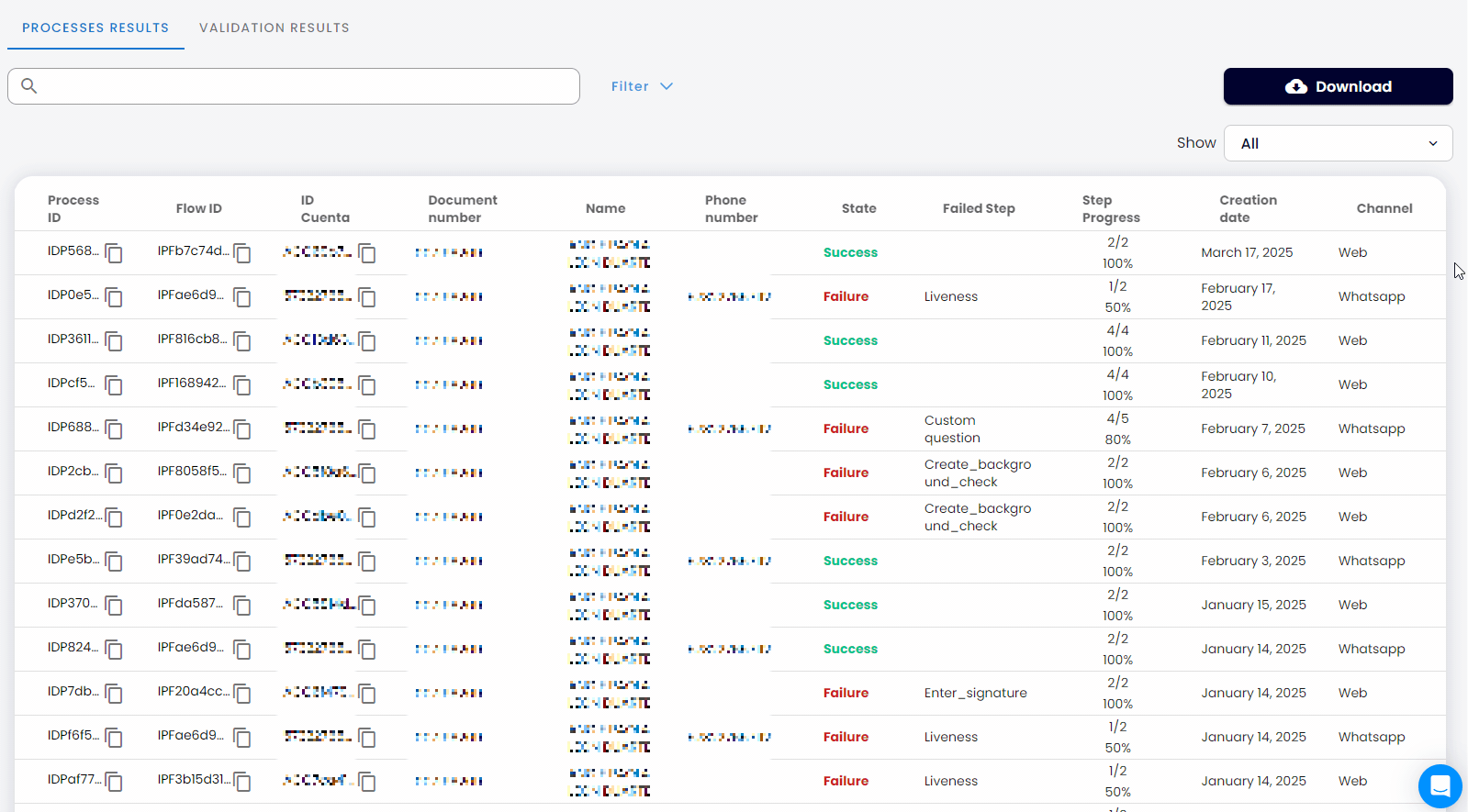
Viewing details of a specific process
To view details about a specific process, just click on it in the list. The details displayed will depend on the process content:
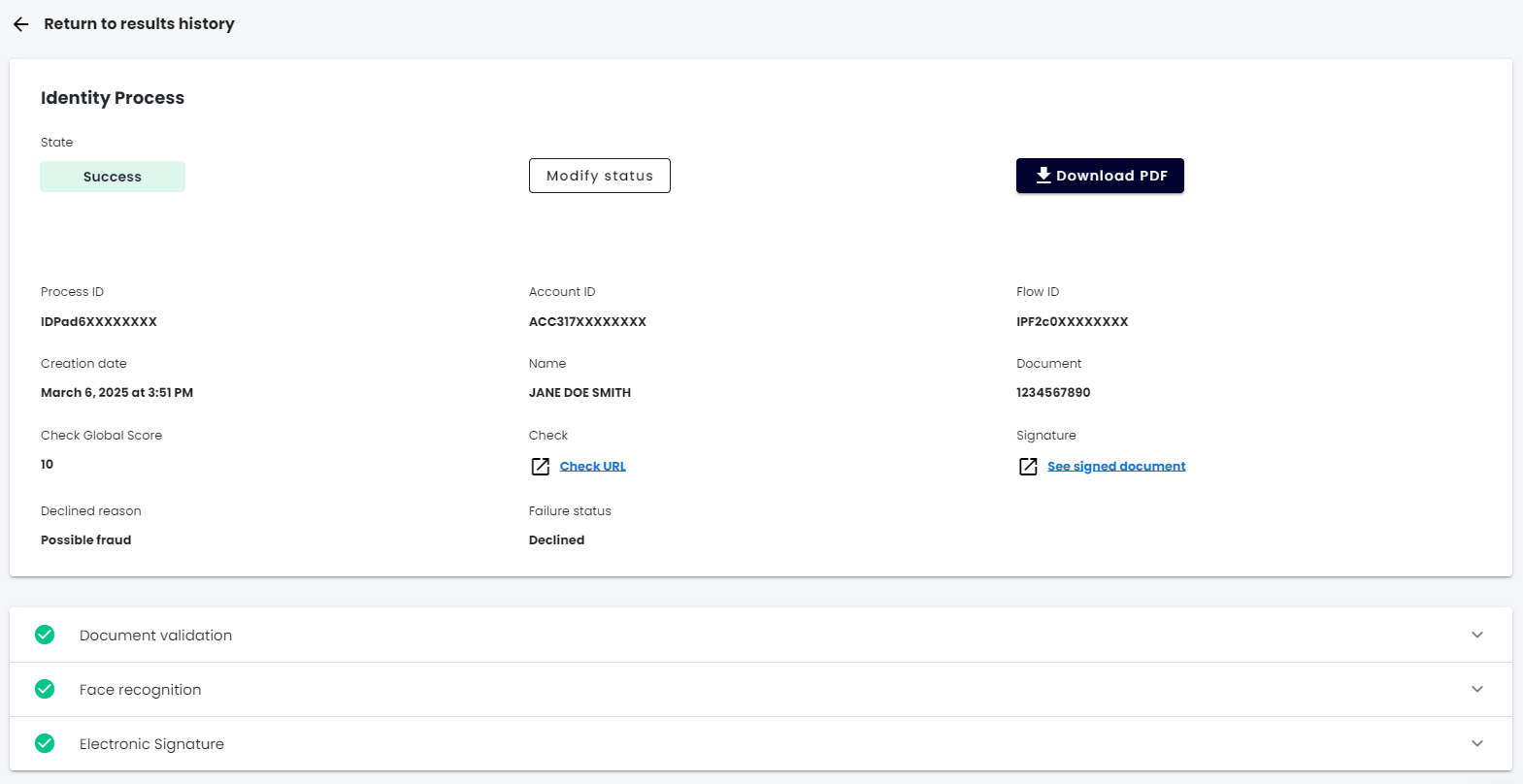
-
General process details
- Process ID - The unique ID of the process carried out by the user.
- Account ID - The account ID of the user who initiated the process.
- Flow ID - The ID of the flow related to the user’s process.
- Creation date - Timestamp of when the process started.
-
Failure, Declination, or Expiration details
- Failure status - Information on why the process failed.
- Declined reason - The reason why the process was cancelled.
- Expiration reason - The reason why the process expired.
-
Validations details
- You may find information about validations, and at the bottom of the view, you may expand the details on each validation performed within the process and its outcome.
-
Download PDF and Override Status
-
At the top of the details, you may click the Download PDF button to download a report of the process results. For details, see the Download Process PDF guide.
-
If you have the necessary permissions, you may see a Modify Status button. This allows you to override the final status of a completed process. For details, see the Override process status guide.
-
Downloading Process History (CSV)
You can download a CSV file containing a summary of process results within a specific date range (up to two months). If needed, you can include a Flow ID to filter results by a specific flow.
To find a Flow ID, you have at least two options:
- Copy the Flow ID with the copy icon when Viewing details of a specific process.
- Go to My flows and copy the desired Flow ID from the copy icon:
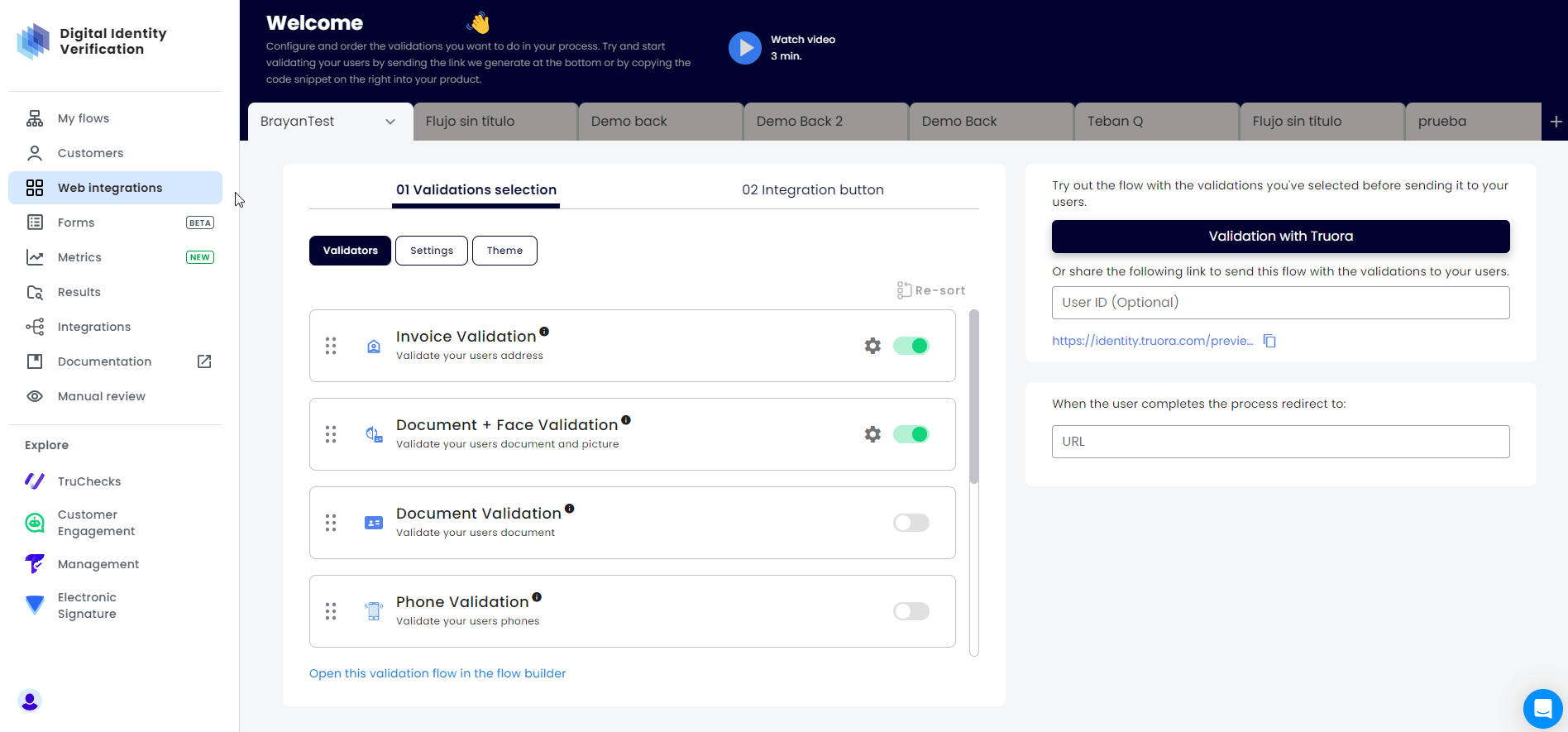
Once you have the Flow ID, follow these steps:
- Go to Results and click on the Download button.
- Select the language: Choose from English, Spanish, or Portuguese.
- You may filter results by:
- Range of dates only (Required) - Download history for all processes within a specific date range, up to two months.
- Range of dates and a Flow ID (Optional) - Download history for processes related to the specific flow within the selected date range.
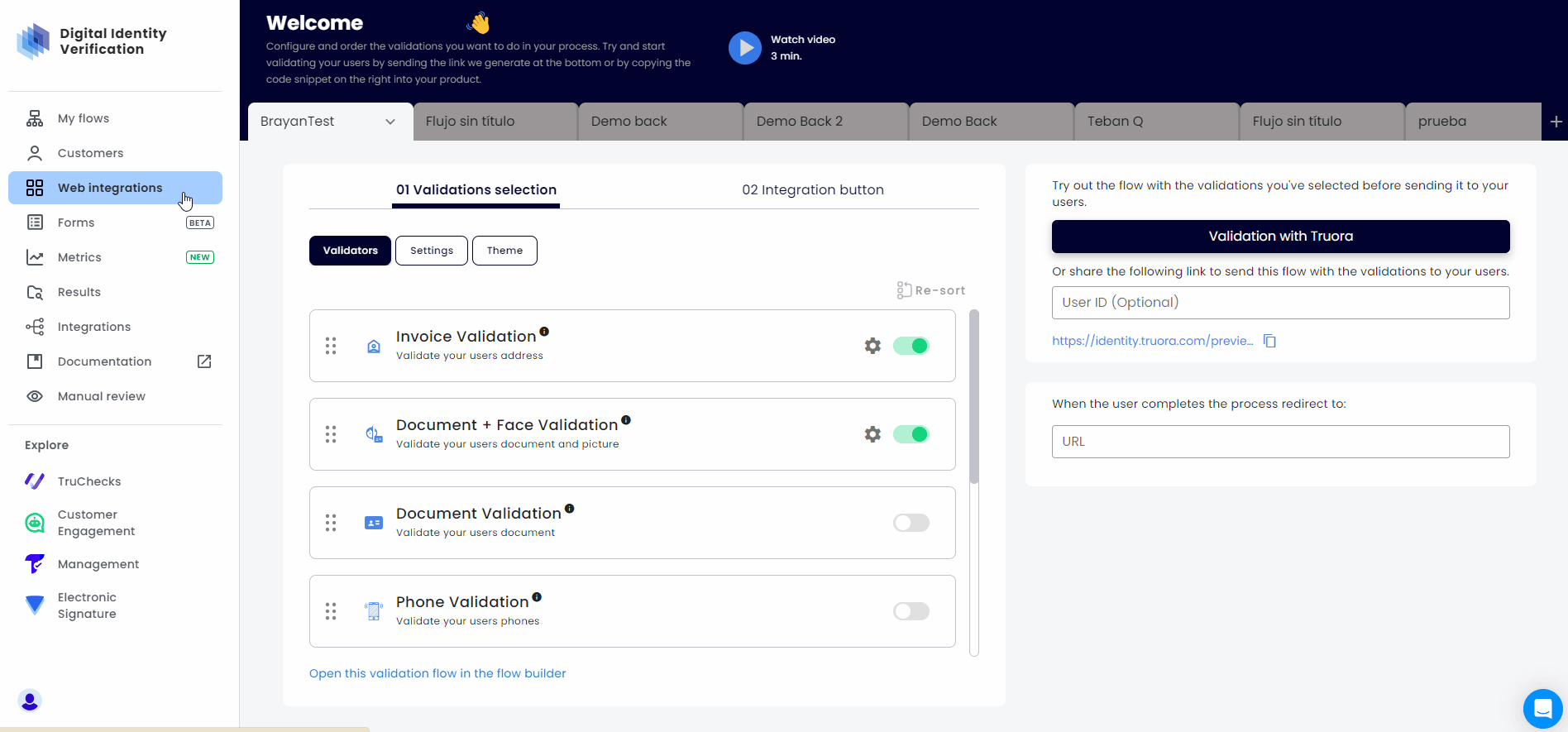
By means of Truora’s API
To get process results via Truora’s API follow these steps:
- Create a GET request to
https://api.identity.truora.com/v1/processes/{process_id}/result - Replace
{process_id}in the URL with the Process ID obtained from Truora’s Dashboard, or by setting up a rule to receive process updates via Webhooks. *
* Note: For testing purposes, when
Testing a flow template you can extract the Process ID from the process URL in this format: https://identity.truora.com/{process_id} (e.g., https://identity.truora.com/IDP58eec9282cxxxxxxxxx).
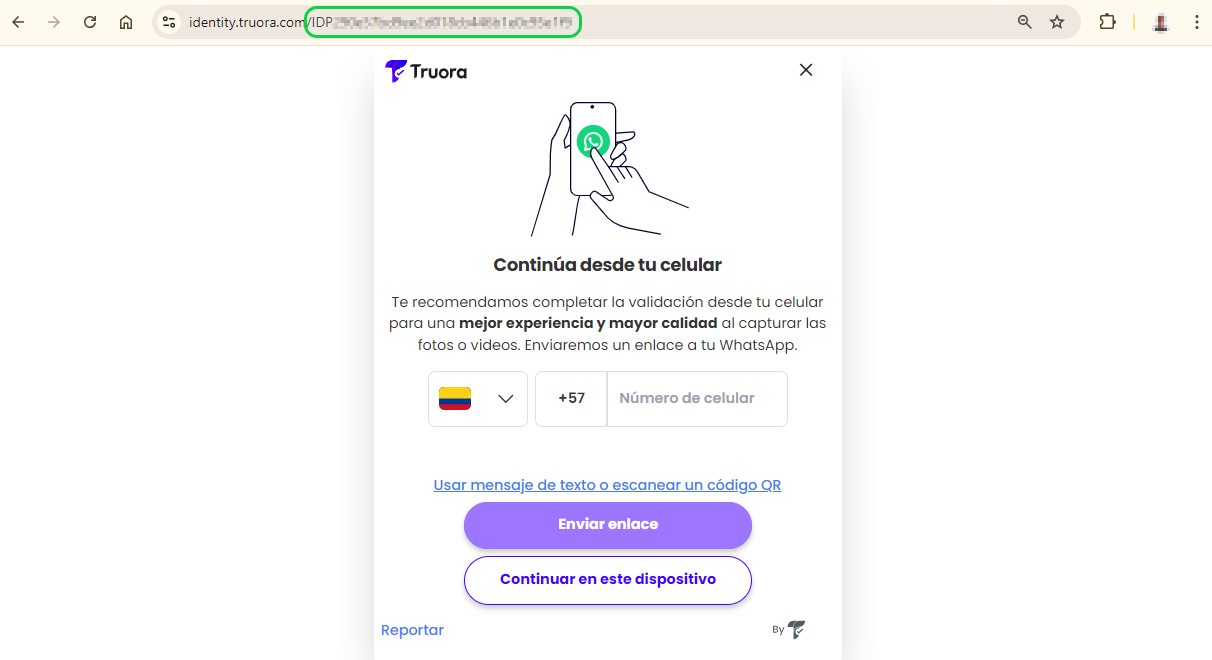
- Create a Header named
Truora-API-Keyand set its value to your API key. - Send the request. The response will include the process results.
https://api.identity.truora.com/v1/processes/{process_id}/result
Process Statuses - The possible states of a process are:
- Pending - Indicates the process is still ongoing.
- Success - All steps in the process have been completed successfully. If the flow includes validation steps, all validation statuses are successful.
- Failure - Can occur if the process is declined or expired, due to a timeout, or because of an internal error.
Notes:
- If you registered additional information when generating the Web Integration Token, you’ll find it in the
metadatasection of the response. The following is a partial response showing ametadatasection example:
https://api.identity.truora.com/v1/processes/{process_id}/result
- If the final status was manually overridden by an authorized user, the response will contain the fields
override_statusandoverride_status_history. Use theoverride_statusinstead ofstatusto determine the actual final status of the process. Theoverride_status_historylogs all status changes, including timestamps and user details. The following is a partial response showing an example of howstatus,override_statusandoverride_status_historyare returned:
https://api.identity.truora.com/v1/processes/{process_id}/result
Devices information
As part of the API response results, you have access to information about the devices used during the identity verification process in the devices_info field. The available data may include the following:
model: Model of the device (e.g., iPhone 12).type: Type of device (e.g., mobile, computer).os: Operating system of the device (e.g., Android, macOS, iOS).os_version: Operating system version (e.g., 10.0.0, 13.0.0, 14.3.0).browser: Browser used during the process, (e.g., Chrome, Safari)browser_version: Version of the browser used during the process (e.g., 123.0.0.0, 5.1.7)
You will find two possible scenarios:
- Scenario 1: Only one device
This case occurs when the entire process is conducted using a single device. In the response, you will receive information similar to the following:
https://api.identity.truora.com/v1/processes/{process_id}/result
- Scenario 2: Two devices involved in the process
An example of this case is when the process initiates on a PC and then continues on a mobile device using the redirection feature. In the response, you will receive information similar to the following:
https://api.identity.truora.com/v1/processes/{process_id}/result
Get the results of a validation
To get the results of a validation, a validation must have been created and completed. Below are the guides for creating validations based on your integration type:
- Document Validation: From Web process or via API.
- Face Validation: From Web process or via API.
- Document and Face Validation: From Web process.
- Phone Validation: From Web process or via API.
- Email Validation: From Web process or via API.
- WhatsApp to Validate Identity: Using Digital Identity validators (Document, Face, Phone, and Email) in WhatsApp to Validate Identity.
- Electronic Signature: Via Web process, WhatsApp, or API.
Note: Whenever a validation fails due to inconsistencies in the validation process or expires in the validation process, the API provides a reason to indicate why the validation was declined or expired:
- To learn more about the possible declined reasons, please visit the Declined Reasons guide.
- To learn more about the possible expired reason, please visit the Expired Reasons guide.
From Truora’s Dashboard
Searching validation results
- In the Digital Identity dashboard, go to the Results tab in the side menu.
- At the top, ensure the VALIDATION RESULTS tile is selected.
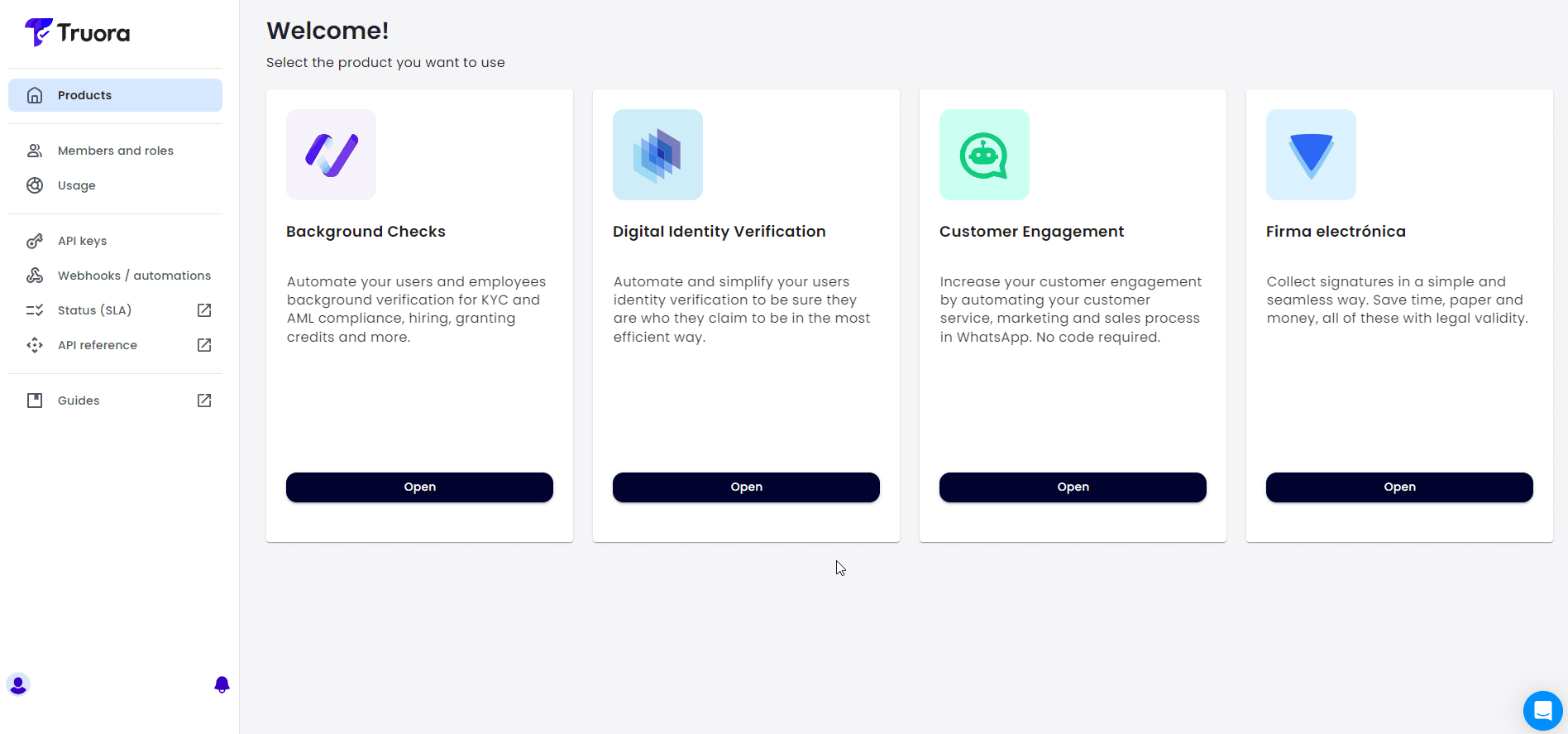
- Use the Search bar to look up results by Account ID or Validation ID.
Additionally you can apply a Filter to refine your search by:
- Validation type - Filter the results for a specific validation type. (e.g.,
Document validation). - State - Filter by validation Status: Success, Pending or Failure. If Failure is selected, you may further filter by the Declined Reason.
- Date Range - Select a date range for search.
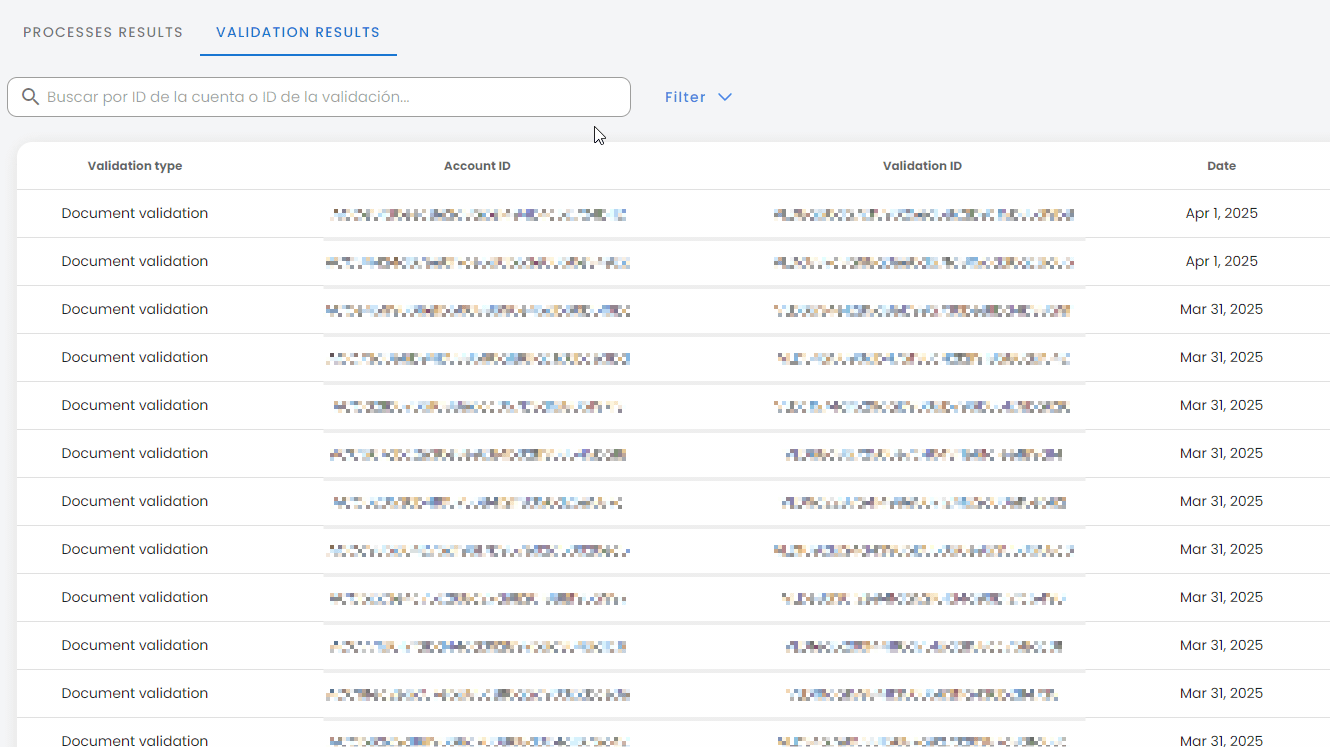
Viewing details of a specific validation
To view details about a specific validation, just click on it in the list. The details displayed will depend on the type of validation. The following is a Document validation result example:
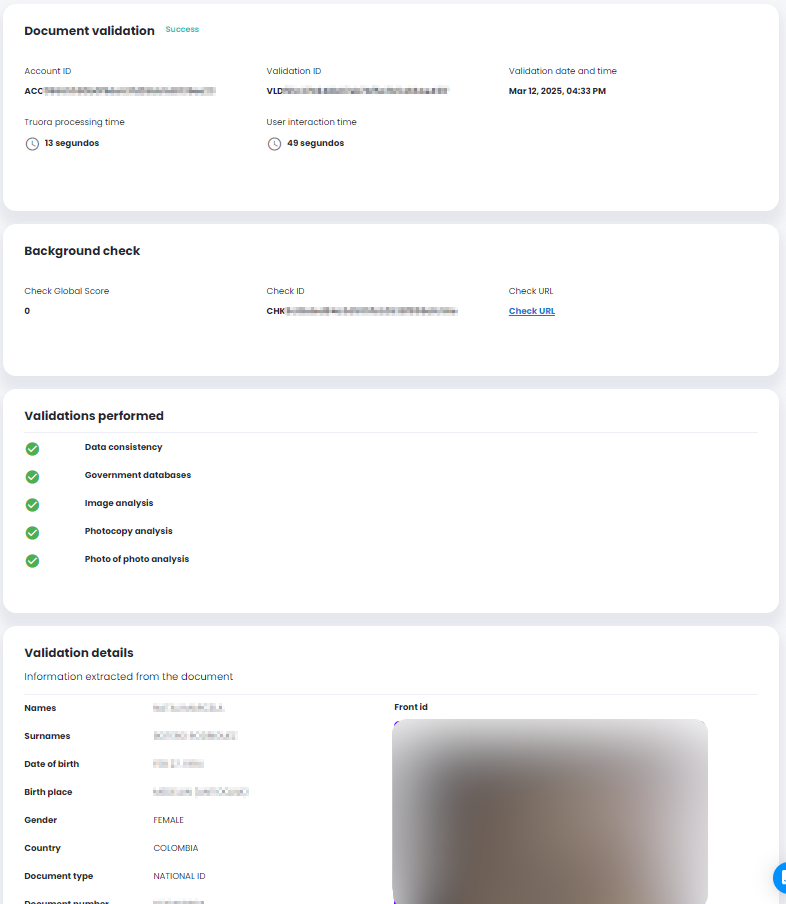
-
General process details
- Account ID - The account ID of the user who initiated the process.
- Validation ID - The unique ID of the validation carried out by the user.
- Validation date and time - Timestamp of when the validation was performed.
- Truora processing time - The time used by our system to process the validation.
- User interaction time - The time used by the user to perform the validation process.
-
Failure, Declination, or Expiration details
- Failure status - Information on why the validation failed.
- Declined reason - The reason why the validation was declined.
-
Background Check - In countries where available, a background check is included in document validation (no extra cost). It verifies identity-related datasets only. If a Custom type check has been subscribed and configured (may incur costs), additional datasets are included. The result includes a Check URL linking to the details.
-
Validations performed - Refers to the subvalidations that were used to get to the final validation result.
-
Validations details - At the bottom of the view you will see the details of the validation and its outcome.
Downloading Validations History (CSV)
You can download a CSV file containing a summary of validations results within a specific date range (up to two months).
- In Results, click on the Download history button.
- Select the time range (Required) - Select a time range up to 2 months.
- Select the language (Required) - Choose from English, Spanish, or Portuguese.
- Validation Type (Optional) - Optionally, you can choose a validation type to filter results (e.g., Document Validation)
- Validation Status (Optional) - Optionally, you can choose to filter results by their Status : Success, Pending or Failure.
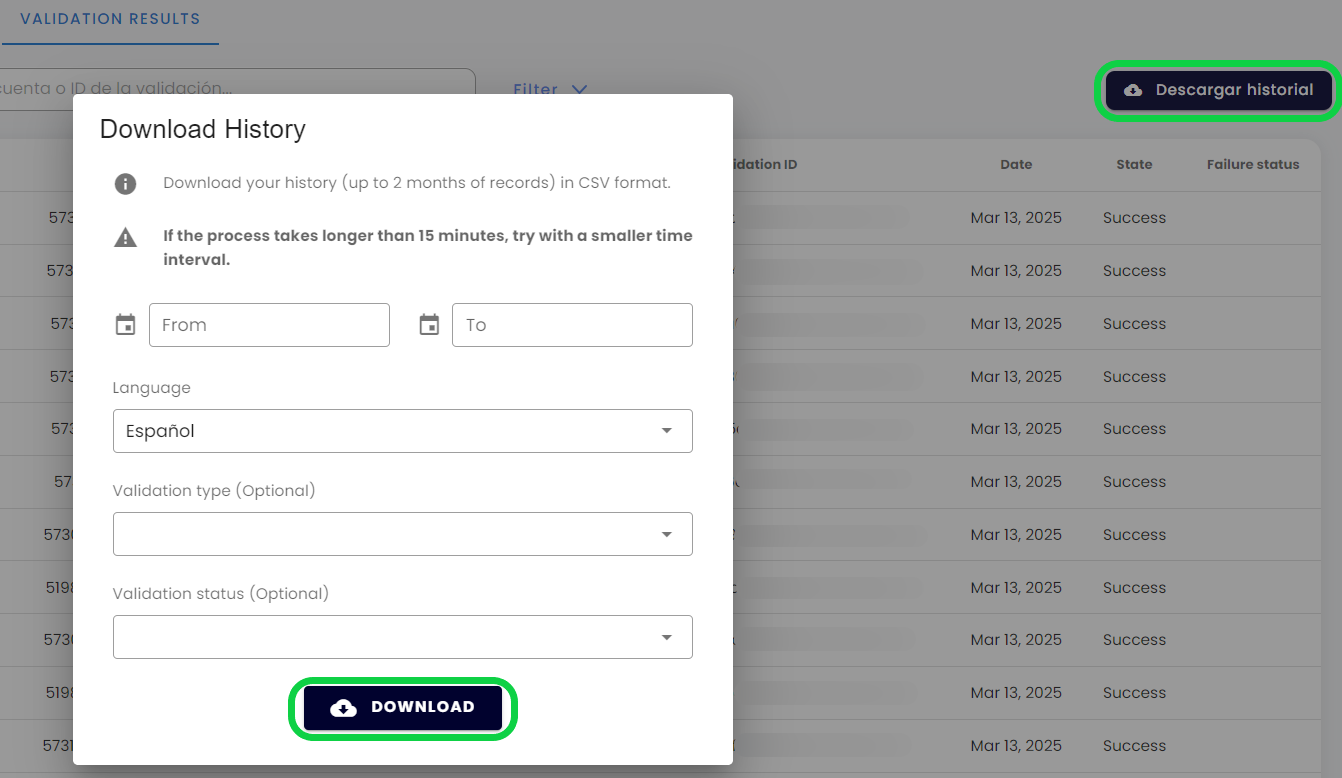
By means of Truora’s API
Using Truora’s API you should:
- Create a GET request to
https://api.validations.truora.com/v1/validations/{validation_id} - Replace
{validation_id}in the URL with the Validation ID obtained in the request response when you create the validation via API, from Truora’s Dashboard, or by setting up a rule to receive validation updates via Webhooks. - Create a Header named
Truora-API-Keyand set its value to your API key. - To obtain details such as user inputs or user uploaded media for the validation, add the query parameter
show_detailsset totrueto the request. - Send the request. The
validation_statusbegins aspending. Upon completion, the validation can either besuccessorfailure.
Below is an example for a face validation result:
https://api.validations.truora.com/v1/validations/{validation_id}
Below is an example of the same face validation result as above, this time with the query parameter show_details=true included:
https://api.validations.truora.com/v1/validations/{validation_id}?show_details=true
